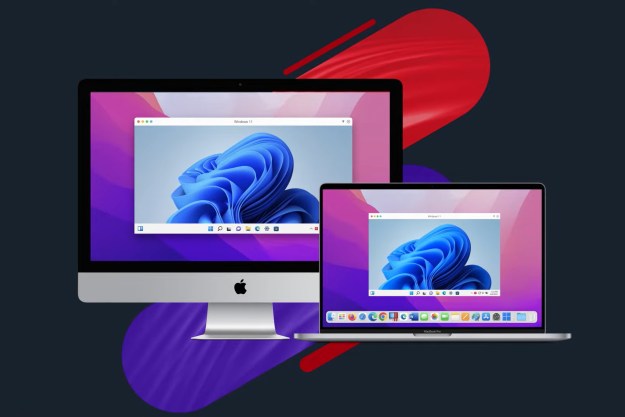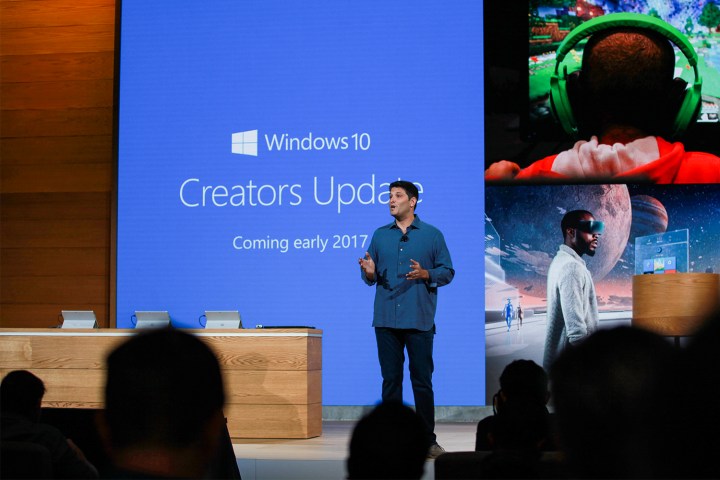
Apple’s Boot Camp utility basically lets you split your storage space between the two operating systems, and then dual-boot between them. If you want to use Boot Camp with Microsoft’s latest and greatest Creators Update, however, then you’ll need to take some extra steps.
Specifically, according to both Microsoft and Apple support pages, you can’t simply clean install Creators Update via Boot Camp. If you do, you’ll get a Stop error that pops up the code “0xc000000f” in winload.efi. That’s just technical jargon meaning that the installation will fail and you’ll need to use Apple’s Boot Camp Assistant to remove the Windows partition and start over. The Apple support page tells you what to do if this is your situation.
Instead, you need to be running Windows 10 Anniversary Update and then upgrade from there. If you’re starting from scratch, then you’ll need to use the Anniversary Update ISO image file for your Boot Camp installation, which you can get here. Note that you’ll need to access this page from a MacOS machine to see the ISO download option — if you’re on a Windows 10 machine, then you’ll be redirected to the Media Creation Tool page instead.
Then, on your Mac, go to “Before you begin” on the Microsoft support page and select the proper edition of Windows 10 Anniversary Update. Download the ISO, and then use it with the Boot Camp Assistant utility as usual. Once that’s done, either wait for Microsoft to push the Creators Update to you or install it manually using the Windows 10 Update Assistant app, which you can get here on your Windows 10 Boot Camp installation by clicking “Update now.”
Windows 10 Creators Update isn’t as significant an update as its predecessor, but it nevertheless adds some nice new 3D functionality, a few other enhancements, and major privacy and security benefits. Just remember that if you want to run it on your Mac via Boot Camp, you’ll have to jump through a couple of hoops first.
Editors' Recommendations
- Don’t download the latest macOS Ventura update just yet
- How to choose between a MacBook and a Windows laptop
- After decades of Windows loyalty, I’m switching to Mac
- These are the 10 settings I always change on a new Mac
- I love Macs. But here are 5 reasons I keep coming back to Windows