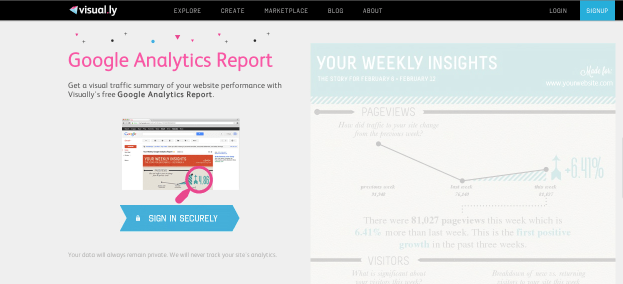
Self-proclaimed social media gurus have a new tool to their arsenal. (And so does the person a little too busy to keep up with analytics for his or her Twilight fanfiction site.)
Visual.ly, the website that makes infographics a lot easier to make before (and also brought you the uber-fun Twitter Showdown now makes understanding Google Analytics easier than ever.
The new (and free!) feature which creates a snappy and aesthetically pleasing snapshot of page views, visitors (including new and returning ones), time and pages per visit, how Facebook and Twitter-adored your website is, bounce rate and organic search results. All you have to do is add the Google Analytics code into your site (if you haven’t already), create a Visual.ly account (if you don’t already have one), grant Visual.ly access to your Google Analytics, and then voila! There are also buttons that allow you to share the report quickly.
The Next Web produced a full report on their site which can be seen below:

You won’t find information on which specific pages are doing the best or even which search terms are bringing people to your site on your quick report, however.
This won’t offer you the real drill-down and real-time analytics paid tools will, but those can get pricey fast. Chartbeat, for example, offers real-time analytics (which Google Analytics does not) and is relatively cheap at $10 a month for the basic plan and way more for upgrades. And while Visual.ly’s graphic certainly is nice to look at, don’t forget that there are many other Google Analytics reporting tools which churn out eye-pleasing (though mostly much more corporate looking) graphics like line graphs of page views and pie charts of traffic sources. Most of these cost money (after a free trial period) but many are much more powerful than Visual.ly’s tool.
But for those looking to humble-brag to friends or employers about page views, or are just a little curious and don’t want to slog through loads of Google’s Verdana 12-point, life just got a little easier and prettier. And if that’s not simplified enough, Dreevoo produced a step-by-step how-to on the topic.
Visual.ly currently only offers a weekly report option – yes, that means no daily, monthly, or every full moon. For simplified reports on that kind of stuff, you’ll still need to pony-up the cash.
