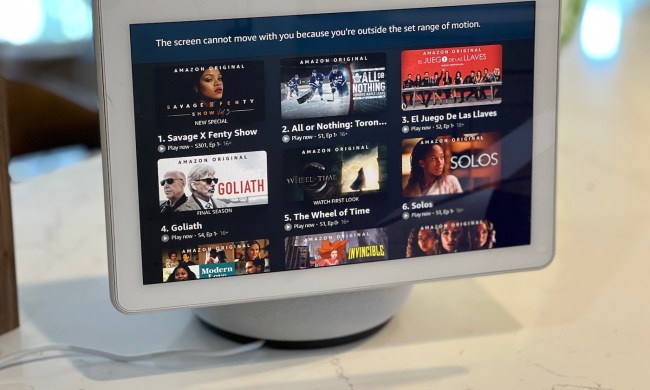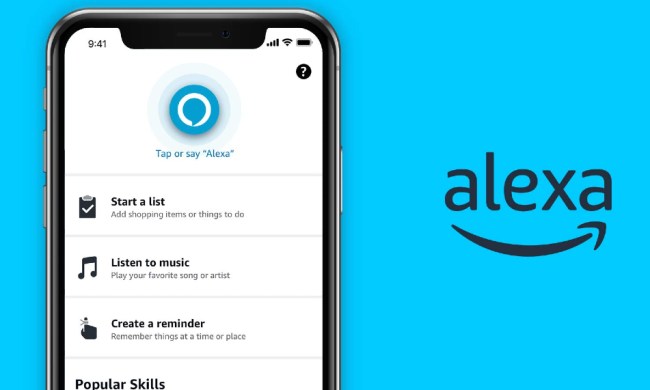In addition to this new feature heading to the Echo, setting a default music streamer to either Pandora or Spotify is also compatible with Amazon’s Dot and Tap devices. Making such a change on either of the three products is done by simply accessing a web-based settings website or each version’s companion smartphone application. Once either of these options are accessed, owners then have the ability to select “Customize my music service preferences” and can then choose either Spotify or Pandora to supplant Amazon Prime Music.

Amazon’s willingness to open its Echo, Dot, and Tap devices to play music other than Prime is no doubt an interesting move considering the company’s recent announcement that it would soon be preparing its own “competitive catalog of songs.” Similar to Pandora, Spotify, and Apple Music, Amazon’s new music service would only cost users $10 per month and would feature a lineup of available songs that would likely dwarf its current 1 million song library.
“A music service will further increase the daily interactions between Amazon and its customer base,” former music executive Jay Samit told Reuters.
That would certainly be the case as long as most of Amazon’s Echo users haven’t already switched their default allegiance to the likes of Spotify or Pandora.