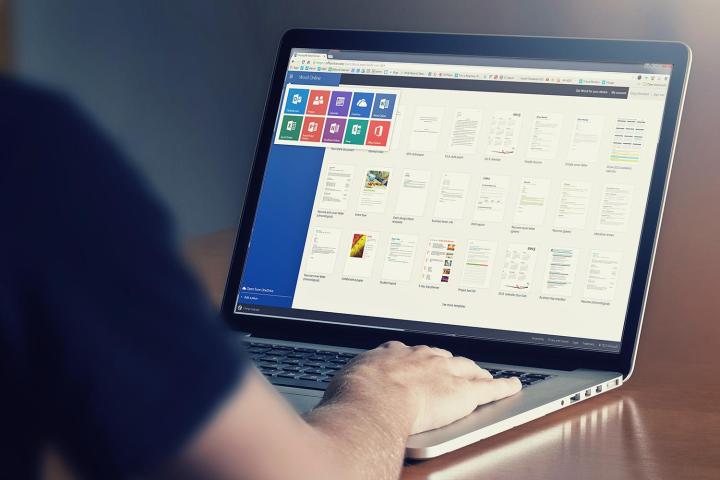
The February update for Office Insiders on the Slow Ring offers up a number of new features aimed at making it easier to get started on new Office documents, clean up your writing, and more easily create better-looking documents. Microsoft provides the details on the February update on its Microsoft Community page.
First up is the same PowerPoint 2016 QuickStarter feature that was recently introduced for Fast Ring users. QuickStarter helps create a collection of slides to provide research and design suggestions based on a presentation topic. Just go to File > New and then tell PowerPoint what subject you’re going to be lexploring.

Next is a new ruler available in the PowerPoint 2016 Draw tab that can be used to draw straight lines and align objects along a path. The ruler can pivot horizontally and vertically and provides a degree setting that lets you establish a precise angle. The ruler feature will be rolling out to PowerPoint users on a staggered basis, and so some patience is recommended.
Word and Outlook 2016 are getting an enhanced Editor function that’s been available to Fast Ring users. Editor is now better at recognizing spelling errors and providing the correct suggestions via new built-in intelligence services.
All of the major Office 365 applications, including Word, Excel, PowerPoint, and Outlook, are getting an easier way to remove and edit image backgrounds. The applications no longer require you to draw a rectangle around the image foreground; rather, the applications can now automatically identify the background areas and select them for you. If you want to mark an area to keep or remove, you’re no longer constrained to straight lines.
Work 2016 has also received new navigation functionality for Print Layout view. You can now view pages side-by-side by going to the View tab and selecting Side to Side.

Finally, you can now more easily create a PowerPoint slide from a portion of a Visio 2016 diagram by going to View > Slide Snippets Pane, then selecting Add to create a snippet of a diagram and then Export to send snippets to a new slide deck.

As always, you’ll need to be an Office Insider in the Slow Ring to gain access to these new features. You can sign up to be an Insider here while keeping in mind that these features are in preview and aren’t guaranteed to be problem-free. If you’re a support professional who needs to see new features before your users, or you just like to stay ahead of the game, then the Office Insider program just might be for you.


