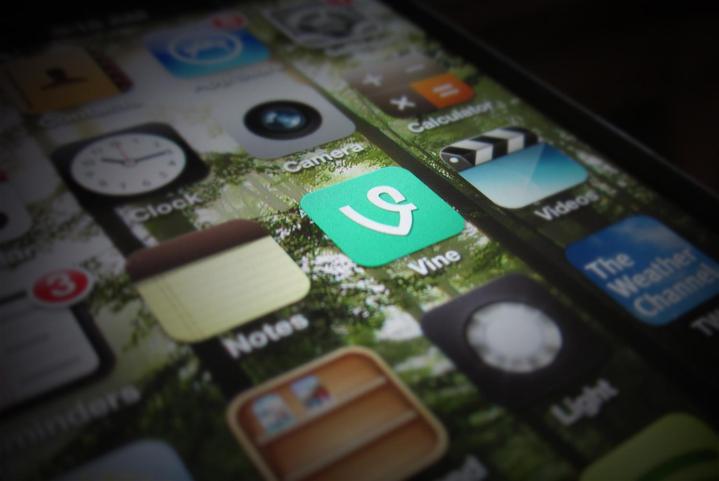
Most of Vines videos, however, didnt come from its big-name stars. Lots of people uploaded their own videos to share with friends, and those same people might be wondering whats going to happen to all their content, now that the service is shutting down. Luckily, Twitter has said that Vine videos will remain available on the website for archival purposes, so users can still access them. However, users should get ahead of the game sooner rather than later, and preserve their videos should Twitter change its mind. Heres our quick-and-dirty guide to how to save your Vines.
Download Vines to your mobile device
Many Vine users are probably just as comfortable on their smartphone as they are on a computer, if not more so. While downloading Vines directly to your mobile device wont typically grant you as many options (in terms of video quality and file size) as your computer, it remains a quick, easy, and a viable strategy for saving Vines on the go.
Apple users Video Downloader for Vine ($1)
This neat app will save Vine videos directly to your camera roll for convenient viewing. Users can view their Vine feed within the app, where they can select a Vine and choose Save to Camera Roll. You can also download videos directly from private messages, and the app provides search functionality as well. Sadly, it doesnt offer any options in terms of download size or quality, meaning you might quickly fill up your phones memory with grainy vids.
Download now from:
Android users vDownloadr (free)

The aptly-titled vDownloadr is a simple and free app that allows Android users to download Vine videos to their devices. First, copy the link of the Vine you want, then paste the link into the text field at the top of the vDownloadr screen. Next, select Share to and select the vDownloadr icon from the pop-up menu. The app will then prompt you to select a download location we suggest selecting Internal Storage at which point the video will be saved to your device for later viewing. The app doesnt include any download options for different resolutions or file sizes, however, so youll want to keep an eye on your phones remaining storage space.
Download now from:
Download Vines to your computer
There are dozens of websites built for downloading videos from the web, and several are dedicated to Vine users. Weve selected a few that we think are the best or most convenient options for rescuing your precious Vines from the slow yet inevitable demise. Plus, theyre absolutely free.
Editors note: Some of these websites will prompt unwanted advertisements or malware sites when you access them for the first time. Be sure to exit these pages to avoid downloading unwanted software.
Vine Deck

Vine Deck is about as simple as it gets. Copy the link to the Vine you want to download this is done by clicking the three dots in the top-right corner of the Vine video, selecting View Post Page, and copying the URL from the address bar then paste it into Vine Decks download bar and click Go. Your Vine should show up with a Download button beneath it. Clicking this button, or right-clicking the video and selecting Save Video As, will prompt the download. Thats it! Sadly, like the aforementioned mobile apps, Vine Deck wont offer you any options to download videos at different resolutions or file sizes.
ClipConverter

ClipConverter, our go-to site for downloading YouTube videos, is a little more involved than Vine Deck, but its worth the hassle. Again, youll want to copy the link to the Vine you want (see above section for details) and paste it into ClipConverters text field. Once done, click Continue and, after a few moments, youll be presented with a set of download options. The different file sizes represent different video qualities; selecting a bigger file size will download a higher resolution version of the Vine. You can also decide what type of file you want, although most users will want to choose MP4 for compatibility purposes. After selecting the appropriate file size and type, click Start!, and the conversion will begin. Once it stops, youll be prompted to download your new Vine file.
Other options
As mentioned, Vine Deck and ClipConverter are not your only options for downloading Vines. Sites such as Vinedownloader and Vine Video Download provide the same, no-frills download service as Vine Deck, and you couldnt be blamed for using either one. Similarly, SaveFrom provides a host of download options just like ClipConverter. Again, its simply a matter of personal preference.
There are also other mobile apps dedicated to downloading Vine videos, such as VineTV for iOS and Vine Saver for Android. Dont feel limited to the apps we listed above find one that works for you and run with it!
Twitter is also working on an export tool that could make the process even simpler, but until that happens (well update this page when it does) follow our how-to. Regardless of which service you end up using, rest easy knowing that your hilarious Vine collection is now prepared to stand the test of time. Well, at least until you get a new phone or computer.



