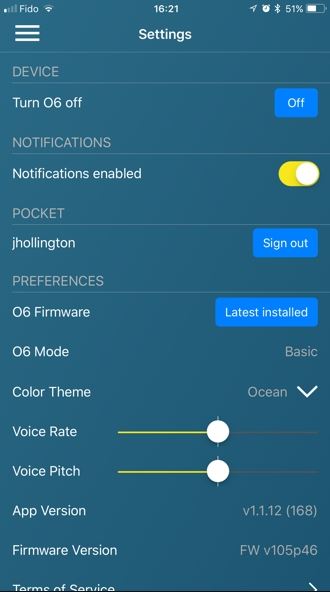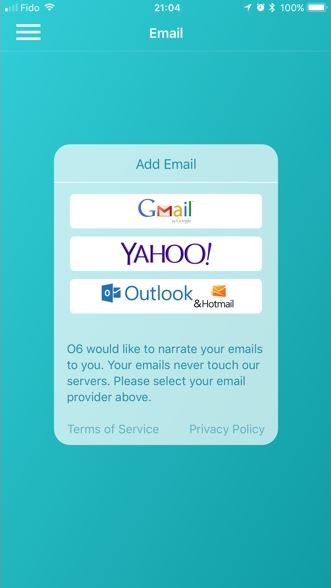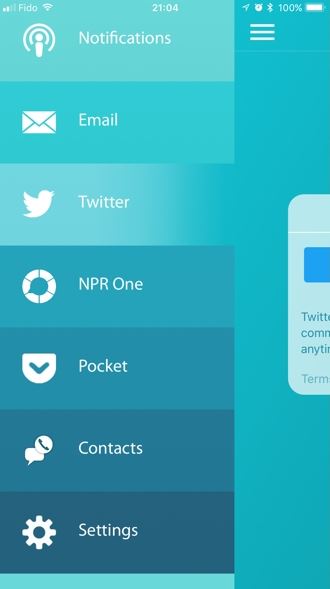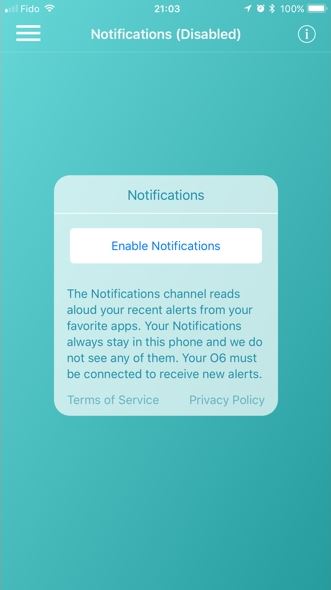Picture this: You’re lounging at home, streaming tunes from your smartphone to a Bluetooth speaker. You start to nod off, but there’s a problem — your phone’s sitting on a table across the room. Fingertips Labs thinks it has the solution: A remote control for iPhones and iPads. Here’s our O6 smart bluetooth remote review.
The O6 isn’t anything like your TV or stereo system’s remote. The lightweight, all-metal puck consists of a textured center button, an outer ring button, a rotating dial, and a tactile button that supports single-click, double-click, triple-click, and press-and-hold gestures. A rechargeable battery supplies the O6 with up to 10 days of power, and embedded magnets on the back stick to magnetized surfaces like refrigerators and car dashboards.
The O6’s real magic are its channels.
It isn’t meant to replace voice controls, hand gestures, or touchscreens, but to keep you focused on tasks at hand.
“The world has changed drastically in the last 10 years,” the O6 team wrote in a statement provided to Digital Trends. “With ubiquitous Wi-Fi and robust cellular plans, we have gone from ‘work phones’ and desktop computers to being always connected. We can’t stop people from feeling the need to check their mail and social media, but the O6 […] allows them to do it without taking their phone off the [sidewalk or] road.”
Whether or not it achieves that goal is subject for debate, but the O6 worked as advertised in our testing — though it will depend on which apps you use most often.
Channel surfing
We were impressed with the simplicity of the O6 remote’s setup process. Once you install the O6 companion app on your iPhone or iPad, pair it via Bluetooth, and grant it access to your device’s notifications and contacts list, you’re ready to start controlling apps with dials and buttons.
The O6 ships with a couple of controls pre-configured. By default, a single click of the center button plays/pauses music and selects items in the O6’s companion app. A double-click brings up programmable actions in the O6 app (more on these later), and a single-click of the ring button takes you back to the O6 app’s main menu.
The O6’s real magic, though, are its channels, or native app integrations. A channel for read-it-later service Pocket reads aloud articles you’ve saved with the Pocket browser extension, and a channel for National Public Radio‘s One app lets you like, skip, and rewind podcasts with the O6 remote’s dial and center button.
We tried activating Twitter, one of the suggested channels, first. We logged into a Twitter account via the O6 app, and our iPhone 6S Plus started reading the newest tweets in our timeline. Rotating the O6’s dial clockwise skipped to the next tweet, and rotating it counter-clockwise went to a previous one.
The second channel we took for a spin, Gmail, worked just as well. We scrolled through unread emails in our inbox using the O6’s rotary dial, and selected the Reply button with a combination of single- and double-taps of the center ring. You’ll have to pick up your phone to actually reply, though, or use O6’s smart replies.
But by far the most useful channel is the notifications channel, which reads aloud alerts from apps like Messages, WhatsApp, Facebook, and Facebook Messenger. Incoming alerts populate the notifications channel automatically, where they can be dismissed with a tap of the O6’s center button.
The notifications channel tends to fill up quickly when you have lots of apps installed, and that’s where the O6’s haptic feedback comes in. The remote’s vibrating motors can play over 200 different haptic effects that can be assigned however you choose. You can program a triple buzz to iMessage notifications, for example, or a long single vibration to Facebook Messenger chats.
You can also use the O6’s haptics to tell the time, though we don’t recommend it. A Morse Code-like series of long and short buzzes indicate the time, but it’s not a particularly intuitive system — one long haptic buzz indicates the number five, and one short buzz indicates the number one.
The O6’s also supports actions, or shortcuts to in-app settings, buttons, and options. One lets you respond to texts with predetermined responses. Another, an action for phone calls, worked particularly well in our testing — when we got a message containing a phone number, the O6 app extracted it automatically and let us place a call with a click of the center button.
Other apps and settings
As smooth as the O6’s channels and actions were, though, we found ourselves using the remote’s system-level controls more often.
When a call or interactive alert (like an alarm) comes in, the O6 vibrates and switches to Smart Response Mode, which lets you accept or decline notifications by clicking the O6’s ring and bezel buttons. During an incoming call, for instance, tapping the center button accepts the call, and tapping the ring button declines it.
When the O6 isn’t launching channels or dismissing notifications, it acts like a Bluetooth volume knob, mapping volume to the remote control’s dial and playback to the center and ring button in Spotify, Netflix, YouTube, Pandora, Sonos, Apple Music, and other apps. But there’s a big caveat: You have to start those apps manually, either from the iPhone’s touchscreen or Siri. That seems like a bit of an oversight for what’s ostensibly a remote control.
Using the O6 to control other apps gets complicated. The remote’s Advanced Mode, which lets you perform actions in apps that weren’t designed with the O6’s controls in mind, uses Apple’s VoiceOver accessibility API to work around iOS’s control limitations. In the YouTube app, for example, you can scroll through a list of videos by rotating the remote’s dial, click the center button to select a video (double-clicking the center button plays/pauses it), and use the O6’s ring button to return to the home screen.
In our testing, Advanced Mode tended to be a little unpredictable — it wasn’t always clear which of the remote’s buttons would trigger the desired button/action/option. And switching it on, which requires triple-clicking the iPhone’s home button and launching the O6 app, was a pain.

So just how useful is the O6, really? That depends on which apps you use on a daily basis, and how much you’re willing to compromise on the O6’s hands-free vision. It doesn’t replace a touchscreen — you’ll spend a good deal of time tapping touchscreen shortcuts and pecking out messages with your fingertips. But it’s certainly useful when your phone’s out of reach and you just want to turn down the volume, or when you’re cooking and can’t be bothered to wash your hands. It could be a helpful assistant when driving too.
But the O6 will live and die by its developer support. The remote ships with an open API, but channel support is rather limited right now. As it stands, the O6 is great for acting on notifications, adjusting your phone’s volume, and skipping through articles, tweets, and emails. Sadly, all of that is not worth the $100 asking price.
The O6 comes in orange, blue, and grey. It’s available now, and ships with accessories including a steering wheel mount ($20) and pocket clip mount ($20).