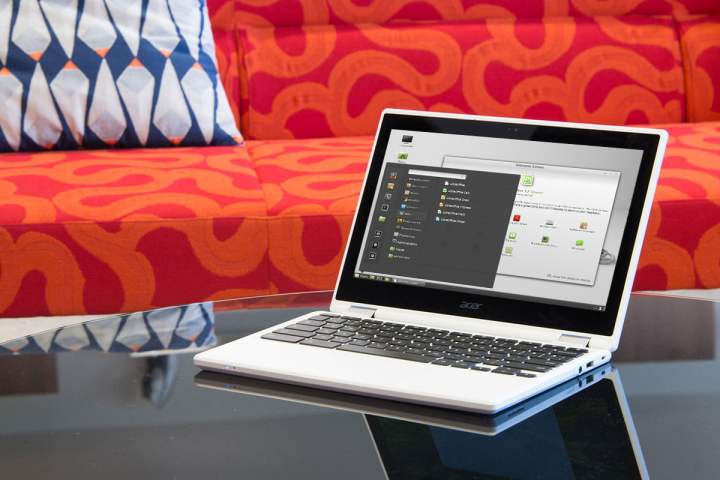
Below we list a few of our favorites. However, note that we don’t list Android apps here — our selections are all based on apps and extensions distributed through the Chrome Web Store. But keep in mind that Google will eventually discontinue web app support in Chrome OS, forcing you to find Android-based alternatives.
If you’re looking to outfit your new machine with even more apps, we’ve written a comprehensive guide on how to install Android apps on a Chromebook.
VLC (app)

Many of us love VLC, but did you know there is a version readily available for Chromebook users? The free media player can handle a variety of media formats — including MP4, AVI, FLAC, MOV, and AAC, among others — and offers multi-track audio, subtitles, auto-rotation, support for 360-degree videos, and a number of other features that can greatly improve the quality of your viewing experience.
Keep in mind, however, that Chromebooks aren’t designed to hold many movies, so don’t store those files on your local drive if you can help it. After all, you’ll need space for some of these other apps!
Download now from:
Evernote Web (app)

Evernote is a versatile note-taking and content-saving app — if you know how to use it properly. The service allows you to save and share notes, lets you type up quick lists, allows you to save webpages or attach related images, and provides organization/search capabilities so you won’t lose what you were working on. Evernote also features excellent syncing capabilities, too, meaning you can easily save information when working on another device.
If you don’t need a dedicated note-taker, we suggest using the Evernote Web Clipper, which will allow you to save webpage information for future reference.
Microsoft Office (extension)

Microsoft provides an online version of Office for those who want the basic suite — Word, Excel, PowerPoint, OneNote, and more — in a simplified, web-based format. All your files remain in the Office format, and you’ll be able to access all the familiar features you’ve grown accustomed to over the years. It won’t take up any room on your laptop, either, which a boon to Chromebook users already watching their storage space. This handy extension makes using the suite faster and more organic, rendering it ideal for students or workers who need to manage or create Windows-friendly files when they aren’t on a Windows machine.
Download now from:
Polarr Photo Editor (app)

If you frequently edit photos, you need a lightweight but capable photo-editing app. Thankfully, Polarr is happy to help. This robust editor includes both basic capabilities like face detection and skin-tone editing, as well as more advanced tools for adjusting gradients, editing spots, and managing layers. It also supports RAW formatting for exports (you probably don’t want to save a RAW file on your Chromebook). The list goes on, and Polarr incorporates additional tools with most updates, so check out the editor and see if it has what you’re looking for.
Enjoy Music Player (app)

The Chrome Web Store has a ton of music players, but Enjoy stands out as one of the best, particularly when it comes to organizing and playing music both on a hard drive and in the cloud. Enjoy allows you to save music to either your computer or to Google Drive, and play it at will. The software’s minimalist layout includes a variety of categorization options, too, as well as an equalizer and mini mode. It’s rare to find a player so well-tuned to the Google aesthetic and Chromebook use in particular.
Download now from:
Kami (app and extension)

Kami is a notation and markup tool that allows you to collaborate on a number of documents, notably PDFs and images. If you’re receiving PDFs or other docs from sources outside Google Drive and still need a way to mark and discuss them, Kami is your best bet. If your markup and collaboration needs are school-related, then you’ll be happy to know Kami also works with Google Classroom.
Save to Google Drive (extension)

If you have a Chromebook, you’ll often be using Google Drive to save documents and other forms of content. This extension is particularly powerful in that regard because it allows you to save web content and screenshots instantly to Drive. You can save an entire webpage, or right-click to save specific hyperlinks or media — there are also options for customizing how the save feature functions. This is one of the best Chromebook apps for those who use Google Drive when researching or brainstorming.
Download now from:
SimpleUndoClose (extension)

Don’t let the weird name fool you: This app is simple but invaluable on a Chromebook. It adds a toolbar button that, when clicked, shows you all your recently closed tabs and allows you to reopen them at any time. It saves the day when you need to consult a recent website you’ve forgotten the name of, when you’ve accidentally closed a browser tab, and when Chrome crashes and you need to bring back your work. The settings menu allows you to customize how closed sites are shown and managed, too, so you can find the ideal layout for your work habits.
Download now from:
Paperpile (app and extension)

Ideal for the student or researcher, Paperpile allows you to save article references, PDFs, and published papers to Google Drive and auto-cite them in Google Docs. The app currently integrates with publishing platforms such as Google Scholar, PubMed, and ArXiv, among others. It basically takes the grunt work out of research papers, allowing you to get back to the content you’re writing ASAP.
Download now from:
Ultidash (extension)

Ultidash is a must-have for anyone looking to get things done. The app adds a dashboard chock-full of productivity tools, providing you with a to-do list, a chart that measures your computer activity, a site tracker that shows how you’re spending time online, a blocker to help avoid distractions, and icons that showcase everything from weather forecasts to unread emails. It’s like a dozen apps in one, and an invaluable tool for those who want to improve productivity and keep an eye on their tasks.
Download now from:
Black Menu (extension)

When Chrome OS first arrived, it had a handy drop-down menu that gave you access to a host of frequently used tools. That particular menu was phased out in later iterations (along with a host of common Chrome OS bugs), though you can still create a quickstart menu with this useful app. You can also drag and drop any services you want to access immediately, and quickly open all the tabs you want for your session without hunting through a slew of menus.
Download now from:
Lucidchart Diagrams (app)

Lucidchart is a visualization app that lets you create diagrams and flowcharts for just about anything. If you’re explaining a complex process, Lucidchart is ready to help out, and it’s easy to connect to Google Drive, Docs, Sheets, Slides, Slack, Atlassian, and many other work-oriented apps. That compatibility also means that you can share your charts with teammates or employees as you are working on them, and allows for collaborative editing when necessary. It also offers Visio importing as a bonus, for those making the switch from the older diagram software.
Download now from:
Video Speed Controller (extension)

Students, professionals, and DIY enthusiasts watch a lot of lengthy videos online, which can take up an annoying amount of time. Video Speed Controller is here to help, allowing you to accelerate a video at any speed you want, helping you save time while ensuring you still have access to the core information. You can also jump back several seconds, if desired, and slow down or speed up playback while you work. If videos are a part of your regular routine, this is one of the best extensions currently at your disposal.
Download now from:
Cloud9 (app)

This app is made specifically for developers, who may feel like they don’t have a lot of great tools to build anything of substance on their Chromebook. Cloud9 provides an online code editor and Ubuntu workspace via the cloud, so you really can get things done — with support for more than 40 coding languages and all the flexibility that Ubuntu can deliver. If you want to turn your Chromebook into a real creator’s tool, start here.
Download now from:
Pocket (app)

Chromebooks are internet-reliant laptops, which introduces a specific challenge: You won’t always have a reliable connection when you want to use them. Fortunately, Pocket helps alleviate that issue by allowing you to save articles, videos, webpages, and other pieces of content to a place where you can easily view them later, even if you’re offline.
Download now from:
Postman (app)

We already list Cloud9 as a coding tool, but Postman is a different sort of app for developers. It’s essentially a full API development suite aimed at those looking to build an application from the ground up. It not only supports development but also provides automated testing, mock servers, detailed performance analytics, and everything else you need to make sure an app is ready to go to market.
Download now from:
Chrome Web Store
JSTorrent (app)

If you download or upload torrents, JSTorrent is a valuable tool for several reasons. First, it manages your torrent downloads automatically and has no problem handling larger files. Second, it’s easy to customize and control your torrents with just a few clicks. Third, it’s built for lighter machines, so even if you have a low-end Chromebook, you can still run it just fine. However, warnings about low storage drive space still apply.
Download now from:
LastPass (extension)

Cap off your app adventures by making sure your information is private and secure. LastPass is one of the best password managers around that provides login management for all your sites, not to mention password generation and profile management. It syncs pretty well with other platforms, too, which means you don’t have to re-remember your passwords when switching to another device. If you haven’t tried a password manager yet, LastPass is a great place to begin.



