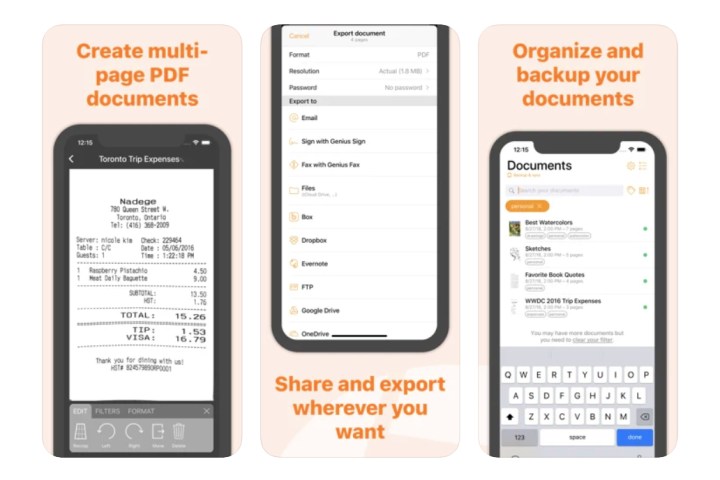Smartphones are the most versatile computers that we own. A lot of the work that we used to do with our laptops we can now do with a smartphone. One of the things that some of us need to do on a daily basis is to scan documents. Have you ever had to keep track of receipts or bank checks? Maybe you need to have copies of your passport or ID, or you need to put a PDF together with multiple pages. Well, you’re in luck! You don’t need a laptop to do any of that. You would be surprised at the amount of work and productivity that you can squeeze out of a smartphone with the right apps.
We put together a list of what we consider to be the best document scanner apps available for iOS and Android.
Did you know you that you can transform your smartphone into a portable office? These are our picks for the best productivity apps, the best calendar apps, and the best note-taking apps you can find.
The best
Adobe Scan

Yes, Adobe has its own mobile scanner app for Android and iOS, and it’s one of the best and most comprehensive scanner apps you can possibly find. You can use it to convert pretty much any document, be it a receipt, letter, business card, or invoice, into a JPEG file or Adobe PDF. The app automatically detects the borders and corners of your document, while it also uses optical character recognition (OCR) to recognize text and sharpen scanned content. You can also edit scanned documents, with the app letting you crop, adjust color, rotate, erase unwanted content, and more. There’s also the option to save scans to the Adobe Document Cloud in case you’re worried about running out of space.
The rest
Clear Scan/ClearScanner

Clear Scan (or ClearScanner, depending on your operating system) is one of the most streamlined and simple-to-use scanning apps around. Its basic function is that it lets you transform any document into a PDF or JPEG file, including pages of books and magazines, notes, receipts, bills, invoices, letters, and so on. Its scanning process is very simple, involving nothing more than opening the app, pointing your phone at a document, and lining it up as well cleanly as possible (although the app automatically detects corners and edges). Once you’ve taken a scan, the app then lets you edit scans, manage scans with customizable folders, reorder pages of scans, print PDFs, and even share scans with friends and colleagues. It also uses OCR to let you scan only the text of documents, while the ability to backup and restore files is another bonus. Lastly, the app is compatible with various cloud servers, including SkyDrive, Google Drive, and Evernote (among others).
iScanner

Here’s a great scanning app for Android and iOS which lets you scan in a variety of modes. This includes a passport and ID mode, a measurement mode, a QR mode, a counting mode (for counting objects in a room or area), and even a math mode, which you can use to solve equations printed in textbooks. Of course, there’s also the main scan mode, which you can use to convert the vast majority of documents into either a PDF, JPG, or TXT file. The app can be used to combine multiple pages into a single document and to edit scans after you’ve taken them. There’s also the ability to print and share scans, making this a straightforward yet highly effective app.
Genius Scan
Genius Scan is a very easy-to-use app that will scan anything, correct the perspective, and give you tools to enhance it in black and white for better legibility. You can also batch scan so you can add pages quickly. You can create JPEG or PDF files with multiple pages. Similar to other document scanning apps, you can organize all your scans in folders and export them to your favorite cloud service. You’ll have to pay for a subscription to take advantage of the Genius Scan cloud service. The subscription costs $3 per month or $30 per year. This app is compatible with Touch ID.
CamScanner
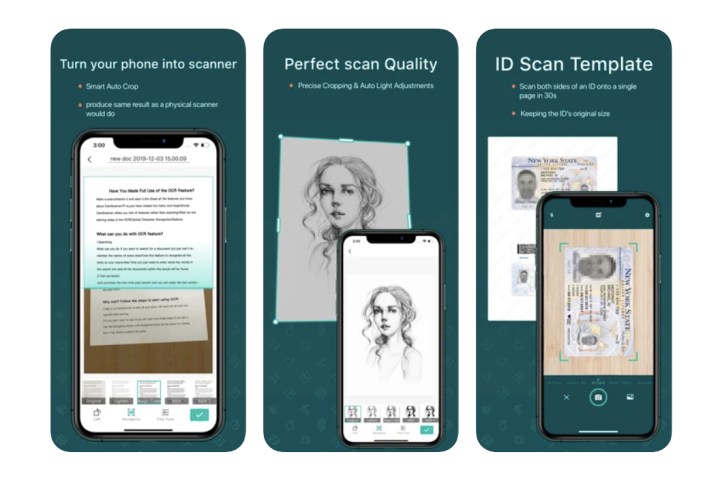
If you’re serious about document scanning and need as many features as possible, we believe that CamScanner is the app to get. It uses your phone’s camera to scan a document and then lets you crop and enhance the scan so that all graphics and text look crisp. It’s perfect for scanning receipts, notes, whiteboards, books, and any other type of document, and you can upload photos straight from your camera roll. You can also invite others to view and comment on your scans. Another great feature is that you can password-protect the app, so if someone else is using your device, they won’t be able to open the app and view your documents. You can even add watermarks and annotations and share your scans as JPEG or PDF files.
If you think that’s a lot of features, you have even more available to you if you opt for the premium subscription at $5 per month or $50 per year. You get access to the OCR features that extract text from images so that you can edit and export them as text files. You also get 10GB of cloud space and the ability to add up to 40 collaborators. You can send password-protected links with an expiration date and upload your documents to all the most popular cloud storage services like Google Drive, Evernote, Dropbox, and OneDrive.
TurboScan ($6)

TurboScan also features a very easy-to-use interface, and it adds SureScan, which takes three consecutive scans to make sure you have the sharpest image possible. It boasts document edge detection and perspective correction, just like most premium scanner apps. The app works with iCloud, Dropbox, and Google Drive. The TurboScan app costs $6, but there’s a free version of the app you can download to make sure that you like it before you buy.
Tiny Scanner
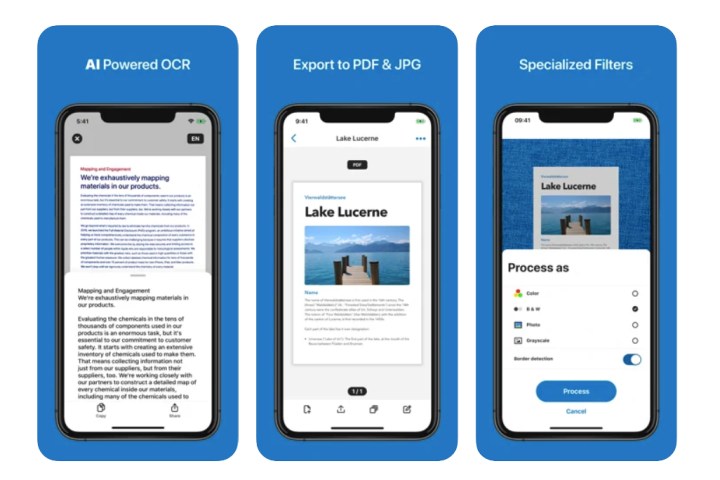
Tiny Scanner is a very simple app. While it may not be as feature-rich as the rest of our list, it certainly gets the job done. Sometimes you just want to scan documents via a simple interface without any added complexity. It allows you to scan in color, grayscale, or black and white. It lets you set five different levels of contrast after you take the picture. It detects the edges automatically, but you can adjust them before you commit to saving the scan. It also allows you to protect the documents with a passcode. It doesn’t work very well with color photos, so this app is more for when you just want to scan written documents. For access to unlimited documents, batch scanning, cloud services, and AirPrint, you can purchase the app for a one-time fee of $5.
Office Lens

Office Lens from Microsoft is the simplest document scanning app there is. It is so easy that all you have to do is position your device above the document, and as soon as it detects the corners of what you’re scanning, just press the Shutter button. Office Lens has one of the best document edge detections that we’ve seen in document scanner apps. You can then adjust the corners to fit it perfectly if needed, but it’s rare that you’ll need to. It will give you a choice of whether you’re scanning a business card, photo, or document or taking a photo from a whiteboard. The interface is so simple that it is the most intuitive document scanner app you’ll find. Once you’re finished scanning, you can save your scans as JPEGs in your camera roll or as PDFs.