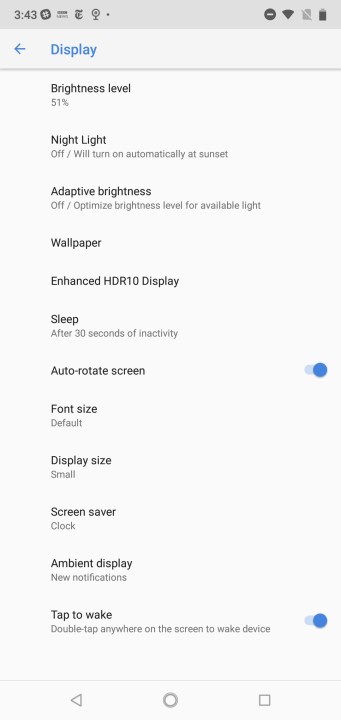After releasing six new smartphones at Mobile World Congress in early 2018, HMD is closing out the year with another spectacular smartphone. The Nokia 7.1 has just about everything you could ever hope for in a budget phone, and looks good to boot.
If you’ve managed to get your hands on this gorgeous new smartphone, we’ve got your back. Here are a few of our favorite Nokia 7.1 tips and tricks to get you started with your new phone.
How to turn on adaptive brightness
Ever find your phone’s display to be far too bright at night? The Nokia 7.1 has a feature that can help. It’s called Adaptive Brightness, and it assesses the ambient light in your surroundings to make adjustments to the screen’s illumination.
If you want to enable Adaptive Brightness, just head to Settings > Display > Adaptive brightness. Toggle on the Adaptive brightness slider. Once Adaptive Brightness is enabled, you can help it learn your preferences by manually adjusting the brightness on your phone; just swipe from the top of the display with two fingers to access the brightness slider.
How to set up the blue light filter
Smartphones not only have deleterious effects on concentration, but they can also interfere with your sleep. Smartphone displays emit blue light that can inhibit the production of melatonin. Fortunately, the Nokia 7.1 and many other smartphones have a blue light filter to limit your exposure.
To set up the blue light filter on the Nokia 7.1 go to Settings > Display > Night Light. Tap Schedule and select Turns on at custom time if you’d like to create your own schedule, or Turns on from sunset to sunrise if you’d like to use time zone settings from your phone. When the feature is active, or you create a custom schedule, you’ll be able to adjust the intensity of the effect by using the Intensity slider.
How to conserve battery
For a budget phone, the Nokia 7.1 is just about perfect. One fault, however, is the phone’s battery: It can barely get you through a day. You’ll definitely want to take some proactive measures to preserve your battery life.
The easiest way to extend your battery life is simply by turning on the Battery Saver feature. To do so, head to Settings > Battery and tap Battery saver. Tap the toggle next to Off to enable the feature, and use the slider below to adjust when the feature will activate.
How to configure dual SIMs
While the use of dual SIM phones has yet to become common in the U.S., many parts of the world use different SIMs for calls and data. If you live in one of these countries, or if you’re traveling in the near future, you may want to learn a little more about the Nokia 7.1’s Dual SIM feature.
If you want to take advantage of the Dual SIM feature on the Nokia 7.1, go to Settings > Network & Internet. From here you can toggle on SIMs manually by using the corresponding slider, or you can set up your preferred SIM for calls, data, and text messages by tapping each option and assigning the appropriate SIM.
How to use the fingerprint sensor to see notifications
Did you know your fingerprint sensor can do more than unlock your phone? You can actually enable a gesture that allows you to swipe the fingerprint sensor to quickly see your notifications.
Ready to easily see your notifications? Head to Settings > System > Gestures and tap Swipe fingerprint for notifications to enable the feature.
How to create a Do Not Disturb schedule
It’s no secret lots of people are overusing their smartphones. If you feel like you’d like to have a little time away from your phone, you may want to set up a Do Not Disturb schedule to limit calls and notifications.
To set the schedule, head to Settings > Sound > Do Not Disturb preferences. Three rules will appear. Tap on each rule to customize when the Do Not Disturb becomes active. You can also tap the + icon to create additional event and time rules.
How to enable Enhanced HDR10 Display
Budget phone or not, the Nokia 7.1 has a stunning 5.84-inch display. But did you know you can make the screen even more vibrant with a simple settings change? With Enhanced HDR10 Display, you can easily enhance the contrast and improve sharpness on the 7.1’s screen.
To enable Enhanced HDR10 Display, go to Settings > Display > Advanced > Enhanced HDR10 Display and toggle on the slider under the image.
How to disable Google Now
Most people love Google Now. It provides you with curated news and all kinds of other features to get you through the day. But if you prefer a more minimal smartphone experience, it can be annoying.
Luckily, there’s a way to disable Google Now. Simply long tap on the home screen and select Home settings, then toggle off the slider next to Show Google App. If you really aren’t a fan of clutter, you can toggle off the App Suggestions slider as well.
How to use Bothie Mode
For a budget phone, the Nokia 7.1 has quite the capable camera. In addition to taking great shots, it also has a special feature that allows you to take an image with the front and rear cameras simultaneously. The feature is called Dual Sight, though it’s more commonly referred to as Bothie mode.
To use Dual Sight, tap on the icon that looks like a person inside a white square. Three options will appear: Dual shows images from both cameras sitting atop each other vertically, while P-I-P is the picture-in-picture effect. Single returns to a single image in the viewfinder.
You can also make adjustments to Dual Sight. If you want to swap views in the viewfinder, you can tap the Selector (1|2) icon to the right of the Dual Sight icon. Finally, you can also adjust the size of each individual image by dragging the bar that sits between the two views in the viewfinder.