
Social media has made it easier than ever to stay connected with all of our friends and family. It’s also — unfortunately — a breeding ground for trolls and troublemakers. Fortunately, WhatsApp makes it easy to block trolls and other annoying, unsolicited messages from filtering in. Here's everything you know about how to block and unblock people from WhatsApp on Android and iOS.
Want to try a new messaging app? Check out our list of the best messaging apps for Android and iOS. Want some more privacy? Browse our list of the best encrypted messaging apps.
How to block a WhatsApp contact on Android
Sometimes you may need to block an existing WhatsApp contact to get some peace of mind. Here's how to do it.
Step 1: Open WhatsApp on your smartphone or the web.
Step 2: Search for the name of the person you want to block. You can use the Search icon at the top or scroll through your chats to find their chat thread.
Step 3: Click on the Three dots at the top right near the person's contact name. This will open a small menu.

Step 4: Select More > Block.
The menu might look a little different depending on your Android and app version, but the steps are similar.

How to block a WhatsApp contact on iOS
Blocking an existing WhatsApp contact on iOS is just as easy.
Step 1: Open WhatsApp and search for the name of the person you want to block.
Step 2: Open their detailed profile by clicking on their Username.
Step 3: Scroll down until you find the Block option. Selecting this will block the contact until you choose to unblock them again.
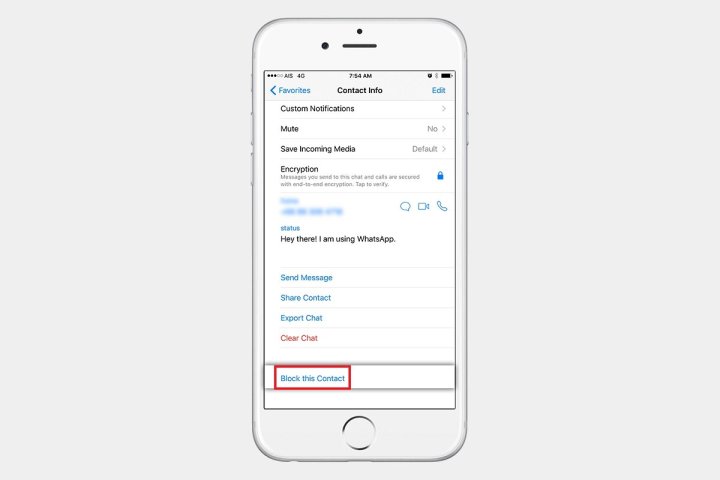
Block multiple contacts on WhatsApp
If you want to block multiple people at once, it may not be practical to open each contact and individually block them. Instead, here's an easy way to mass-block people.
Step 1: Open WhatsApp and click on the Three dots in the right corner of your homepage.

Step 2: Go to Settings > Account > Privacy.
Step 3: Scroll down to find the Blocked contacts option.
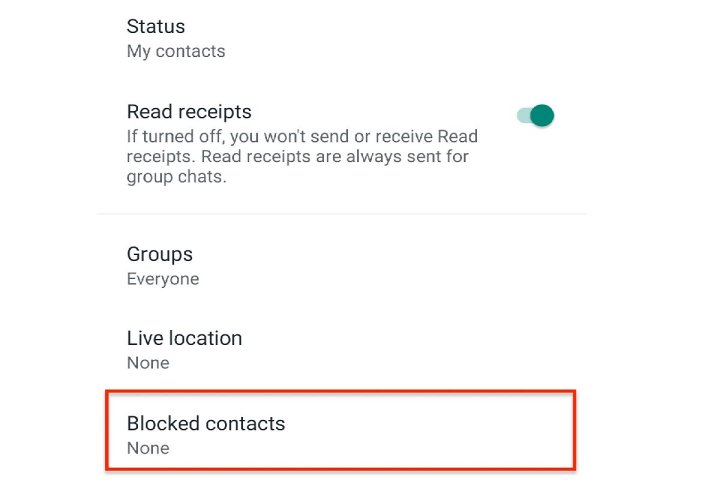
Step 4: Click on the Plus sign at the top right and select the names of all the contacts you want to block.
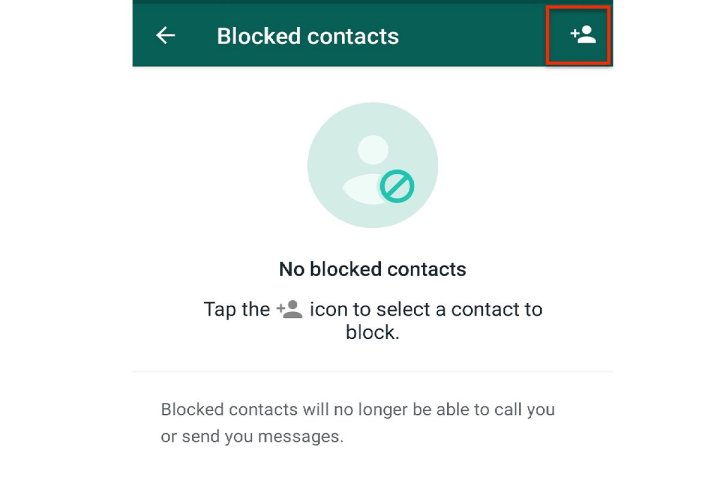
Step 5: The process is the same for iOS devices. Go to Settings > Account > Privacy, then click on the Blocked option. Click on Add new and select the contacts you want to block.
How to unblock on WhatsApp
Change your mind and want to unblock someone? It's easy.
Step 1: Search for the name of the person you want to unblock, open their conversation, and try to send them a message. You'll be prompted to unblock them.
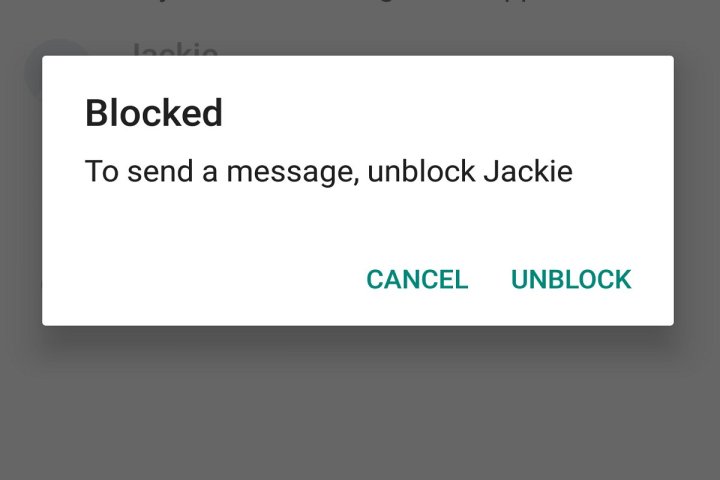
Step 2: Another option is to open the blocked person's chat thread, click on the Three dots in the top right, and select Unblock.

Step 3: It's similar for iOS. Go to the person's profile and scroll down until you see the Unblock contact option.

Blocking contacts either temporarily or permanently can prevent bullying, abuse, or simply unwanted contact with people you don’t wish to chat with. Blocking doesn’t have to be forever, and you can easily give a blocked person a second chance whenever you choose.







