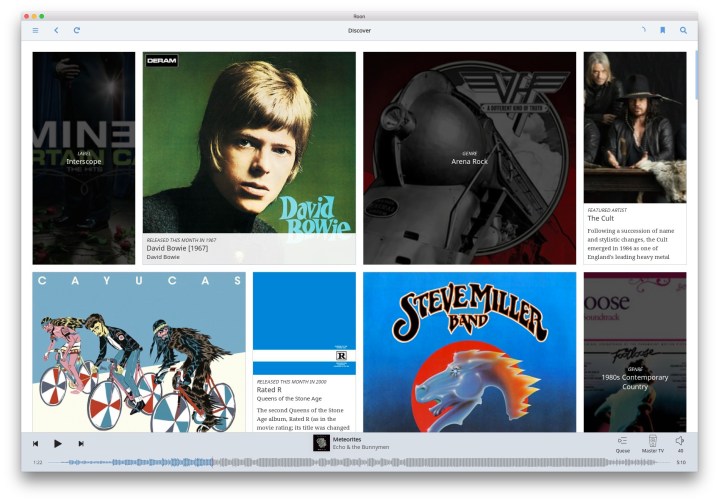 For many people, the journey into the world of digital music began with Apple’s iTunes. It not only managed your digital music collection, but it also possessed an essential attribute: It was the only Apple-sanctioned way to transfer that music to an iPod. Though it evolved over time and added some genuinely useful features like lyrics and podcasts, it also had some duds, like Ping — Apple’s short-lived music/social media experiment — and digital booklets. There were also some real drawbacks: Only certain music file types were supported, it would only let you manage Apple devices, and using it to try to control a multiroom set of speakers was an exercise in frustration.
For many people, the journey into the world of digital music began with Apple’s iTunes. It not only managed your digital music collection, but it also possessed an essential attribute: It was the only Apple-sanctioned way to transfer that music to an iPod. Though it evolved over time and added some genuinely useful features like lyrics and podcasts, it also had some duds, like Ping — Apple’s short-lived music/social media experiment — and digital booklets. There were also some real drawbacks: Only certain music file types were supported, it would only let you manage Apple devices, and using it to try to control a multiroom set of speakers was an exercise in frustration.
So now that Apple has all but pronounced iTunes dead, we decided to take a deep dive into Roon, an audio software platform that combines many of the features of iTunes with music discovery, tons of customization options, and an uncanny ability to stream to just about any device you own. If you’ve never heard of Roon before, that’s probably because it’s aimed primarily at the upscale audiophile crowd. But don’t let its fancy pedigree intimidate you; along with some of its highly sophisticated options are some features that can breathe new life into anyone’s music collection. Here’s everything you need to know about Roon.
What is Roon?

Roon is subscription-based music software that you download and install on a PC, Mac, or Linux computer. Roon calls this the “Roon Core,” and once installed, it can catalog your entire music collection (even if it’s in iTunes) and pull in extensive collections of metadata from the web, like album art, song lyrics, and artist bios. You can view your library with the standard, list-based view that you’ll find in iTunes and other apps, but Roon supplements these with visually dynamic views like Discover and Genres, which put an emphasis on images and information that relate to your music. It looks more like a magazine than an app.
Of course, you can also play your music from within Roon. It supports every conceivable music file format, including hi-res files such as FLAC, DSD, and PCM, and can also send these tracks to a wide variety of networked and directly connected speakers or other audio devices. If you have a subscription to Tidal or Quobuz, these can be integrated into the Roon experience for a much larger collection of available music.
You can access all of Roon’s features directly from the Roon Core, or you can use the Roon client app for iOS or Android to access these features remotely. If you’ve ever used the Plex Media Server, this should be familiar territory, and we’ll discuss why Plex may or may not be a better alternative to Roon later in this article.
What Roon isn’t
It’s important to keep in mind, that although Roon bears a similarity to apps like Sonos, iTunes, or Plex, it’s got a different mission from those products. Roon does not let you:
- Subscribe to or listen to podcasts
- Burn CDs
- Manage or play non-audio files like movies, TV shows, or photos
- Access your music library away from home
- Add any subscription music streaming services except Tidal and Quobuz currently
- Copy music to a mobile device like a media player or smartphone
How much does Roon cost?
Unfortunately, Roon isn’t free. You can trial it for 14 days without paying, but to continue beyond the trial period, it’s $119 annually or $499 for a lifetime subscription. There’s no question that this is a steep price to pay for what many will see as just a fancy version of iTunes, but as we get into the details of what Roon can do, you may decide its features are worth the price of admission.
What do I need to use Roon?
You can install the Roon software on almost any recent PC or Mac. Roon’s minimum suggested specs are quite reasonable. To use the software, you’ll need a Roon account. If you want to remotely control Roon, you’ll need the free Roon Remote app for iOS or Android. To listen to your music on different devices, like wireless speakers, you’ll need one that Roon supports. For the best possible Roon experience, you should use audio devices that have been certified as Roon Ready.
The Roon software can chew up a lot of your computer’s RAM, especially if you’re using it to manage a large library and streaming music to a lot of devices. For that reason, some users — especially those in commercial settings — opt to buy a dedicated Roon server like the Roon Nucleus, which is essentially a computer that has been optimized specifically to run Roon and has the software pre-installed.
Roon also provides versions of its software for special circumstances. There’s a Roon Server, which has all of the power of the full Roon software but is intended to only be accessed via a Roon Remote or another computer running the full Roon software, so there’s no visual interface. There’s also a version known as ROCK — Roon Optimized Core Kit — which can be used to create your own version of the Roon Nucleus, using on-the-shelf hardware from Amazon. ROCK does not require a Roon account and is free to use, but it acts as an operating system and a Roon server, so it can’t be installed on a computer that is already running Windows or MacOS.
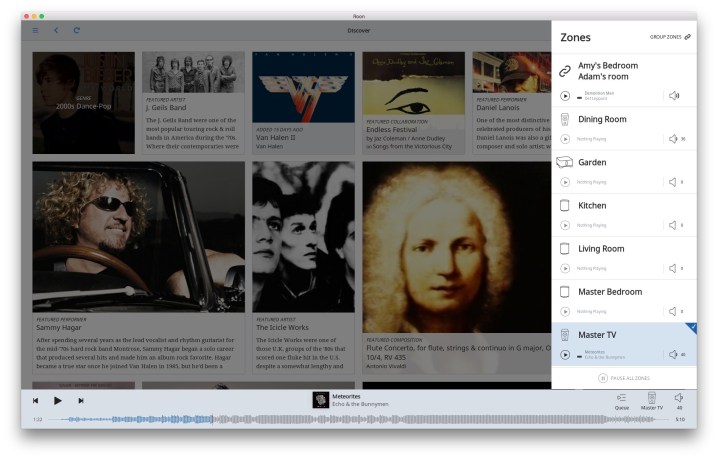
Play all of your music, everywhere
As an audio-streaming server, Roon’s primary purpose is to play music. It’s compatible with a wide range of wireless audio products including AirPlay-enabled speakers, Sonos, Squeezebox, Chromecast, and products that have been certified as Roon Ready. You can use an iOS or Android device to both control the music playback from Roon and listen to the music on your device via the built-in speaker or headphones. When playing music on a PC or Mac, you can tell Roon to use an attached digital-to-analog converter (DAC) instead of the computer’s built-in speakers. Die-hard audiophiles will appreciate that you can even set up dedicated computers, like a Raspberry Pi, as target audio devices known as Roon Bridges. This provides a much greater level of control over audio quality, especially when paired with a dedicated DAC.
Each audio device that Roon can see is called a zone, and zones can be grouped for synchronized playback of the same song. The only limitation here is that you can only group zones that use the same technology. In other words, AirPlay zones can be grouped together, but you can’t group a Sonos speaker with an AirPlay speaker. You can still send different music to these devices.
Optimized audio quality

Roon supports WAV, WAV64, AIFF, FLAC, ALAC (Apple Lossless), and OGG files at up to a staggering 32-bit, 768kHz resolution. As long as your Mac or PC can decode MP3 and AAC (most can), Roon can play these too. But not every wireless speaker or audio device can deal with these formats. Sonos speakers, for instance, can only handle file formats at a maximum resolution of 16-bit, 48kHz. Because Roon understands each audio device’s capabilities, it can transcode even the highest-resolution audio file into a format that the device can support. The big benefit here is that your entire music catalog is now playable on all of your speakers, regardless if those speakers are compatible with the music files.
It’s even compatible with some software-based audio players like HQ Player, giving you the option of handing off the file-transcoding responsibility to another app.
As a bonus, Roon will let you dig into the processing that it’s doing to these music files. During playback, you can click on a small color-coded bullet next to a song title to see Roon’s Signal Path. It’s a flowchart that lets you see every step from the original audio file through to the device that the audio file is playing on. An orange bullet indicates low-quality audio, a green bullet indicates high-quality audio, while a purple bullet indicates “bit-perfect” audio — meaning that Roon is able to preserve all of the information in the original file as it gets played.
Customized audio

For most non-audiophile types, letting Roon do its automatic conversion and playback of music will be more than sufficient, but if your inner control freak is dying for a few more options, you will love Roon’s Digital Signal Processing (DSP) settings. Like Photoshop for audio, you can set specific adjustments for EQ (using both parametric and procedural EQ controls), levels, gain, and even custom Audeze presets if you happen to own a set of Audeze headphones. Each adjustment can be turned on or off, and you can reorder them. Once you’ve nailed the perfect formula for your speaker (or speakers), you can save it as a preset for easy access later.
While this might seem like overkill, it’s the kind of fine-grained control that can normally only be found on the most expensive audio gear, and Roon gives you the ability to exert that kind of control over any audio device you own.
Discover more of your music

Roon excels at helping you get more from your music library in three main ways.
The first — and the one that will appeal to Spotify fans — is via the Discovery view (see the top photo above for an example). Discovery is like a curated and personalized music magazine dedicated to discussing the music that matters to you — i.e., the music in your library. Using a combination of artist photos, interesting snippets of music trivia, and date-based highlights, it’s like having the editors of Rolling Stone sit down beside you and say, “Hey, you like The National? Let me tell you some cool things about that band and show you other music in your collection that relates to them in a bunch of different ways.”
The second is called Focus, and it’s for people who already know what they want to listen to, but need a way to find it amid their massive collection of tunes. With Focus, you begin by viewing your collection through one of the five library categories: Artists, albums, tracks, composers, or compositions. To narrow down these top-level categories, you click the Focus button at the top of the window, which reveals a control panel of sorts. From here, you can tell Roon to filter your music by dozens of criteria, including most played, genre, date added, date released, and even file types like 24-bit or FLAC. Each of these criteria can be inclusive (it will show you all matches for that criteria) or exclusive, which will keep matches hidden.
What makes using Focus fun is that it presents the filter criteria visually where possible. Ever wondered which decade is most represented in your library? The Focus control panel will show you using a graph. The same goes for genres. Using Focus can quickly whittle a library of 65,000 tracks down to just the blues-rock music from the 1980s that you have high-quality FLAC versions of. If you land on a set of Focus criteria that you love, you can save them as a bookmark. You can work with the resulting list in other ways too: Add tracks to a playlist, favorite the albums, etc. If you’re looking at the details page for an album, you’ll also see a “Focus On Similar” button, which as the name suggests, will automatically find you more music from your collection that has a direct relationship by genre or artist. You can take advantage of Focus on a computer or tablet, but the smaller smartphone interface doesn’t allow for it at the moment.
The third doesn’t really have a name, it’s simply the dizzying array of information that Roon can offer up as you’re playing music. In the screenshots of the Roon Remote app for iOS above, you can see how the app lets you dig deep into an album’s details. In this case, it’s the classic Rumours by Fleetwood Mac. The track listing is only remarkable in that it shows I actually have two versions of each song because I have both a hi-res and regular 16-bit version of the album. Looking at the album info tab confirms we’re listening to the hi-res version, but it also shows the year it was released. The credits tab is even richer, providing a linked list of almost everyone involved in producing Rumours. Click a name like Lindsey Buckingham, and you get an artist page with a photo, linked bio, and the ability to play any Lindsey Buckingham tracks you might have in your library. This is the kind of thing music fans normally open a browser window to explore, but why do that when it’s all right inside Roon — no Googling required.
Are there better options than Roon?
That depends on whether you value Roon’s key benefits, namely music discovery and organization, as well as the ability to play virtually any music to every audio device in your home.
If you already own Sonos products, you will find that the Sonos app is supremely good at helping you locate the music you want to play (and of course it’s terrific for controlling Sonos speakers and components), but curated music discovery is not a strength. The Sonos app does not pull in any metadata on its own, relying instead on the metadata that is already embedded in your music files. If you have tracks that don’t include their own album art, you’ll have to go find it yourself. Sonos can only stream music to Sonos devices, so it’s not effective as a multi-brand solution.
Plex is an excellent media server solution for both the home and remote access from other locations (check out our full explainer). It can handle almost any kind of media file you throw at it. It will scour the web to bring in any metadata that might be missing, like album art or track info. With a Plex Pass subscription, you can sync music to a mobile device that can run the Plex client app, and if you’re a Sonos user, it can transcode hi-res files into versions that Sonos can play. But Plex can only stream music to Chromecast devices and only one device at a time. If you’re using the Plex client app on an iOS device, you can stream to one or many AirPlay devices. Plex is not really designed to be a whole-home audio system, and trying to make it work in that scenario could be frustrating.
Dedicated music players for the Mac and PC like Vox, VLC, and Fidelia are all great options for playing music on your computer, and some even have limited support for third-party speakers like Sonos. But they lack Roon’s extensive support for these audio devices, and none of them have Roon’s unique music-discovery capabilities.







