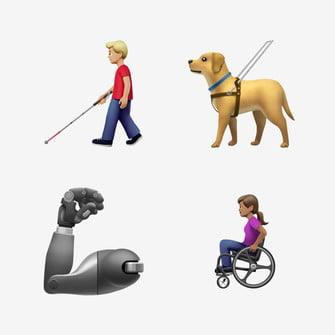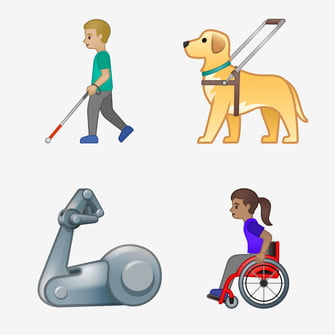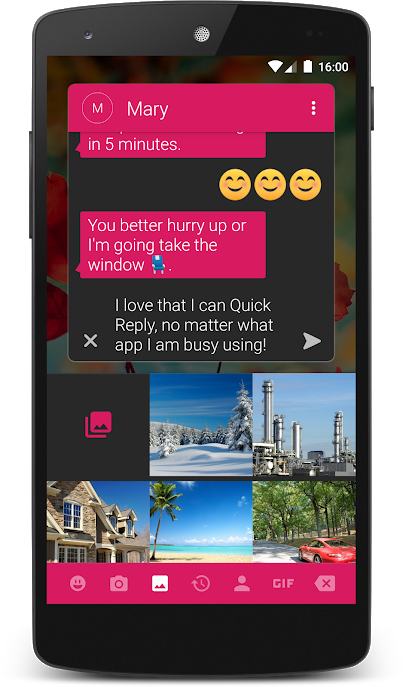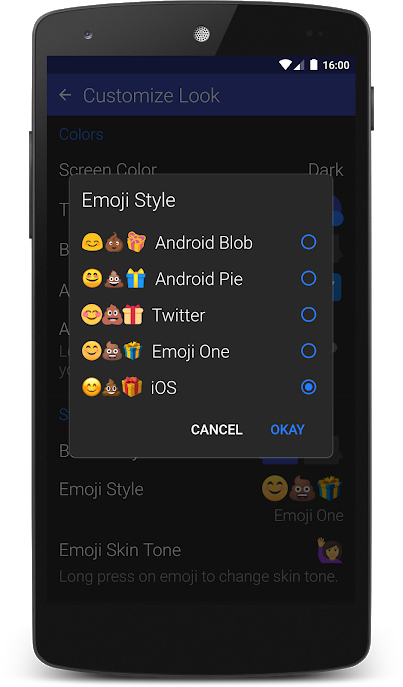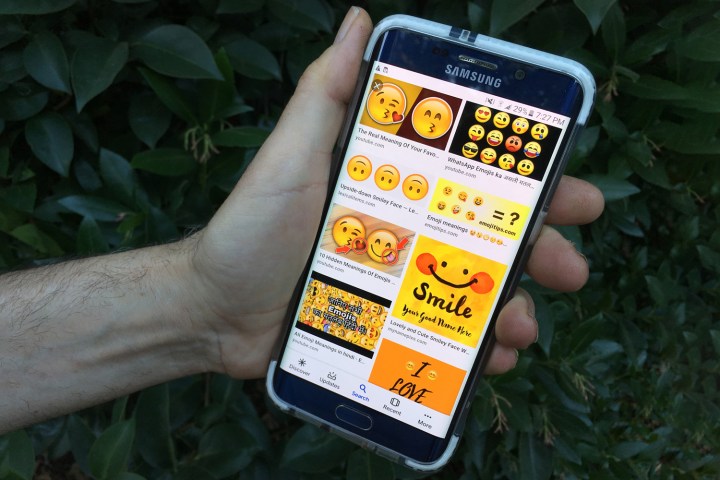
Emojis — those tiny drawings depicting a full range of human emotion, natural habitat, and everyday life — now function as a sort of pictographic Esperanto. Whereas in the past, emojis were just a fun way to add a smiley face to a casual text or email, they are now used as a bridge between different languages and cultures. While various forms of nonverbal expression can differ across the planet, a smile or a wink — not to mention a cat with heart eyes — is truly universal.
While iPhones were quick on the uptake, with Apple making beautifully designed emojis accessible for people in the West (following Japan, which has had the emoji goods in the mobile phone sector since the 1990s), some Android variations arrived a little late to the party. They’re mostly caught up now, so here’s the lowdown on how to get emojis on your Android phone.
Does your device read emoji?
Emoji is a system font, and must be supported in order for you to type and view characters. Some older Android devices do not see or read emojis, so first make sure that your device supports emojis by doing a Google search for the term Emoji on your phone. If everything comes up smiley faces, then your device is emoji enabled. If all you see are generic squares, then your phone cannot display emojis.
Hint: Phones running Android 4.0 (Ice Cream Sandwich) or lower cannot display or type emojis at all. Any phone running Android 4.3 can only display black-and-white emojis via the iWnn IME keyboard, but you can download a third-party keyboard for the more familiar color emoji characters. Phones with Android 4.1 (Jelly Bean) and 4.2 can view some emojis, but have no built-in keyboard. You may be able to use a third-party keyboard for emojis.
Enable the emoji keyboard

With Android 4.4 (KitKat) or later, the standard Google keyboard offers an emoji option. You can switch out your default keyboard by choosing some variation of Settings > Language and input > Default and choosing the keyboard you want to use.
If you haven’t been monkeying around with your keyboards, it’s likely you’re using the default keyboard for your phone. Characters and styles available depend on your Android version. But you can easily download one of the best keyboard apps from the Google Play Store. Google Keyboard (Gboard) is compatible with devices running Android 4.0 (Ice Cream Sandwich) and higher, and other keyboards such as Swype, SwiftKey and Minuum can satisfy your emoji craving. Facebook, WhatsApp, Instagram, Hangouts, Snapchat, and others feature their own built-in emojis, so if you want to emoji with an older Android device, social media is one way to accomplish it. The default Samsung keyboard, for example, has built-in emojis that you can access in any app.
Emojis are similar, not identical
- 1. Apple emoji
- 2. Android emoji
Be aware that emojis can look different — even radically different — on different phones. Apple, Google, and Samsung emojis render differently even for the same specification. Apple’s emoji tend to look more realistic, while Google’s seem more cartoonish. Different emoji character sets have emerged between different versions of Android, various applications, and even between Samsung and LG phones. The Emojipedia website outlines the stylistic differences between the sets to help you interpret what your message may look like to people with differently branded handsets.
There are ways of aligning Apple style and Android rendering. For Android texting, you can use the Textra app, which can substitute for your default texting app. Textra features all of the latest emojis, as well as an optional plug-in that can display Android-generated emoji in the iOS style — thus avoiding cross-purpose confusion.
More changes
Emoji design is constantly evolving, as the Unicode consortium, which controls emoji production, continually adds new images to the roster. Track updates to your device’s system to enable more emoji characters over time.