The Google Nest Mini (2nd Gen) is one of the best smart speakers of 2024. Despite its low price, the Nest Mini gives you full access to Google Assistant, provides surprisingly great audio for a device its size, and is compact enough to fit nearly anywhere in your home. Whether you want to listen to music, dish out commands to other smart devices, or check the news, the Nest Mini can do it all.
- My Nest Mini won’t connect
- My Nest Mini has problems playing music
- My Mini keeps on skipping songs on music services
- My Nest Mini tells me other Nest devices aren’t set up (when they really are)
- When I talk to my Nest Mini, it doesn’t respond
- My Nest Mini speaker only produces static
- My Nest Mini keeps responding even when it’s quiet
- Some LEDs on my Nest Mini stay on constantly
- My Nest Mini keeps unlinking from my Google Home account
- I can’t pair my Nest Mini with my 1st Gen Home Mini
- The ultrasound sensor on my Nest Mini isn’t working
- Nest Mini won’t play my kid’s games anymore
- My account is blocked and I’m getting a strange security email from Nest
- My Google Nest Mini keeps disconnecting from Bluetooth
- My Google Nest Mini won’t connect to Spotify
- My Google Nest Mini won’t turn on
However, the Nest Mini isn’t without its faults. Setting up and using the smart speaker is typically a straightforward, hassle-free experience. But like all electronics, some owners have noticed strange issues when performing simple tasks — such as connectivity problems or an unresponsive unit.
Below you’ll find a list of the most common Nest Mini problems, along with detailed instructions on how to fix them. If you’re still running into issues, consider taking a look at our guide to fixing the most common Google Home problems, as well as tips and tricks for using the smart home platform.
My Nest Mini won’t connect
If you have trouble connecting with Wi-Fi, start with the basics first. Are you trying to connect to the right Wi-Fi network? Are you absolutely sure your password is correct? If this checks out, try moving your Mini closer to your router to see if maybe there’s a blind spot or interference issue.
If everything seems to be working well, the best solution is to reboot your Nest Mini. A basic reboot is very easy: Just unplug the power cord from the Nest Mini itself (not the outlet), and leave it unplugged for about two minutes. Then plug it back in, and start the connection process over in your Google Home app.
Note: With simpler smart speakers like the Nest Mini, rebooting is always a good option for addressing minor problems. If you haven’t tried rebooting, no matter your issue, give it a shot. There’s also an alternative reboot option in the Home app that may be easier for you: Go to Settings, choose More, and then select Reboot to begin.
My Nest Mini has problems playing music

In a perfect world, your Nest device would effortlessly connect to all your music accounts and play whatever you want with a simple command. Since we don’t live in that world, you may find that your Nest Mini runs into problems playing or finding music.
First, if you can’t hear music but it seems like it’s playing, check your volume. You can always say, “OK, Google, turn volume up,” or a similar command to see if the volume was accidentally turned down. On this note, you can also try different phrasing when asking for a specific music playlist just in case Google Assistant is having trouble understanding you.
If this isn’t a problem, make sure your music accounts are linked to your Google Home app. Google can’t automatically connect to things like Spotify or Pandora, so you need to go in and provide your account information first. If your accounts are connected and active, open up the apps themselves and go to their individual settings sections. Look for any options to clear the cache or history, and then restart your phone to see if this helps the problem.
Also, when in doubt, don’t be afraid to reboot.
My Mini keeps on skipping songs on music services

This happens when your speaker only plays a few songs on services like Spotify, and then just starts playing previews of songs for several seconds before automatically trying to skip them. This can make music services unusable. It appears to be caused by a bug in the Mini’s software and may be related to switching to a new phone. Your best bet for fixing the issue is to reboot your Mini entirely and reconnect to see if this fixes the issue.
A similar option is that your speaker won’t play sound at all even those the music is playing. This usually happens because of Bluetooth bugs, and can often be fixed by unpairing and repairing all Bluetooth devices that you are using.
My Nest Mini tells me other Nest devices aren’t set up (when they really are)

Sometimes, Google Assistant needs to be reminded that all your Nest devices are present, especially if you introduce a new device in your home. Try saying, “OK Google, sync my devices,” and see if this helps get everything in order.
When I talk to my Nest Mini, it doesn’t respond
Many different problems can cause an unresponsive Nest Mini. Try the classics like rebooting the Nest Mini and checking the volume levels to make sure nothing obvious is wrong. If this isn’t working, double-check that you haven’t disabled the mic itself. There’s a mic switch on the Nest Mini that will completely shut off the mic for privacy reasons, and if it has been turned off accidentally, this is the cause of your problem.
If everything seems fine, take a look at where the Nest Mini is positioned. Airflow from nearby vents, sounds from other speakers, signals from appliances like microwaves, and many other environmental factors could be causing interference. Try moving it to a more quiet area and see if this helps as well.
If none of the above works, you may want to do a factory reset and start over.
My Nest Mini speaker only produces static

The best option for a Mini that’s only putting out static and doesn’t seem to respond well is a full factory reset. Note that a factory data reset is not a reboot: It will erase all data on the Mini, and you’ll have to go through the full setup process again when it’s done.
To reset, first find the mic button on the side of your Nest Mini and turn it off. The LED lights on the top of the Mini should turn orange when this happens. Now, press the very top of the Nest Mini, like it’s a big button you are pressing down. Hold it for about 15 seconds. While you are holding, the Mini will enter its reset phase, and it will chime when that phase is completed — don’t stop pressing until you hear the chime sound.
Now, start your device back up, and see if the Mini responds correctly.
My Nest Mini keeps responding even when it’s quiet
Sometimes the Mini can be activated by conversations throughout the house or entertainment systems, but some people find they have problems even when the room is quiet. In this case, sometimes vibrations from nearby appliances — or even HVAC systems and traffic ––may be activating your Mini unintentionally. This tends to happen most often if your Mini is on an uneven surface. Make sure the device is positioned firmly on an even surface and not subject to any small vibrations.
Some LEDs on my Nest Mini stay on constantly
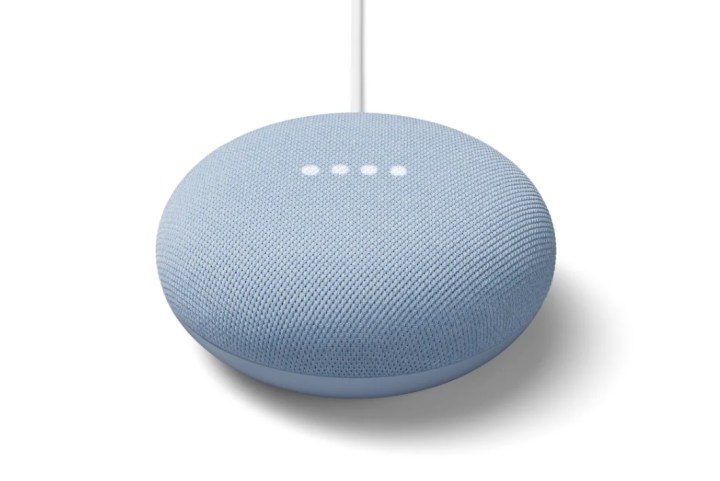
This is an ongoing issue that Google hasn’t seemed to fully patch out yet. Try rebooting via the unplugging method cited above — unplugging the power cord from the Mini itself and waiting for around two minutes before plugging it back in again. If this doesn’t fix the problem, you may want to try a factory data reset and start over to see if this solves the issue.
My Nest Mini keeps unlinking from my Google Home account
This was a serious issue in early 2020, with Nest Mini unlinking from Google accounts up to several times a day. It appeared to be a bug in the software because Google created a patch to address the issue. If it has been a while since you tried this fix, reboot and reconnect your Nest Mini to make sure any recent updates have taken effect. If the problem continues, you may need to wait for another bug fix from Google.
I can’t pair my Nest Mini with my 1st Gen Home Mini

Unfortunately, this isn’t a mistake. The update from the Home Mini to the Nest Mini makes it impossible to pair the two. You need two Nest Minis or two Home Minis to pair. If you do have two units of the same model, make sure they are close — in the same room — to pair successfully.
The ultrasound sensor on my Nest Mini isn’t working
The Nest Mini has a setting that allows you to enable ultrasound sensing. This detects when you come near the speaker, turning on the music controls when you draw closer while showing alternative LED information when you are farther away. However, people sometimes find the ultrasound sensors just aren’t responding to their presence, no matter how they approach.
First, Google warns that other appliances throughout your home can emit ultrasound vibrations that interfere with the Mini’s sensors. Try to move the Mini to an isolated spot, and see if the sensors seem to work better there — it could just be a location issue.
Second, this feature currently seems very buggy. There are many complaints about it not working at all. It looks like one of those situations where waiting for a patch update may be necessary to fully resolve the issue.
Nest Mini won’t play my kid’s games anymore
Nest Mini has the ability to play a variety of audio-based games and trivia (we even have some ideas for you), including some great games for kids. That’s a convenient perk for any parent, but what happens if your kids discover that some of their game commands no longer work? Unfortunately, there’s a good chance that it’s probably a licensing issue on Google’s end, and there’s not really anything you can do about it.
Note that content can become unavailable because licenses expire or the content is created by a third party who pulls the content from the service. For example, Disney’s licensing contract with Google has now expired, and Google retired some of the Disney-related content.
As an unfortunate result, many parents won’t be able to get any Disney Princess, Marvel, Pixar, Mickey Mouse, or other similar games when using a Google Nest Mini or another Google device. These games might return in the future if Disney chooses to renew their contract with Google, so there’s always hope. But for the time being, you might want to focus on exploring new and up-and-coming games on your Mini.
My account is blocked and I’m getting a strange security email from Nest
Google decided to enhance Nest’s security features in the spring of 2020 by incorporating a two-step authentication process. This quick and easy safety measure effectively establishes that you are the person who’s logging in.
Once you complete the Nest update, check your email for an authentication code (it should come from account@nest.com). Nest will request it the next time you log in. For security reasons, every new user must go through this specific process the first time they log in from a new device.
My Google Nest Mini keeps disconnecting from Bluetooth
For a while, there was a known and annoying issue where Google Nest Mini would randomly disconnect from Bluetooth. It seems this software or firmware bug was eventually squashed, but your Nest Mini still might become disconnected from your phone or device. The most common cause is simply distance and walls; if you’ve gone too far from your Mini with your smartphone, or put walls between you, the connection can drop. Thus the simplest fix is to close the gap.
Sometimes the Bluetooth connection may just drop off for no good reason and you will need to reconnect to it. You can do this in a couple of ways: Try toggling your Bluetooth on and off again. The devices may simply relocate each other and reconnect. If that doesn’t work, you may need to look for your Nest Mini in your Bluetooth settings on your phone/device and tap to reconnect it. If that still doesn’t work, a full re-connection may be in order: Tap on your Nest Mini inside your Bluetooth settings, and touch Forget Device. Then put the Mini back into pairing mode. Here’s how:
- Load up the Google Home app
- Choose your Google Home device
- Touch the Settings gear
- Scroll down to Paired Bluetooth Devices
- Select Enable Pairing mode
- Choose the speaker you want to connect
My Google Nest Mini won’t connect to Spotify
Using Spotify with Google Nest Mini is one of the main reasons people pick up the smart speaker, but a handful of users have stumbled upon a frustrating issue where the two won’t connect. Specifically, some iPhone users might have issues connecting Spotify through the Google Home app.
If this happens, there’s a simple workaround you can try. First, delete Spotify from your iPhone. Then, head into your Google Home app and link your Spotify account. Once that’s done, go back and reinstall Spotify on your phone. It’s a bizarre workaround, but users have reported success with the steps.
Alternatively, you can double-check that you’re running the latest version of Google Home and Spotify, as older versions may have connectivity issues.
My Google Nest Mini won’t turn on
Something’s gone wrong with your Google Nest Mini and it won’t even turn on? Don’t hate me for stating the obvious, but check the plug. On more than one occasion, someone in our family has pulled the plug on a Google Nest device to charge a phone or plug something else in. If the plug is indeed in the wall, check the connection where the cord meets the device, as that may have come loose.
Still nothing? Pull the plug from the wall and wait 30 seconds, then plug it back in. Do you really need to wait for the full 30? Yes. Sometimes residual power can exist inside the device that keeps it from fully shutting off and this unplug/replug sequence isn’t as effective, so yeah, please wait.
If you’ve still got goose eggs, you may need to do a full reset. This involves plugging the device in and unplugging it about 11 times. To make it easy you can leave the plug in the wall and pull the power from the side of the Nest Mini. Unplug the cord and wait 10 seconds, then plug it back in and wait until you see the lights on top. Unplug and repeat for a total of 11 times (I find keeping a Post-it note with some hash marks prevents me from losing track). You should hear “Welcome to Google Home” and you can start the setup process anew.
If you’ve still got problems, I regret to inform you your device may be toast. You can contact Google for support, or reach out to the store where you purchased the Nest Mini.



