
Apple AirPods are quite commonplace at this point because of their ease of use and convenience. Many households likely have a variety of electronics that allow you to pair AirPods to them, such as modern consoles. Connecting your AirPods to a system like the Nintendo Switch is as easy as syncing them to your iPhone, thanks to a recent software update that enables Bluetooth.
If you’ve tried to sync your AirPods to your Switch in the past, you probably had some issues. Previously, the only way to use any Bluetooth device on Switch was with a third-party dongle, but now the process is a lot more streamlined. This guide includes all the steps you’ll need for using your AirPods with Nintendo Switch — whether you’re using the original model, the OLED, or the Switch Lite.
Recommended reading
- Apple AirPods Pro review: Best buds
- How to connect your AirPods to your PS4
- The best Nintendo Switch accessories for 2020
How to connect AirPods to Nintendo Switch
You can connect your AirPods to your Nintendo Switch in just a few short steps:
Step 1: The first thing you need to do is ensure your Switch has the latest update installed.
Step 2: Once it’s updated, open up the Switch System Settings by clicking the Gear icon on the bottom-right of the screen. From here, navigate toward the bottom to Bluetooth Audio.
Step 3: Select that, and then click Pair Device.
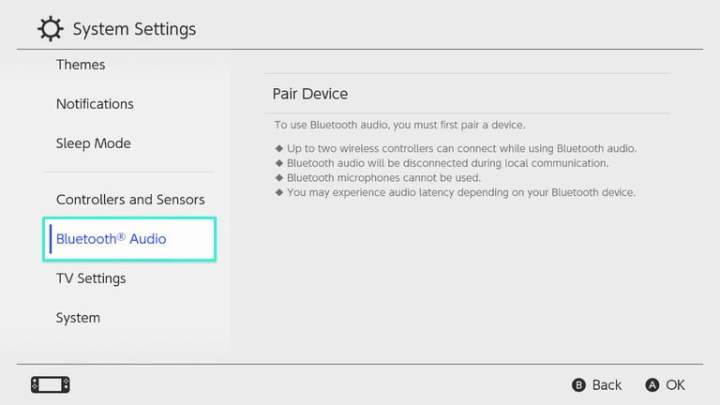
Step 4: On your AirPods case, press and hold the Sync button on the back (or front, depending on the model) with the lid open, and after a few seconds, it will appear on the list within the Nintendo Switch menu.
Step 5: To ensure it’s syncing, look for a flashing white light on the front of the AirPods case. In our case, “Jojo’s AirPods” appears, as shown below.
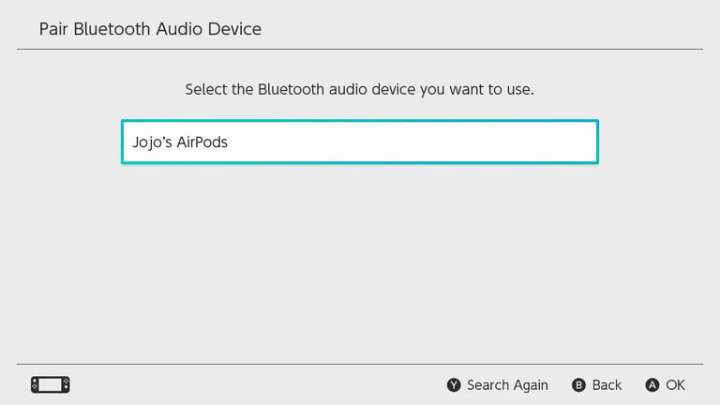
Step 6: Select your AirPods from the list, and you’ll be ready to go!

Now you're connected
There are a couple of things to note about doing this. Once you’ve successfully paired your AirPods, you won’t need to do it again. The next time you want to use them, simply wear the AirPods, and this time, when you visit the Bluetooth Audio menu, you’ll see your device available.
Step 1: Select them on the screen, and then press A.
Step 2: You’ll then be taken to a new menu where you can choose Connect Device or Remove Device.
Step 3: Select Connect Device to start using the AirPods. If done successfully, it’ll say “connected to Bluetooth audio.”
Step 4: Press OK, and you’ll be all set! You’ll now notice a blue checkmark to the right of that device on the menu.
Step 5: To disconnect the device, you’ll simply need to select your AirPods and then click Disconnect Device. This won’t unpair them, but it will instead turn them off so you can use your AirPods elsewhere.
Step 6: To completely remove them, click the device and then navigate to Remove Device.
Step 7: To adjust the volume of your AirPods, use the volume buttons on the Nintendo Switch itself.
Step 8: Alternatively, if you’re playing docked or in tabletop mode, press and hold the Home button on your controller, and a menu will appear on the right side of the screen.
Step 9: Scroll down to the audio section, and you can change the volume with the slider.



