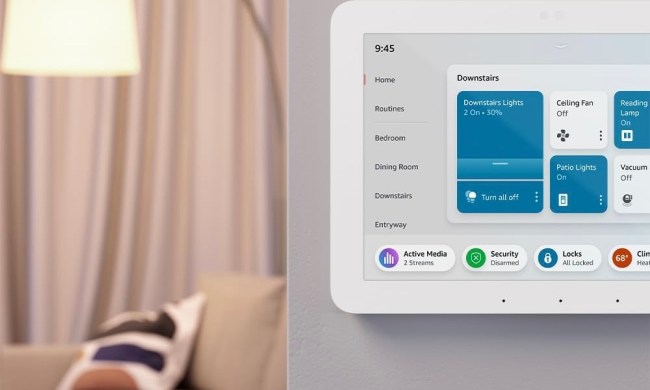Speakers like the Amazon Echo Plus or the top-tier Echo Studio can unleash your favorite tunes with room-filling sound. An Echo is great for parties, house-cleaning sessions, cooking, or just setting some relaxing mood music (add a smart display, and even more possibilities open up).
Even if you’ve been using your Echo device to listen to music, you may not know everything an Echo can really do. These hacks will ensure you aren’t missing out on all the Echo has to offer.
Let Alexa quiz you about your next playlist
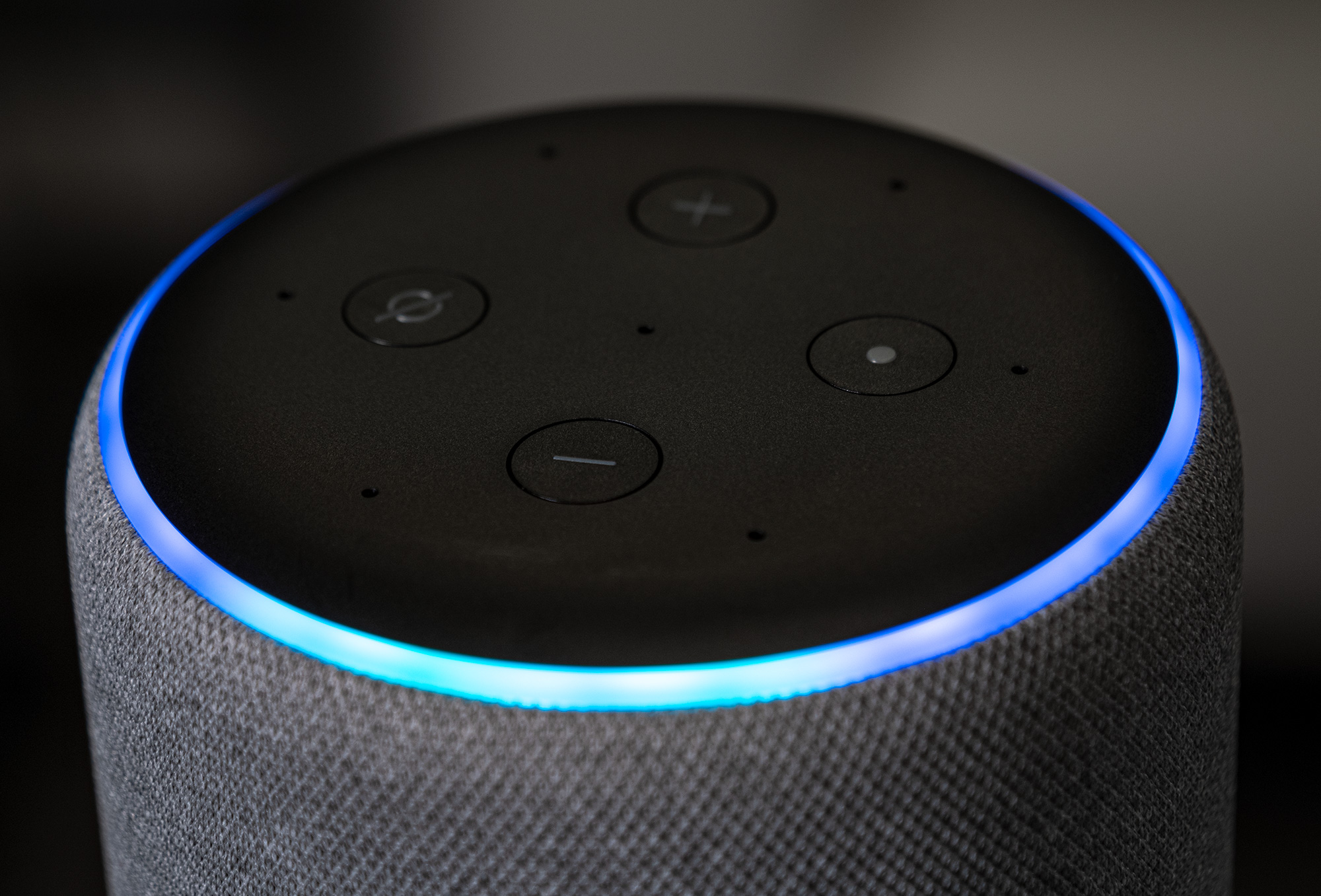
If you’re signing up for Amazon’s music services for the first time, you may not be sure where to start listening or — for those with more experience with the service — how to find new music you actually like via an Echo. Fortunately, Alexa makes it easy.
Start by saying, “Alexa, help me find a playlist.” Alexa will then ask a series of questions about what sort of music you like: Slow or fast? Pop or rock? Happy or sad? Answer all these questions, and then Alexa will give you a few different playlists, so you can select the one you want to listen to.
You can do this at any time, and give different answers to explore new playlist options without ever getting out your phone.
Sync up multiple Echo devices for multi-room music

Echo devices are designed to play together with the right settings, so you can have multiple devices all playing the same music throughout your home. There are two ways to do this, depending on how big your home is and how many Echo devices you have.
Option 1: Simply say, “Alexa, play Billie Eilish everywhere.” The secret is that when you have more than one Echo device in your home, Alexa silently creates a music group called “Everywhere” that links all your speakers together. So, simply giving the “Everywhere” command is enough to get all your Echo devices playing at once.
Option 2: If you want certain Echo devices to play but not others, you can set up multi-room music. Open up your Alexa app and choose Devices from the menu at the bottom. Now, at the top right of the app, you should see a Plus icon for adding new groups. Tap the Plus, and select Set Up Multi-Room Music. Alexa will show you all the Echo devices you have connected. Select the speakers you want to set aside in a group, and then select Next in the top right. Choose a room name for your new group or create a custom name, then select Save to finish. You can now tell Alexa to play an artist, genre, or playlist on that specific group of speakers.
Set Echo alarms with music
Alexa alarms are easy to create, but if you don’t like the beeping tones, you can always replace them with music of your choice. You just have to specify what you want to hear. Say something like, “Alexa, wake me up at 8:00 a.m. to Harry Styles,” or, “Alexa, set an alarm for two hours to 80s music.” You can list a specific song or artist, or go for a whole genre.
Switch on Song ID
Song ID is a mode where Alexa will list the artist and the name of the song before playing it. You can use this mode when playing unfamiliar playlists, learning your favorite songs from a new artist, and so on. Just say, “Alexa, turn on Song ID.” You can tell the voice assistant to turn it back off whenever you’re finished.
Change your default music service

Ordinarily, Echo devices will play music from Amazon Music by default. However, if you’d prefer to have Alexa search and play from another music service without you have to specify it every time, you can switch to another default service.
Head to your Alexa app, select the lines in the upper left corner, and select Settings from the menu. Scroll down until you see Music & Podcasts, then select it. Now choose the option to Link New Services, select the service you want to add, and sign in to your account. You can check out our full guide on how to do this with Apple Music for more information.
Sign up for Music Unlimited and get 3D music

Amazon Music Unlimited is the full music subscription for all the tunes Amazon has to offer (and you get the first three months free if you want to experiment a little). However, Music Unlimited offers some other treats that you may not know about. If you’re an audiophile, you’ll love the compatibility with a new feature called 3D Music.
3D Music is packed full of as much audio data as possible, up to 10x the bitrate of standard streaming music, for as much clarity and resonance as possible. When using the Unlimited Music subscription, look for tracks that have a 3D icon beside them.
The big caveat is that only one Echo speaker actually has the technology to play 3D music so far: The Echo Studio. You’ll need one of these models to enjoy this new standard.
Play mood music by letting Alexa pick

Not sure what you want to listen to? Let Alexa decide by telling your Echo to play music for a particular activity. Experiment by saying things like, “Alexa, play music for my morning jog,” or, “Alexa, play upbeat music for cooking.” You can specify the genres you like to help Alexa narrow down a playlist, too. Keep in mind that if you really like a song Alexa has come across, you can always say, “Alexa, I like this song,” and this can help Alexa choose more songs you might like.