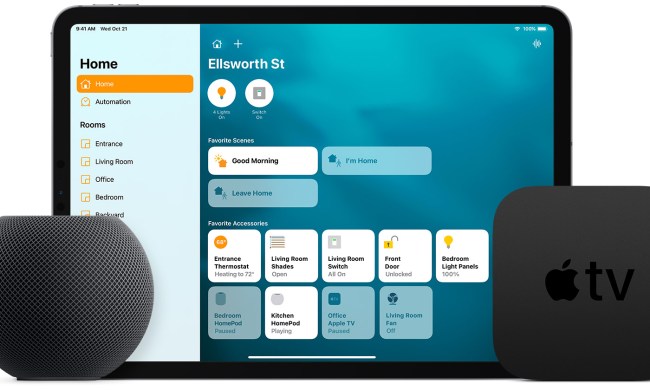With the release of iOS14 on iPhone and iPad, Apple’s HomeKit and the Home app have seen several changes that make the user experience better. None of the changes resulted in a significant change to HomeKit’s functionality or compatibility with more products — its most limiting factor at the moment — but rather focused on appearance and ease of access. We spent considerable time experiencing the new HomeKit experience with iOS 14 and here’s why it’s a small update with huge rewards.
Control Center access
The most apparent change is that HomeKit controls are now accessible through the Control Center. Just swipe down from the top-right corner of the screen to access the controls and turn devices on and off with a tap.
In an age where voice control exists, why is this necessary? It’s not always ideal to call out to Siri to turn something on or off. Unlike Alexa, Siri doesn’t have a whisper mode. If you are putting an infant to bed or your spouse is asleep beside you, you don’t want to make too much noise turning off a smart device.

On the other hand, opening up the Home App and navigating to the specific device takes a little more time. The ability to swipe down and turn something on or off adds a new level of convenience that makes the Home app a more appealing option.
You can also access the entire Home app by tapping the icon. This grants access to your most commonly used scenes, as well as your favorite accessories. If you tap the word Favorites at the top of the screen, you can select individual rooms to control.
The Home app redesign
The Home app interface looks a bit different now than it did before. When you open the app, a series of circular icons at the top indicate all of the accessories currently in use. If there are multiple accessories of the same type like lights, a single icon will display with text underneath telling you how many lights are active. A quick tap will turn off these accessories, while tapping and holding will display a screen with more information.
From within the Home app, you can see your favorite accessories and scenes. If you tap and hold a scene, you can bring up its settings to adjust accessories, test the scene, and add or remove accessories. You can also choose to favorite it or not. Tapping and holding accessories will let you change their settings. For instance, you can adjust their brightness, change colors, and more.
Beneath this, you will see a list of your favorite cameras, if you have any. Any active cameras will show their feed here so you can see them at a glance without opening the specific app. All of these changes makes it convenient to oversee your smart home, you’re not required to run dedicated apps to access them.
Suggestions help improve automations
HomeKit automations have existed for as long as the platform has, but many people overlook the feature. In some cases, you just can’t think of what automations would be useful to you. In others, you aren’t sure how to put them together in a way that works.
One of the new features that came along in iOS14 is a set of suggested automations HomeKit will make based on your usage, location, and more. For example, it may suggest an automation to turn off the lights when the last person leaves the home, or to turn them on when the first person comes home. You can enable or disable these suggested automations from the settings menu of a given accessory. If you struggle to decide what automations to use, let HomeKit make suggestions for you and decide if they fit your needs.
Similar controls brought MacOS
Another area where HomeKit has been improved with this most recent update is on MacOS. While it’s not the main way most users will access HomeKit, the Home app on MacOS is a quick way to control various aspects of the home, particularly the home office. If you’re working hard and need the lights on, you could always ask Siri — or you could launch it with just a few keystrokes.

The MacOS display for the Home app resembles a more wide-screen version of the app on your iPhone or iPad. You can see the accessories that are running, as well as any cameras. However, it doesn’t allow you to add automations, scenes, or accessories–this menu is simply for control, at least for now.
Enhanced security cam functions
HomeKit has never before allowed users to set custom activity zones for HomeKit compatible cameras, but this new update allows it. This means you can specify areas within the field of view of your camera. Recent HomeKit enabled cams such as the Logitech Circle View and Eve Cam stand to benefit from this.
This is perfect for users that have cameras pointed at high-traffic areas; for instance, their front yard. You only want to watch the yard, so you don’t want an alert whenever a car passes by. Activity Zones are set directly within the Home app and give you the option to receive far fewer notifications.
The plea for broader device support
The numerous changes to the HomeKit app make it far more customizable and convenient than it previously was, which is definitely a win for fans. On the other hand, the severe lack of device compatibility continues to hamper the platform. Until it can work with a majority of devices on the market in the same way Google Assistant or Amazon Alexa can, HomeKit will always lag behind in user count.
That’s partly the reason why Apple trails its rivals in the smart home space. On top of that, there’s still the matter regarding using a smart hub in the home to control those HomeKit enabled devices. Currently, three devices act as a smart hub: The Apple TV, HomePod, and iPad. They’re not cheap, which is also part of the problem. Apple would indeed stand to benefit if a more affordable smart hub were available, perhaps along the lines of a HomePod mini or sorts to make it an easy investment for consumers.