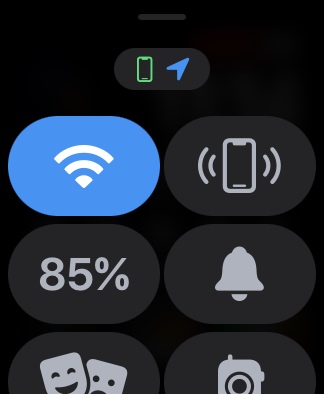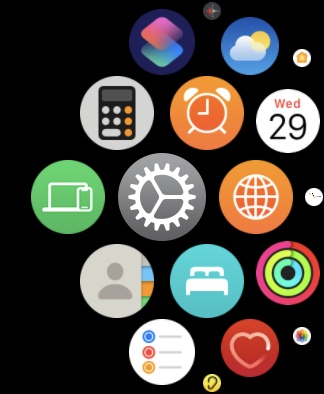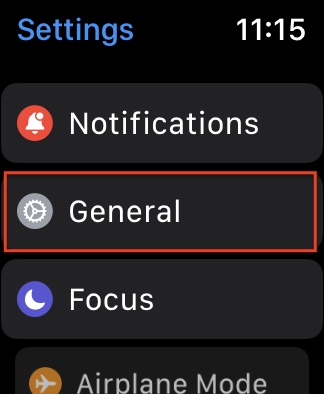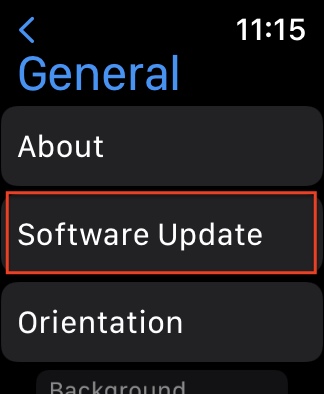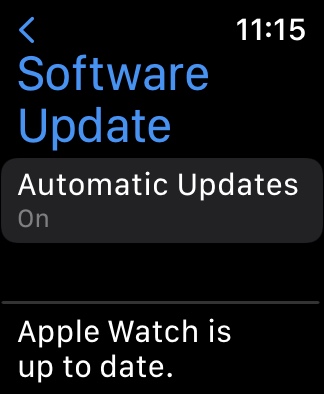Apple’s WatchOS 8 has arrived. The new operating system was first unveiled at WWDC in June, and dropped to all Apple Watch owners on September 20. You know you want to install it, so here we show you precisely how to do it.
Compatible devices
WatchOS 8 supports all the same Apple Watch models that its predecessor supported last year. Even the older Series 3 runs the newest OS. WatchOS 8 requires an iPhone 6s or later running iOS 15 or later. The following Apple Watch models can be upgraded to WatchOS 8:
Remove beta software first (if you installed it)
If you did not use the public beta, skip to the next section. If you installed the public beta version of WatchOS 8, be sure to remove it before you install the final version. To view and remove the WatchOS beta profile, do the following.
- Launch the Apple Watch app on your iPhone.
- Tap My Watch and go to General > Profiles.
- Tap the beta profile you intend to remove and tap Delete Profile.
- Enter your iPhone passcode, if needed.
- Open the Settings app on your iPhone, and tap General > Profiles & Device Management.
- Tap the beta profile you intend to remove, and tap Delete profile.
- Enter your iPhone passcode if needed.
- After you remove the profiles, restart both devices and check for the software update.
Update to WatchOS 8 via your iPhone
Whether you’re an old hand at Apple Watch updates, or this is your first time, here are all the steps you need to follow to get WatchOS 8 on your wrist. Make sure your iPhone and Apple Watch are charged, paired, and near each other — and start your engines. The process is virtually identical to years past, starting with the Watch app on your iPhone.
To install the update, you must have your Apple Watch placed on its charger. Next, you should ensure that your Watch and iPhone are connected to Wi-Fi and within range of each other. Finally, Apple instructs that your Apple Watch must be charged to at least 50% for the installation to complete.
- Open the Watch app on your iPhone.
- Tap the My Watch tab at the bottom of the screen.
- Tap General.
- Tap Software Update at the top of the screen.
- Tap the Download and Install button.
- Follow the on-screen prompts to finish the process.
Once the update is installed, the watch will reboot and be ready for action.
Update to WatchOS 8 directly on your Watch
If your Apple Watch is running WatchOS 6 or later, you can install updates directly on your watch without having to go through your iPhone. Here’s how.
- Make sure that your watch is connected to Wi-Fi.
- Open the Settings app on your watch.
- Tap General > Software Update.
- Tap Install if a software update is available, then follow the instructions.
- The watch will restart when the update is finished.
Why upgrade to WatchOS 8?

It’s always a good idea to upgrade software to the latest version, if it’s compatible with your device. Apple’s WatchOS 8 works with Apple Watch 3 and later. While the update is far from revolutionary, it does have some appealing new features for Photos, the Home app, Messages, and much more.
With WatchOS 8 you can use the Photos Portrait mode on your watch face, which adds a new multilayered effect that interacts with the time. You can also view photo highlights via Memories the same way as on an iPhone or iPad. When you view Memories, a new grid offers a mosaic layout with the images.
With WatchOS 8, you can use the Digital Crown to scroll to a specific letter or word for editing messages or email. There is now built-in support for pictures in Messages and Mail, and you can use dictation, scribble, and emoji for sending messages.
A redesigned Home app makes it easier to control your home’s lighting. Your watch learns how you use your lights and puts them on your wrist based on the time of the day. If someone rings your connected doorbell, your watch can unlock the door or turn on the lights in the entry. It also lets you view, control, and talk via supported video cameras.
The Breathe app has been reconstituted and renamed to Mindfulness, refreshed with new visualizations and tips that help you focus and center.