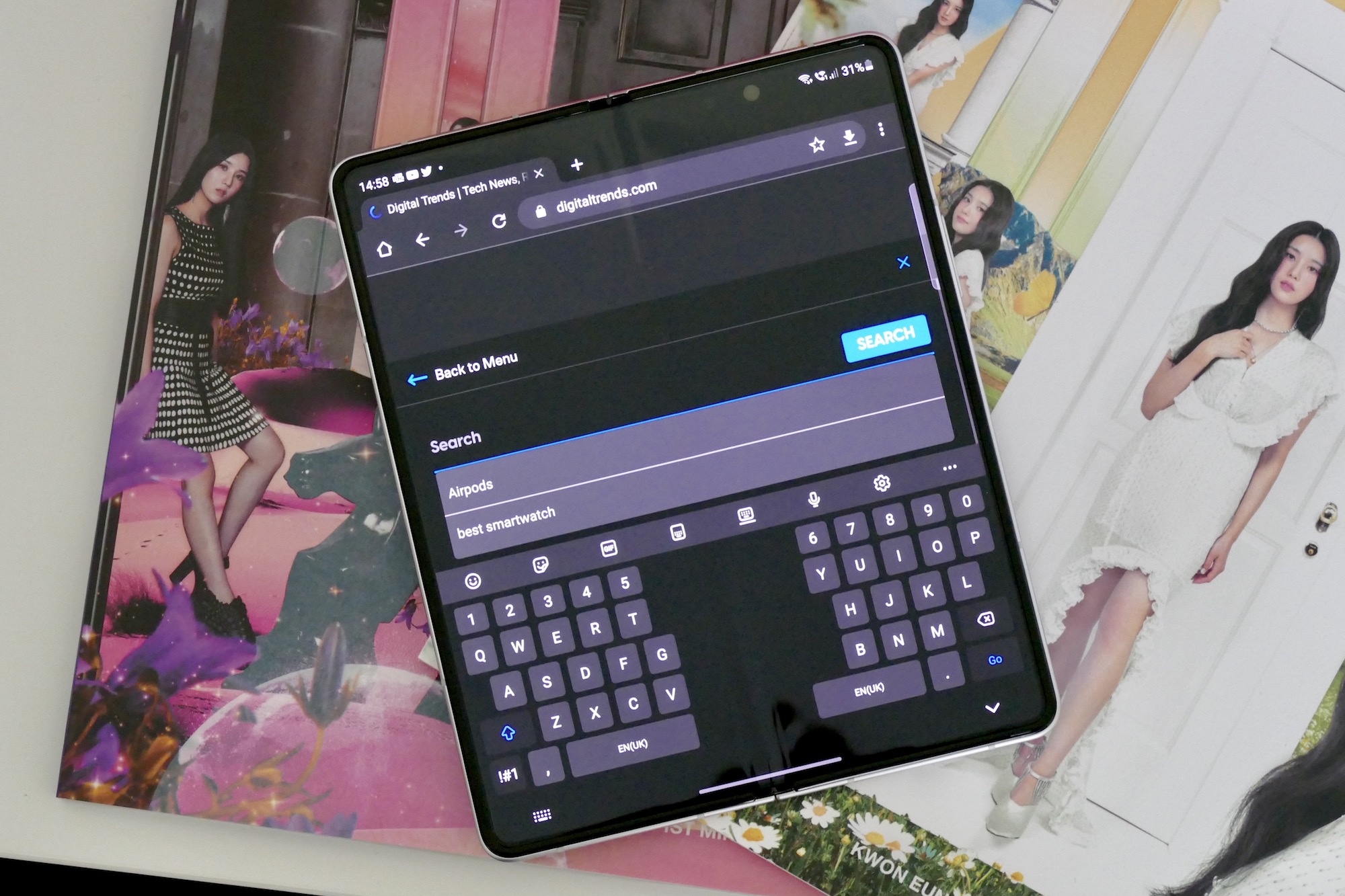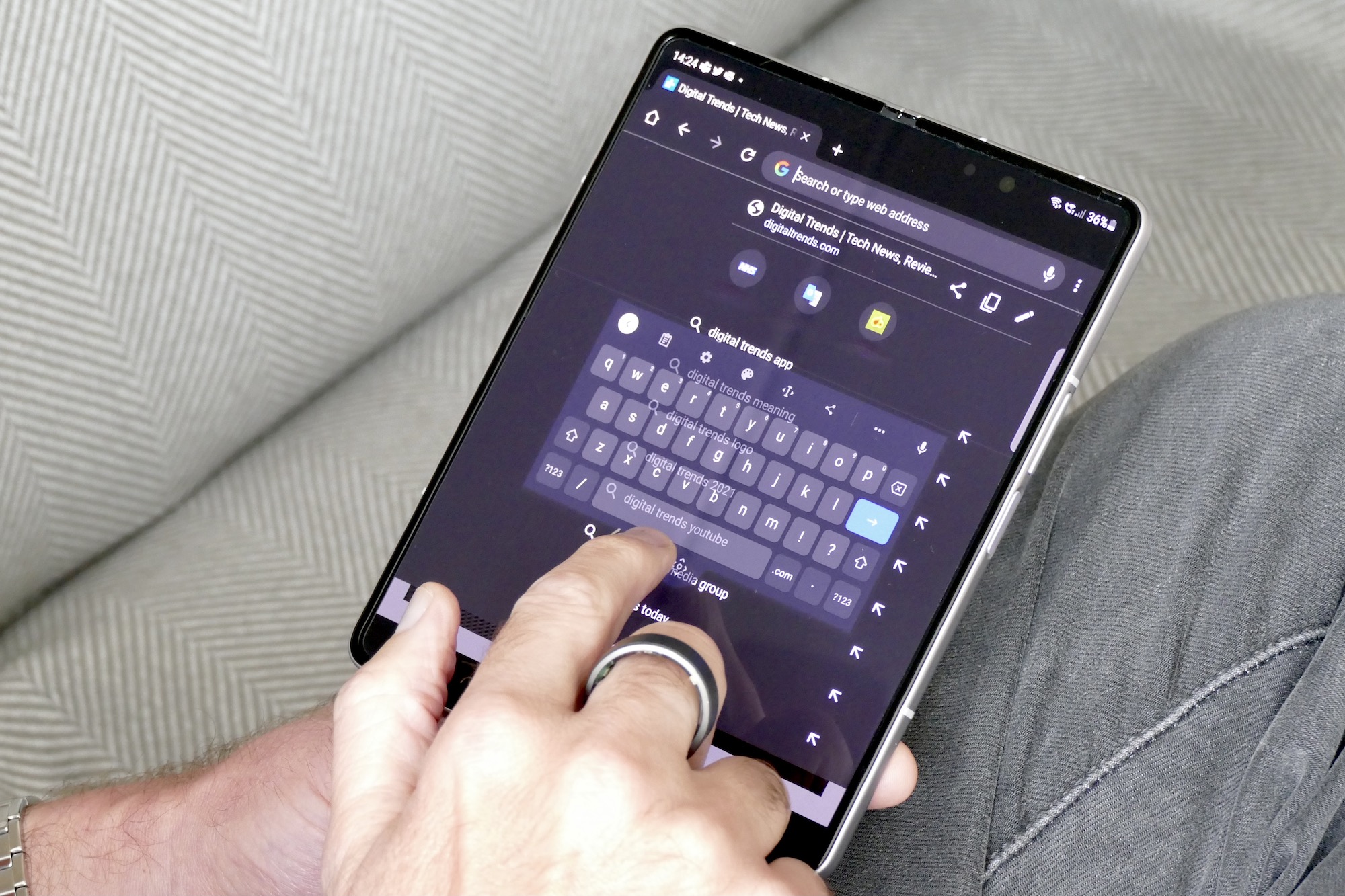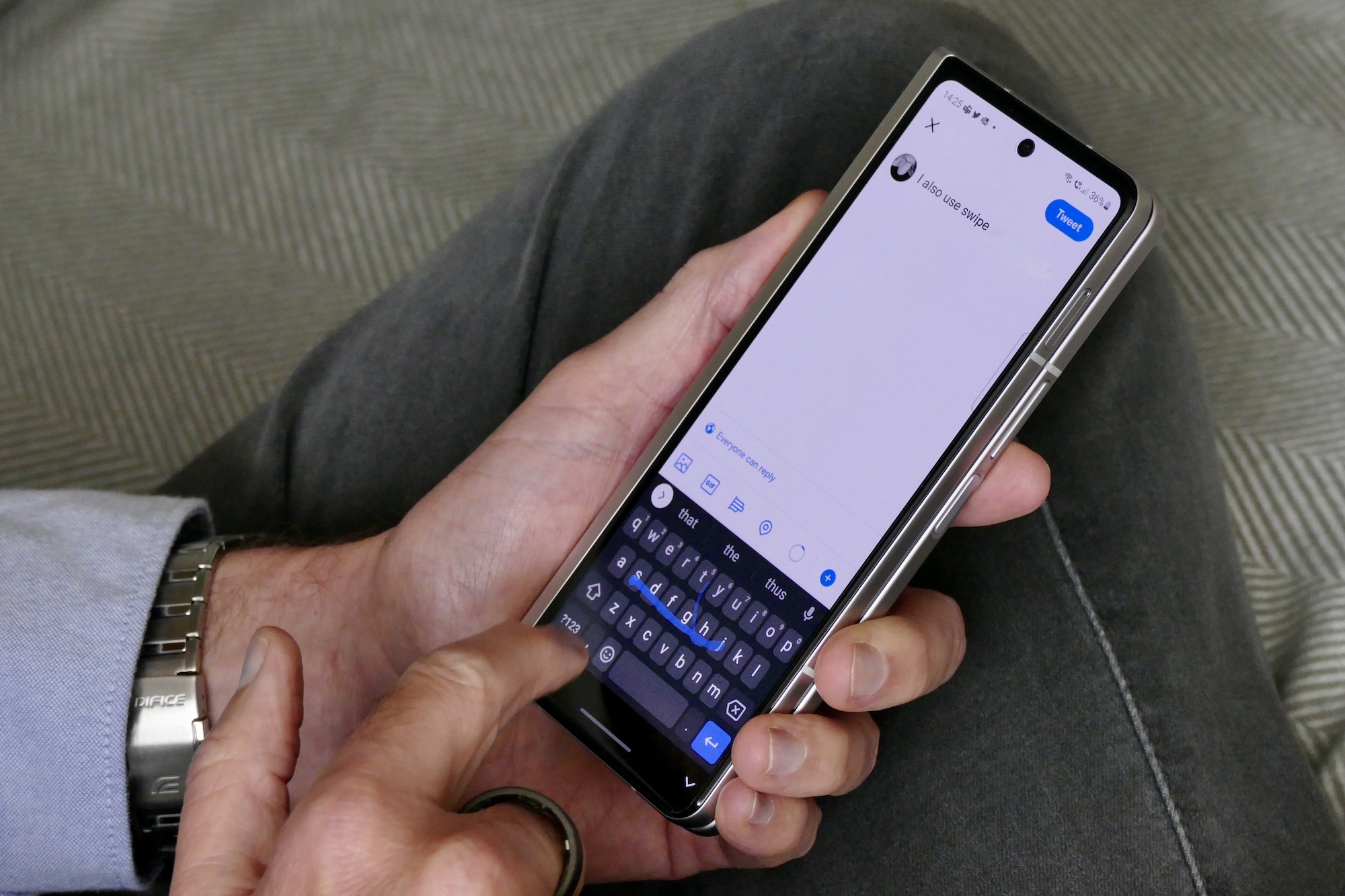I’ve had the Galaxy Z Fold 3 for a month, and I have to say that the first couple of weeks of using it were a bit of a slog. My heart didn’t pound from adoration, but my pulse was certainly raised due to frustration a few times. It surprised me that it required way more adjusting to than I expected, despite my long-term use of the first Galaxy Fold. But now, on the eve of needing to take my SIM out to put it in a different phone, I realize this feeling has changed and I’ve completely fallen for the new foldable.
This is how I learned to love the Z Fold 3.
An adjustment period
I’ve used the original Galaxy Fold since its release, and spent time with all of Huawei’s foldable smartphones during this time, so I consider myself pretty familiar with folding smartphones. For that reason, it never crossed my mind that I’d need a period of adjustment to get used to the Z Fold 3. However, I’d underestimated how different the Fold and Z Fold 3 actually are, and this was the first bump in my relationship with the phone that I needed to overcome.
The trouble was, I mostly used the original Fold opened up. The Cover Screen is too small to be of much use outside of notifications and Google Maps, and the phone is surprisingly compact and easy to hold when open. The Z Fold 3 has a much larger Cover Screen, and when open, it’s bigger overall than the Fold, but muscle memory and my experience living with the Fold meant I naturally just opened it up every time I wanted to do something.
The phone’s size made it rather ungainly doing this for everything, and ultimately slowed my phone use down, but I soon realized it wasn’t necessary because the Cover Screen is perfectly usable for most normal tasks like reading and replying to messages, checking Twitter, or reading email. I slowly trained myself to spend more time using the Z Fold 3 closed, and opening it up only when I would actually benefit from the larger screen.

This takes an adjustment in the way you’re used to interacting with a smartphone. You have to think about what you’re doing. For a quick web search, you keep the phone closed, but for some online shopping ,you open it up. It may sound obvious, but remember this is different from not only what you’d do with a non-folding smartphone, but also different from how I’d already been using a folding smartphone.
I’ve gradually slipped into opening and closing the Z Fold 3 at the appropriate times to really make full use of both screens. It started off awkwardly, but now feels quite natural. This newfound two-screen format then introduced a different problem: The keyboard.
Typing isn’t easy
Samsung enables its own keyboard by default, and it has this excellent split-screen system when the phone is open where you use both thumbs to quickly type. That’s how I lived my life on the Galaxy Fold, as I never really used the Cover Screen. But the split-screen feature is the only good thing about the Samsung keyboard. Otherwise, it’s not very accurate, the predictive system is dim-witted, and swipe typing is very poor compared to Google’s Gboard. This is all especially frustrating with the phone closed.
Switching to Gboard is the easy solution, but by doing so, you immediately lose the split-screen keyboard. While Gboard cures the Z Fold 3’s swipe issues when closed, typing on it with the phone open just introduces another, all-new annoyance: Its size. It’s a giant keyboard across the entire screen, so swipe typing takes too long, and because it’s not split down the middle, you have to bash each letter out with one finger. You can’t have different keyboards on the open and closed screens either.
You don’t fully realize how much a poor typing experience slows down and potentially ruins a smartphone until you deal with a bad example. My solution came with a Gboard feature called Floating Keyboard. It undocks the keyboard from the bottom of the screen and, crucially, makes it smaller. I can position it where I want on the screen and then use one finger to swipe type, just like on a non-folding smartphone. It stays docked with the phone closed and operates normally. This has transformed the speed with which I can get things done on the Z Fold 3, and is a solid workaround until Google does the right thing and makes a split-screen version of Gboard (hello Pixel Fold?), or Samsung dramatically improves the accuracy of its own keyboard.
Living with the Z Fold 3
Figuring all this out took a couple of weeks, during which time the initially very stiff hinge loosened up quite nicely, making opening and closing the phone less of a physical effort — which feels like a metaphor for my relationship with Z Fold 3 in general. Samsung’s durability improvements have meant I’m not so precious about the Z Fold 3 as I was with the Fold, and I use it without worry in the rain, for example. The new screen protector feels a lot more glasslike than the Fold, so my finger glides across it, and while it doesn’t get quite so smudgy, it does get covered in lint and dust.

The flexibility and usefulness of having a small screen for quick use and a larger one for video or games is well-documented, but not everyone talks about how the folding design works for photos and video. The Z Fold 3’s software has been designed to work with the phone half folded, where it acts as a built-in camera stand. There’s a button to use the Cover Screen as a preview on the outside of the phone, or you can switch and use the selfie camera. Samsung’s gesture recognition system for taking a photo is also very effective. I’ve also used the camera hands-free to shoot videos where I demonstrate a smartwatch feature. It’s convenient and adds another dimension to the camera you don’t get on a regular phone without using an accessory.

The camera takes great photos, but I’d also like to talk about Samsung’s enjoyable Single Take mode. All you do is shoot a 15-second video, and the camera app software creates multiple different clips and stills from it. Not all are winners, but there’s always some usable shots, or you have the full clip if you prefer. It’s simple, fun, and helps out when you want to capture something shareable without too much bother. If you don’t like the results, you haven’t lost anything, and it doesn’t take any special skills or lots of practice to use. It’s a great camera feature that also works well with the Z Fold 3’s hands-free system.
Then there’s the Under Screen Camera. It takes average selfies, but I’ll take that trade-off when at all other times I don’t notice it’s there. You have to really look for its existence when it’s not active, and that makes the open screen even more visually impressive and immersive. Finally, the Z Fold 3’s side-mounted fingerprint sensor is fast and accurate, a massive improvement over the much less reliable sensor (which made me so mad I ended up turning it off, even though it’s a security no-no) on the original Fold.
Love finds a way
The bumpy start had me a little worried, but the Galaxy Z Fold 3 and I are now an item. Switching to a folding smartphone already demands you think about using a mobile device differently, but it turns out that as the technology evolves, even those with early experience with foldables still need to adjust. This shows not only how new this type of smartphone still is, but also how you can still find one that works for you even if you weren’t smitten after using an older folding smartphone. Things change. Phones change.

I was willing to put in the time and effort to make the Z Fold 3 work the way I wanted it to — or as close as I could get –and now it’s everything I need it to be. It has two sizes of functioning screens available at all times, a battery that consistently lasts me two days with normal use, a versatile and fun camera, and the right amount of durability so I don’t feel the need to baby it at all times.
I probably should have put my SIM in that new review device yesterday, but I decided to hold off until I’d finished writing this piece. Really, it was just an excuse to spend more time with the Galaxy Z Fold 3 until I’m absolutely forced to put it aside for a break. Yes, it’s just a break, as I am already looking forward to the next time I have a gap between review smartphones so I can put my SIM straight back into it.