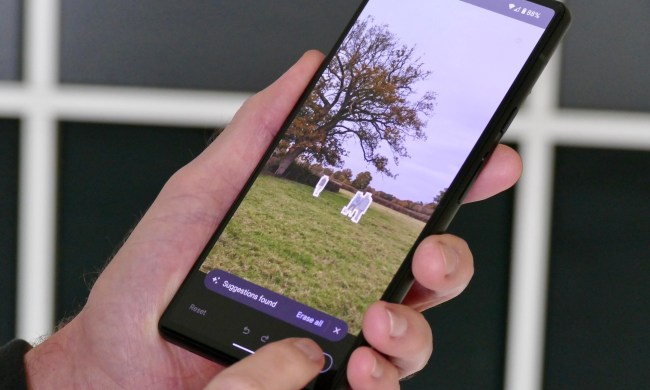The Google Pixel 6 Pro and Pixel 6 camera has several features that help you fake some of the coolest photo styles and techniques out there. Whether it’s removing things from your photos or blurring the background in your selfies, Google’s clever software makes complicated photo effects surprisingly easy. There’s some other fakery to play with on the Pixel 6 range, too — adding motion blur to photos of moving objects.
There are two modes to play with, Action Pan and Long Exposure. Although both rely on your photos having motion in them to work, the execution and end results are quite different. But is the fake effect convincing enough to justify the effort it takes to learn how to use these features?
Where to find them
These modes are accessed under the Motion option in the Pixel 6 and 6 Pro’s camera app. Action Pan, “focuses on a moving subject and adds a creative blur to the background,” while Long Exposure, “adds a creative blur to moving subjects in the scene.” Put more simply, Action Pan blurs out everything around something that’s moving, while Long Exposure blurs the thing that’s moving and leaves everything else in focus.

We can also consider them to be variations of Google’s Portrait mode, where image recognition and A.I. decide what should be kept in focus and what should be artistically blurred out. Both these Pixel camera features have Beta tags, so consider them a work in progress and don’t expect flawless results immediately.
Action Pan
We’ve all seen those photos by motorsport photographers where the car appears frozen in a blur of motion around it, and that’s what Action Pan attempts to replicate, just without the expensive camera equipment and skill usually required to take such shots. There’s no real skill needed to use Action Pan at all, but there is a knack to getting it right. The feature works in the same way whether you use the Pixel 6 Pro or Pixel 6, and the results are broadly similar.
You can use Action Pan with the normal camera, the wide-angle camera, and the telephoto. What you need to remember is to follow your subject as you take the photo, otherwise the final picture doesn’t always add a convincing blur. There’s also a fair amount of trial and error here, and not every photo will be what you hope for. It’s the timing that makes it difficult, as there’s no guidance on when to snap the best shot, especially when the subject is not very close.
The examples above were taken with the Pixel 6. The software saves both a normal photo and one with the Action Pan blur effect added. It’s surprisingly realistic, adding motion blur to the wheels and the body of the vehicle, while keeping the front fender closest to the camera in focus. The background rushing past and the effect on the road completes the look and emphasizes why it’s important to track the moving subject when you take the picture.
By looking at the Pixel 6 Pro’s photos in the second gallery, you can see that there’s no real difference in the effect, but the original photo does differ a little due to the sensors on each phone not being the same. Here’s a top tip to make Action Pan photos stand out even more. Find the picture in Google Photos, go to the Tools menu, and select Sky, where you can adjust the ambience of the image. The version below was taken during the day on the Pixel 6 and has the Ember Sky filter added, making it look like it was taken at sunset.

Action Pan is fun to use, but mostly if you’re interested in taking photos of cars. It struggles to add the same motion effect realistically to people, cyclists, or animals, which does limit the feature’s appeal.
Long Exposure
If Action Pan is rather limited in the situations where it can be used effectively, it’s no different for Long Exposure. It’s also slightly harder to get the best from it. The best way to explain how it works is to imagine Action Pan but in reverse, where the moving object is blurred out, and the surroundings remain in focus. Professionals take photos of car lights streaking down the road at night or smooth photos of flowing water using this technique.
You can shoot Long Exposure photos using all the camera lenses on the phone, but timing and composition is even more important to get a good photo here. The reason is that the method of shooting a Long Exposure photo is inconsistent. You tap the shutter button, and the camera appears to watch for movement, but it doesn’t always recognize it, so it either stops shooting too early or continues shooting after the moment has passed. I haven’t been able to figure out how to make it work well.
In the gallery above, there is an example of how Long Exposure gives moving water a sheet-like look. This was taken with the Pixel 6 Pro using the 4x telephoto camera. The software keeps the water separate from the pipe and the rocky edge, and you can even still see the fish under the water’s surface. Technically it’s quite good, but I’m not sold on the effect, and prefer the look of the normal image.
The timing issues show up more when you’re taking photos of moving traffic. It’s not a mode where you can just take one photo and be happy with the results. You have to take quite a few, and even then, you probably won’t get many that look good. There are just too many variables, from the movement of the subject to the time the software allows for image capture. You can get an idea of the effect in the examples, which also show how it can have difficulty separating the moving object from the background.
How about at night? Long exposure times are used to capture the light trails of passing traffic, so can Long Exposure mode on the Pixel do the same? It can, but once again, you have to take a lot of photos to get one decent one, and the conditions need to be exactly right to be successful. The photos in the gallery above were taken with both the Pixel 6 and Pixel 6 Pro. To get the best results, it needs to be as dark as possible and as busy as possible. Unlike manually controlling the exposure, the software isn’t great at isolating one vehicle in the photo.
Are they worth using?
Yes, both modes are worth trying out, but I don’t think there is a lot of long-term appeal in either. They’re definitely not gimmicks — the effect can be very convincing — but only a niche audience is going to make a point of using them. For example, I have found Action Pan more fun to use than Long Exposure, but that almost solely comes down to me enjoying taking photos of cars.
I have not really found many suitable situations for Long Exposure mode yet, and the photos I have taken haven’t inspired me to really try. Unlike Magic Eraser on the Pixel 6, which I believe most people will use at some point, there’s a good chance many people will never use either of these modes more than once. Despite liking some of the results, even I probably won’t use Action Pan very often after I’ve finished writing this article, but there’s no denying how technically impressive the Pixel 6’s motion camera modes are.