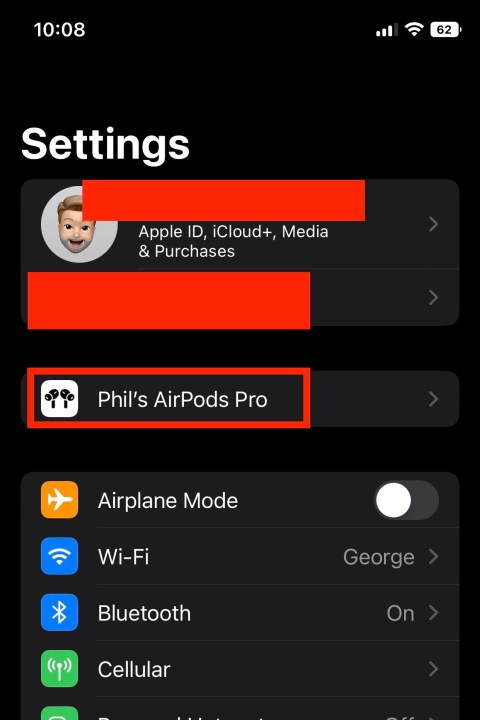There's plenty to love about Apple's AirPods. The glossy white ear speakers are among some of the best Wireless earbuds money can buy, which is why so many people have them. BHow to reset Apple AirPods and AirPods Prout like all consumer tech items, you may run into a few bugs or glitches with your AirPods from time to time, or perhaps you're selling off your original AirPods Pro to buy the latest model, the AirPods Pro 2 with USB-C.
Whether you're in the throes of an audio glitch or need to remove the AirPods from your Apple ecosystem, resetting your AirPods, AirPods 4, or AirPods Pro is a fairly straightforward effort.
To help you reset your AirPods, we've put together this step-by-step guide to walk you through the process. And be sure to read our full AirPods 4 review, as well as our AirPods Pro 2 review.

Pop your AirPods into your charging case and wait
Step 1: Grab your charging case and place your AirPods inside if you haven’t already done so. This also applies to the AirPods Pro, where resetting instructions are the same.

Step 2: Close the case, and wait for around 30 seconds to a minute. Apple advises doing this so that if one of your AirPods has lost all battery life, it can recharge a little and be recognized by the case before the reset begins.
Step 3: If your case is low on battery itself, it’s a good idea to charge it up before trying to reset. If the case doesn’t have a charge, you won’t be able to reset it properly.

Activate and unpair your AirPods
With iOS 16, Apple introduced a dedicated AirPods tab that you can find in the Settings app of your iPhone (covered below).
Step 1: Have the Apple device you use AirPods with at hand. Pop open your AirPods case so that the Apple device can sense them, and then head into your Settings.
Step 2: If you're using an iPhone running iOS 16 or later, as long as you've paired your AirPods at least once, there will be a dedicated AirPods tab for you to select, just below your Apple ID.
To perform a reset, simply select the tab, then tap the blue I emblem next to your AirPods name. Then, choose Forget this device.
Step 3: If you're using an iPhone that isn't running iOS 16 yet, the following steps will allow you to reset your AirPods.
In Settings, go to Bluetooth and find your connected AirPods. Select the blue I button (More info) next to them. Choose the option to Forget this device. Confirm the decision, and when your AirPods are no longer connected, set your Apple device in another room and return to your AirPods.
Note: If your AirPods/AirPods Pro are having basic sound issues, such as no audio, stop here. Try heading back into Settings and manually reconnecting your AirPods. Sometimes this can fix minor issues and you won’t have to worry about a full reset.
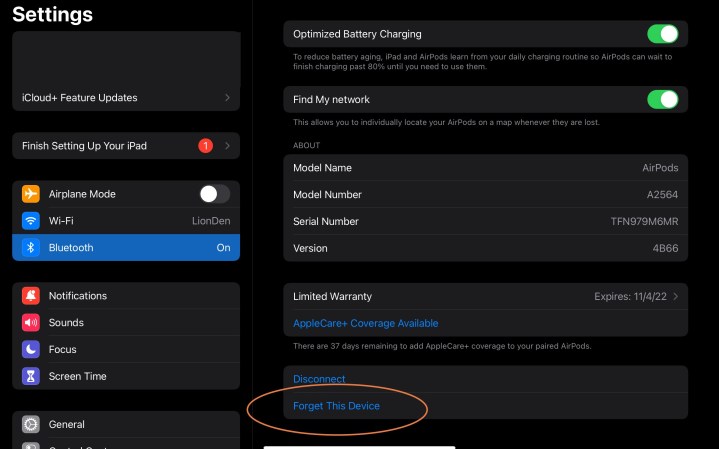
Complete the reset
Step 1: Keep the lid of your AirPods case open. Locate the indicator light to keep an eye on it. This light is usually on the front of the case for most AirPod models, although the very first generation has it on the inside of the case.

Step 2: Now turn to the back of your AirPods and locate the Setup button. This is a small, circular button below the case lid, marked by a faint outline.
Step 3: Press down and hold the Setup button — you should be able to feel when it is pressed down. Keep holding the button down and watch the indicator light on your charging case, which should start pulsing white. After around 15 seconds, you should see the light flash amber, then change to white. When this happens, you can let go of the setup button. Your AirPods have now been reset.

Reconnect your AirPods
Now you can retrieve your Apple device and bring it close to your AirPods again so they can connect. Keep the AirPods charging case lid open, and wait for your Apple device to initiate setup procedures once again (if your AirPods aren’t showing up, close the lid and open it again). Complete the setup and pairing, and you’re done! You’ll have to re-answer some basics about learning gesture controls and Siri, as well as fit tests for AirPods Pro, etc.
What if you aren’t using an Apple device?
If you are on something like an Android platform instead, the steps are the same. However, instead of automatically setting up your AirPods at the end, you will have to go to the Bluetooth section of your Android device and manually search for, then reconnect, your AirPods.
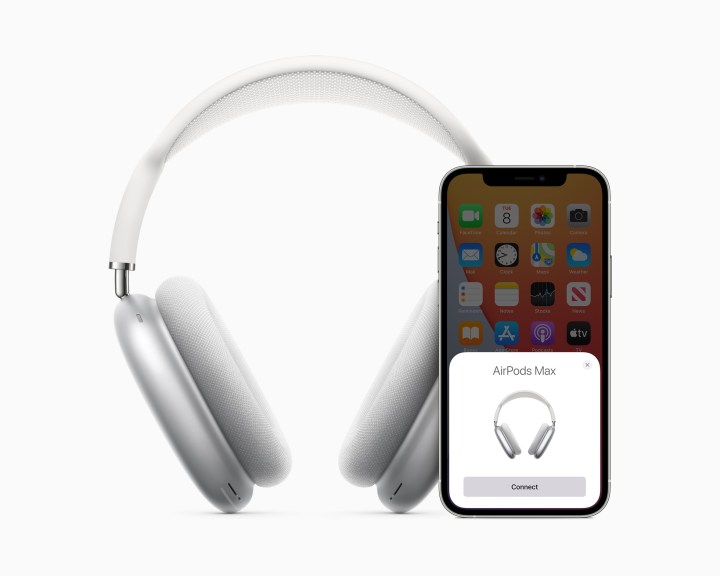
Got AirPods Max instead?
Charge your AirPods Max for a minute, then find the Digital Crown and the noise-control buttons, both on the same side of one earcup. At the bottom of this earcup, you will find the status light. Press down and hold both the Digital Crown and Noise control buttons for around 15 seconds, until the light flashes amber and then white again.