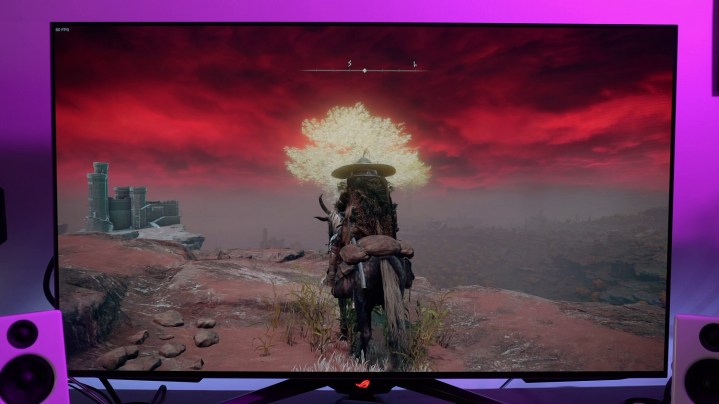
Elden Ring just received a massive update. The new Shadow of the Erdtree expansion is like an entirely new game, so I dove back into the Lands Between to see where Elden Ring is at on PC. The game has seen numerous updates since launch that improve stuttering, add ray tracing, and more.
Still, you’ll need the best settings for Elden Ring if you want to get the most out of the game. I’ve spent hundreds of hours in the game at this point, and in that time, I’ve learned not only how to optimize performance on PC but also how to remove the frame rate cap, fix stuttering, and add features like upscaling and frame generation to the game.
The best settings for Elden Ring

After testing all of the settings individually, here are the best settings for Elden Ring:
- Texture quality: Medium
- Antialiasing quality: Low
- SSAO: Medium
- Depth of field: Off
- Motion blur: Off
- Shadow quality: High
- Lighting quality: Medium
- Effects quality: Medium
- Volumetric quality: High
- Reflection quality: High
- Water surface quality: Low
- Shadow quality: Medium
- Global illumination quality: High
- Grass quality: High
- Ray tracing: Off
We’re handling Elden Ring differently than a lot of other games we write performance guides for. Like every previous From Software release on PC, Elden Ring is capped at 60 frames per second (fps). That makes testing with different cards tough, as a lot of modern rigs can easily hit the cap.
There are ways to remove the fps cap in Elden Ring, as well as improve the smoothness of the game with frame generation — more on that below.
Instead of platonic performance, we put together a PC using midrange parts from a few years ago — a Ryzen 7 1700X, an 8GB RX 580, and 16GB of RAM. This is actually below From Software’s recommended spec, but we were still able to manage a playable frame rate at 1440p with setting tweaks and a full 60 fps at 1080p with the Medium preset.
The two biggest wins are depth of field and motion blur. You should turn both of them off. They don’t look great, and they both have a performance impact. It’s possible they’re causing stuttering in the game, too, so leave them off.

Otherwise, basically every option will increase your performance. There aren’t too many free settings. We compromised and left shadow, reflection, global illumination, and volumetric quality at high, just for visual purposes. If you’re looking for extra performance, pay attention to the batch of settings from shadow to reflection quality. Those are the most important.
At 1440p, we went from an average of 29 fps at the Maximum preset to 37 fps with my optimized settings. Not bad. To be clear, you shouldn’t play Elden Ring at 1440p with a rig like the one we used. We just used 1440p for testing to get around the 60 fps cap.
Since launch, From Software has added ray tracing to Elden Ring. The setting is just listed as “ray tracing,” but it seems the game has the effect for shadows and ambient occlusion. Frankly, ray tracing isn’t worth it in Elden Ring. It’s not too demanding, but it also changes very little about the image quality. I recommend keeping ray tracing off, even if your rig is capable of running with the setting on.
Elden Ring system requirements

Elden Ring has some demanding system requirements, far higher than its visual quality would suggest. Although you can get away with an older GPU from the lower end, the CPU and RAM requirements are high. You can get by with 8GB of RAM, but we recommend sticking with 16GB considering the issues the game already has with stuttering.
| Minimum | Recommended | |
| CPU | AMD Ryzen 3 3300X Intel Core i5-8400 |
AMD Ryzen 5 3600X Intel Core i7-8700K |
| GPU | AMD Radeon RX 580 4GB Nvidia GeForce GTX 1060 3GB Intel Arc A380 6GB |
AMD Radeon RX Vega 56 8GB Nvidia GeForce GTX 1070 8GB Intel Arc A750 |
| RAM | 12GB | 16GB |
| Storage | 60GB | 60GB |
| OS | Windows 10 or 11 | Windows 10 or 11 |
The CPU requirements are most interesting. We don’t usually see games call for such recent processors. Even the PC port of God of War only calls for an Intel Core i5-2500K, which is six generations behind the Core i5-8400. The issue seems to be how many threads older generations of Intel processors have.
Older Intel i5 processors don’t have hyperthreading, and the Core i5-8400 is the first Intel i5 model with six cores. The Ryzen 3 3300X only has four cores, but it has hyperthreading, offering up a total of eight threads. All of this is to say: Don’t believe the system requirements. Based on our testing, it’s more important that you have at least six threads than you have a processor from the last few generations.
The CPU requirements are too high, and the GPU requirements are too low. Even with an 8GB RX 580, we were struggling to hit 60 fps at 1080p. The 4GB model would run into more issues. Elden Ring is at its best with 8GB of video memory, though something like a 6GB GTX 1060 would work, too.

For the Shadow of the Erdtree expansion, From Software released a list of updated requirements, which aren’t much different. The CPU, GPU, and RAM requirements are all the same, but you’ll need 80GB of disk space for the base game and the expansion. From Software also added Intel GPUs to the list, with the Arc A380 for the minimum requirements and Arc A750 for the recommended list.
Elden Ring PC benchmarks, tested

For Elden Ring benchmarks, you can see our results at 1440p above. We tested the 8GB RX 580, a Ryzen 7 1700X, and 16GB of RAM, and we wouldn’t recommend this configuration for 1440p. This is a better rig for 1080p, but we tested at the higher resolution to get past the frame-rate cap.
The presets scale well, and if you want an easy win, jumping to the Medium preset results in a 40% performance improvement. Our optimized settings are less of an improvement — around 31% over the Maximum preset — but it includes quite a few more settings at High.
In addition to the RX 580, we tested Elden Ring on a personal rig with an RTX 3090, 32GB of RAM, and a Core i9-10900K. We didn’t bother making a graph for this rig because there’s nothing to report. At 4K regardless of preset, I hit the 60 fps cap. Elden Ring has a narrow performance window; either you hit 60 fps or you don’t.
The good news from the results is that you have plenty of bandwidth to reach 60 fps. There are some settings that destroy image quality — shadow quality and SSAO, in particular. If you cut in some other areas, though, you can hit the cap at the resolution meant for your graphics card.
Outside of the average frame rate, we also included the 1% lows for reference. This is an average of the lowest 1% of frames, and it’s a good indicator of performance consistency. There are some big gaps with Elden Ring, which isn’t a surprise. The game has a stuttering problem. What’s interesting is that the 1% lows are much higher than they should be considering that problem.
We noted the 0.1% lows in the benchmarks — an average of an even smaller set of frames — and almost all of the results were in the single digits. Elden Ring has stuttering problems, but they don’t stay around for too long. You’ll hit a brief wall of maybe a second or two and then the game will smooth out.
How to remove the Elden Ring fps cap

You can remove the frame rate cap in Elden Ring, though you’ll have to do a bit of tweaking. If you want to properly remove the cap and run the game at a higher frame rate, the best tool to use is Special K. I’ve written about Special K in the past, which is a utility that has applications in a wide range of games. In Elden Ring, it automatically removes the fps cap, and you don’t need to mess with any game files to use the tool.
All you need to do is download Special K — it’s free — and turn on the tool through its app. It’s a global injection mod, meaning that Special K will automatically inject itself into any game you launch. At the moment, Special K isn’t working with the latest patch of Elden Ring. You can still use the tool by downloading the latest version (24.6.20) through the developer’s Discord server, but it doesn’t include the frame rate unlock. That should be added in short order. If you’re just concerned with the base game, the Elden Ring plugin still works on earlier versions of the game.
The other option is Flawless Widescreen, which also allows you to remove the fps cap in Elden Ring. This option is particularly useful if you have an ultrawide 21:9 monitor. Elden Ring doesn’t support aspect ratios outside of 16:9, but Flawless Widescreen removes that limitation.
In either case, you won’t be able to play Elden Ring online with these tools. Although you personally don’t have to mess with game files, both Flawless Widescreen and Special K mess with game files on their own. They will flag Elden Ring‘s anti-cheat software and force you to play the game in offline mode. I recommend setting the game to offline mode and disabling the anti-cheat before launching the game with one of these tools enabled.
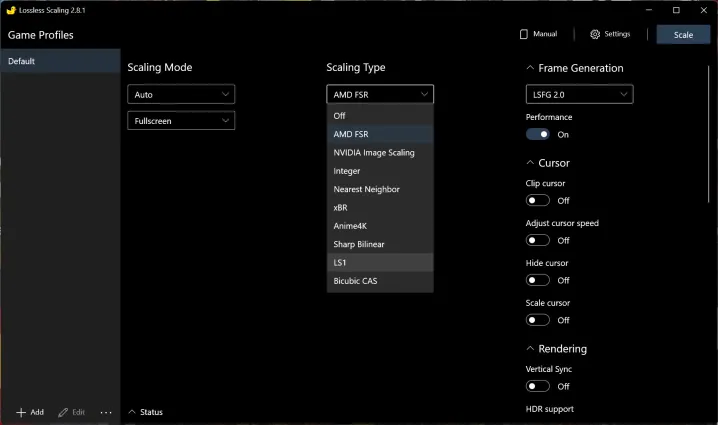
Thankfully, there is a way to get a higher frame rate in Elden Ring while still playing online. For $7, you can pick up the Lossless Scaling app on Steam. This adds frame generation to any game, and it works on top of the game — it won’t flag the anti-cheat. Lossless Scaling includes not only 2X frame generation, like you find with DLSS 3 and FSR 3 but also 3X frame generation, allowing you to run Elden Ring at up to 180 fps.
How to fix stuttering in Elden Ring
Even over two years after its release, Elden Ring has issues with stuttering. The situation has improved, but you’ll still encounter occasional issues when traversing the open world. There isn’t a way to completely remove stuttering from the game, but there are ways to improve the situation.
The best fix is Special K. Special K includes a setting specifically to fix thread affinity, which basically addresses how the game schedules work on your processor. It’s a toggle within Special K that gets around the more severe stutters in the game — where it can lock up for a second or two at a critical moment. There are still smaller stutters, but the Special K fix at least ensures you won’t get killed when the game decides to act up during a boss fight.
This is disabled at the moment, but it should be added back to the game soon.
As mentioned, Special K means you can’t play Elden Ring online. There are some smaller tweaks you can make to improve the stuttering situation, however, which I covered in detail previously for both Nvidia and AMD GPUs.
DLSS, FSR, and upscaling in Elden Ring
Elden Ring doesn’t include any form of upscaling. It’s one of the few modern examples of a major release that doesn’t include Nvidia’s DLSS or AMD’s FSR, which can help a lot if you’re struggling to maintain a playable frame rate. You can add upscaling to Elden Ring, though it doesn’t look as good as a native implementation.
If you have $7 to spare, the best tool to use is Lossless Scaling. It includes several different algorithms for upscaling, and you can use the scaling alongside frame generation. If you have an Nvidia or AMD GPU, however, you can unlock upscaling alone for free.

For Nvidia, you can use Nvidia Image Scaling (NIS). It’s available through the Nvidia’s GeForce Experience app and includes five different quality levels. You can enable it in the settings, boot up Elden Ring, and you’re off to the races. It doesn’t look nearly as good as DLSS, but it’s an option.
AMD users have access to Radeon Super Resolution (RSR). This is available through Radeon Software either globally or on a per-game basis, and it works a bit differently than NIS. You need to turn on RSR in Radeon Software and then lower your resolution in Elden Ring. The upscaling will step in from there.




