The OnePlus 10 Pro not only comes with updated hardware but the latest software — Oxygen OS 12 — out of the box. It is one of the best Android phones you can buy right now. The new OS doesn’t mean just an updated skin, but tons of new and updated features in the UI. And there are new features in the camera UI too! Here are some helpful OnePlus 10 Pro tips and tricks that can help you make the most of your new purchase.
OnePlus Scout
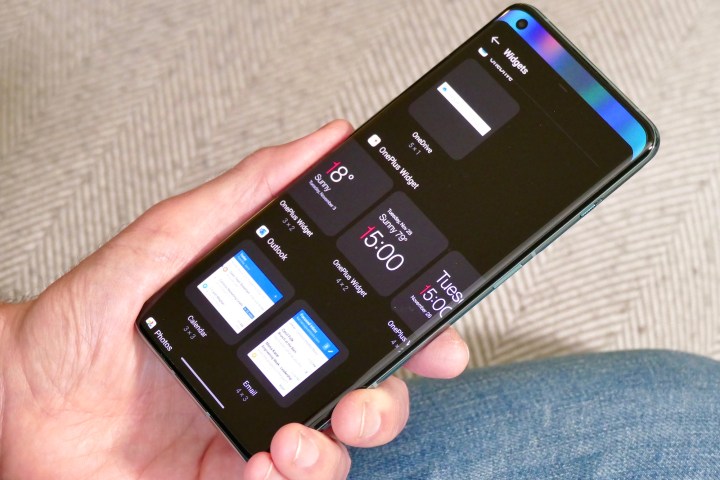
OnePlus Scout is a Google Search Bar kind of widget that you can place on the home screen. It is a one-stop search bar that lets you quickly find anything on your phone. If you are a Mac user, OnePlus Scout is like Spotlight, but for the OnePlus 10 Pro.
The feature lets you search for documents, contacts, and apps, perform calculations, and much more – just like Spotlight search on the Mac. You can also use the voice search feature if you don’t want to type in the box. The company allows you to keep the search history, as well as delete it.
To enable the Scout widget, follow these steps:
- Touch and hold the home screen to bring up the home screen Settings menu.
- Tap on the + icon at the top-left corner.
- Scroll down to Scout.
- Move the widget on the home screen to where you want to place it.
- You are now ready to search for anything and everything on your OnePlus 10 Pro using the tiny search box.
150-degree camera mode
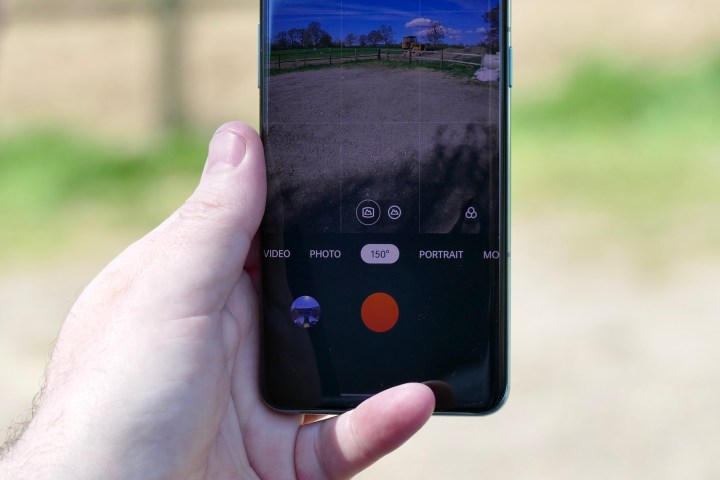
One of the most intriguing new features of the OnePlus 10 Pro is the 150-degree camera view. The new feature is tuned to deliver bright, colorful, and exciting photos with a strong HDR effect on most of them. As my colleague Andy Boxall points out in his piece, you must experiment with the 150-degree camera mode by shooting in portrait rather than landscape orientation.
Notably, the 150-degree camera focuses at a distance, and if your subject is too close to the camera, it will be out of focus. So it is not suitable for close-up shots. The new feature isn’t present on the main screen of the camera UI. It is buried under the More option. To enable 150-degree camera mode:
- Tap on the camera icon.
- Swipe through the right side to get to the More option.
- Tap on 150.
- You can also press and hold, then drag it to the bottom to display it in the camera UI the next time you open the app.
- You are now ready to shoot in 150 degrees.
Tool Box 2.0

The new Tool Box feature is built for gamers. If you are someone who likes to play games on your smartphone, there must have been times when you wanted to screen-record the gameplay or see the thermals of the phone, but to do so, you mostly needed to toggle between different apps.
OnePlus 10 Pro’s Tool Box 2.0 has several features that you can use while in a game. It can help you monitor data and screen record your favorite moments in the game. You get a built-in voice modulator as well.
Shelf
OnePlus has provided the Shelf feature on its devices for a while now. It is no longer available by swiping right, but you can now swipe down from the top-right corner to access Shelf. It is even more useful if you have other OnePlus devices like the Watch or Buds, as it provides a quick at-a-glance card featuring the battery information of those devices.
The Shelf also includes other cards like weather, available storage, data used, and sets counter, which is pretty accurate if you move with your phone in the pocket. It also includes Notes, which lets you type down thoughts, a grocery list, and more and save them. It also lets you doodle to sketch out your ideas. These notes are then pinned to the Shelf.
Work-Life Balance 2.0

Sometimes while I’m working, a friend sends me cute pictures of her adorable dog. I pick up my phone, see the image, and I’m sucked into a vicious cycle that makes me procrastinate. But there’s a feature to help you in these situations.
OnePlus 10 Pro’s Work-Life Balance 2.0 feature allows you to toggle between app notification profiles based on the time, your location, or your Wi-Fi network. You can designate a work account to minimize distractions when you are working in a flow. The feature allows only handpicked apps into your downtime.
Private Safe
There are times when you want to hide some of your data in a secure location. OnePlus has been offering a lockbox with its file manager since the early days of OxygenOS, but the feature now has a name – Private Safe.
The Private Safe is like a virtual lockbox that can be used to safely secure your data — including images, audio, videos, documents and more. These files are isolated from the other apps and remain personally accessible to you.
There are various other features on the OnePlus 10 Pro that have been part of the company’s smartphone lineup for years. One of them is Zen mode, which allows you to pick a time duration where you can’t access the apps on your smartphone and you are forced to keep the phone down. Of course, we’ll be sure to keep this list updated with new features and tips as we find them.



