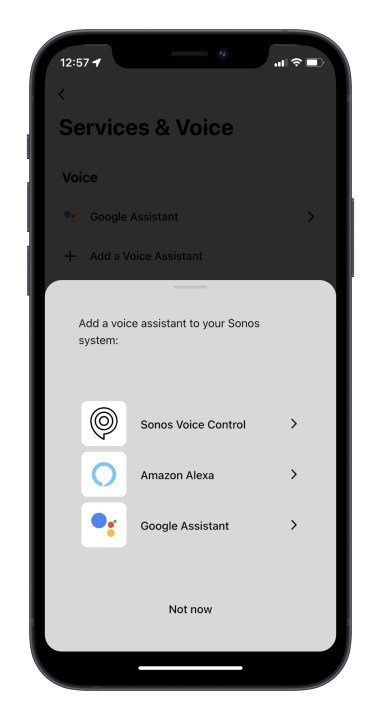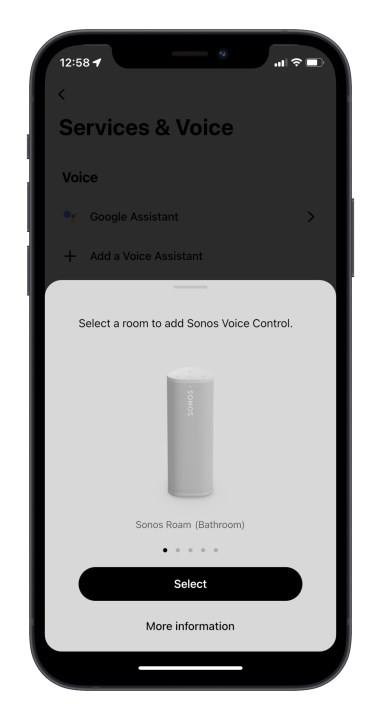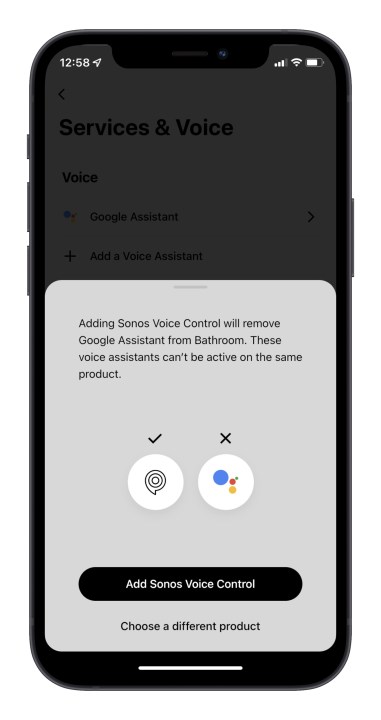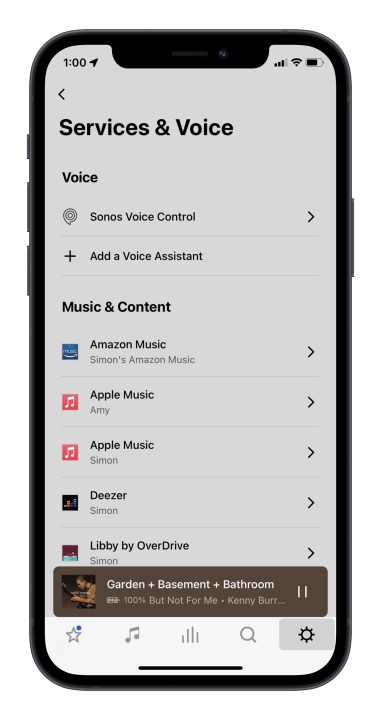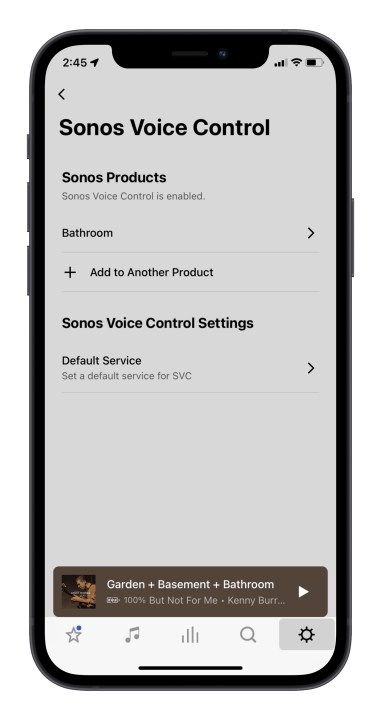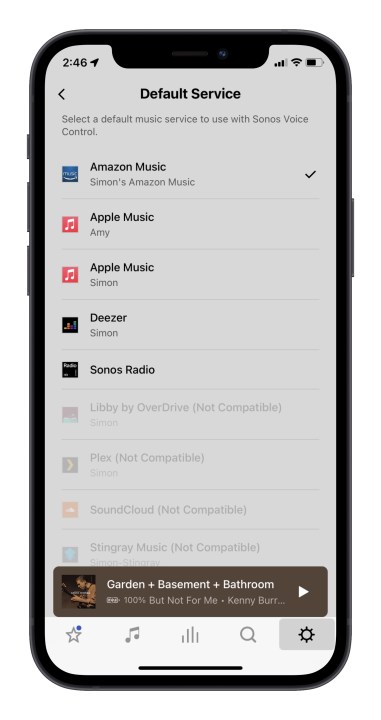Sonos has launched its own voice assistant, known as Sonos Voice Control, and you can enable it on any voice-capable Sonos product in your home. It’s not the first time Sonos users have been able to issue voice commands to their speakers — Alexa has been available since 2017 when Sonos launched its first true smart speaker, the Sonos One.
But Sonos Voice Control is a different beast than Alexa and Google Assistant. Is it better, worse, or simply an alternative to Amazon and Google’s AIs? Here’s what it’s like to use it.
Adding Sonos Voice Control
Setting up Sonos Voice Control on your compatible Sonos speakers is a snap — exactly as you’d expect from a company that has made simplicity central to its experience for almost two decades.
You open the Sonos app, head into the Settings > Services & Voice menu, and tap Add a Voice Assistant. From there, the app guides you through a very quick and painless process for selecting the voice assistant you want (in this case, Sonos Voice Control) and the speaker(s) you want to add it to. (If you don’t see the option to add Sonos Voice Control, make sure you don’t have an ad-blocker active.)
Sonos couldn’t have made a better choice for its voice assistant.
Curiously, if you previously had Google Assistant on the speaker you now want to work with Sonos Voice Control, the app will warn you that the two AIs can’t run on the same speaker simultaneously and that you’ll need to switch to Sonos or stay with Google.
The same isn’t true if you’re using Alexa. Apparently, Amazon is less restrictive in its licensing and doesn’t mind if Sonos shares its vocal real estate.
The whole thing takes less than 2 minutes, and the app then invites you to try out your new tool, by saying, “Hey, Sonos, play music.” After a brief pause, the assistant does just that. In my case, the speaker was on a paused playlist before I added Sonos Voice Control, so it simply resumed playback.
Setting a default music service
Just like Alexa and Google Assistant, you can ask for streaming music services by name using Sonos Voice Control. But setting a default service means you can make your commands much shorter. Instead of saying, “Hey, Sonos, play Sting on Amazon Music,” you can simply say, “Hey, Sonos, play Sting.”
Once you’ve set up Sonos Voice Control on at least one speaker, you can go back into the Settings > Services & Voice menu, tap Sonos Voice Control, then tap on Default Service. That brings up your list of compatible services. Unfortunately, not all services will work as a default.
When I tried it, Amazon Music, Apple Music, Deezer, and Sonos Radio (naturally) were available to me, but several others, including Tidal, Stitcher, SoundCloud, and, Spotify, SiriusXM, and Plex were grayed out, with the words “not compatible” next to them.
Speaking with Sonos

For Sonos Voice Control, the company enlisted the help of actor Giancarlo Esposito, who spent many hours in a recording studio, speaking a variety of phrases and words into a mic. Contrary to what you might think, this wasn’t to provide Sonos with a library of Esposito’s canned responses, to be played back at the appropriate moment. Instead, those recorded snippets provided the sonic DNA for a completely virtual version of Esposito’s voice.
Armed with that data, and a big helping of machine learning, Esposito has effectively become the voice of Sonos Voice Control, and will likely never need to record another word in order to keep the system going. It’s one thing for a company like Amazon or Google to create a synthetic voice for their assistants from scratch, but it’s entirely different when you hear a real, recognizable human voice — especially one with Esposito’s warm and reassuring tones. (More options will come later, Sonos has said.)
I’ve read many critiques of the use of female voices for our AIs, and indeed, all three major voice AI companies — Amazon, Apple, and Google — use female voices as their defaults. I won’t chime in on one side of that debate or the other, but I will say this: Sonos couldn’t have made a better choice for its voice assistant.
Mostly quick responses

In general, using Sonos Voice Control produced quick responses, whether I was asking for a new song, getting the system to pause or resume, or changing volume levels. But some commands did take longer than expected.
For instance, using voice commands to group speakers, e.g. “Hey, Sonos, add Roam” would result in a delay of about 5 to 7 seconds as the system reconfigured itself. The same was true when you asked for the opposite to happen, “Hey Sonos, ungroup all,” which also took a while to complete. I really appreciate that you can refer to either the speaker model (Roam), or its location (bathroom), and it works either way.
Interestingly, the system uses a short chime to indicate that it has heard you or that it has successfully completed a command, but it’s not consistent, and sometimes you don’t hear it at all. For instance, “Hey, Sonos, play The Rolling Stones,” produces a chime, followed by “Sounds great,” and then your music starts. But saying, “Hey, Sonos, ungroup all,” gave me a 15-second delay, during which the volume of the music playing dipped to almost zero, and then I got the chime. And saying, “Hey, Sonos, turn it up,” produced an instant bump in volume level, but no chime at all.
Command and control

Sonos Voice Control hasn’t been envisioned as a general voice assistant, so virtually all of the available commands relate to Sonos functions like music playback and speaker management. One notable exception is, “Hey, Sonos, what time is it?” which produces, “It’s three-oh-nine pee em,” (or whatever time it is).
If you try to go outside of the system’s comfort zone, or if there’s a general error, you get a short two-tone error sound.
Sonos provides pretty much every option you could ask for. You can group and ungroup speakers, you can ask Sonos what song is playing, and you can direct it to play a variety of content from streaming music services. It will report on the Move or Roam’s battery levels, which you can ask for by name. On my Roam, I said, “Hey, Sonos, what’s the battery level on my Move?” and it replied, “The Move is fully charged.” You can even set volume levels on specific speakers, e.g. “Hey, Sonos, set Kitchen to 25%.”
It’s not perfect, however. During my testing over the course of a few hours on launch day, some bugs did pop up. I couldn’t get Sonos to play music from any service except for Amazon Music, which is the one I had set as my default. Saying, “Hey, Sonos, play Red Hot Chili Peppers on Apple Music,” caused it great confusion. I received an error tone followed by “Apple Music isn’t set up on your system. Go to the Sonos app to add it.” And yes, Apple Music was indeed already in my system.
The same thing happened when I tried Deezer. Other music services that I have on Sonos proved altogether incompatible, like Tidal and Spotify. When I tried, I was told, “Sorry, Tidal/Spotify isn’t available for Sonos Voice Control yet.”
Sometimes, the system very amusingly misinterpreted what I was asking for.
I also discovered a bug where commands issued to a voice-enabled speaker simply wouldn’t work — not because the system was malfunctioning, but because I had changed the active speaker in the Sonos app’s System tab, which I guess meant that Sonos Voice Control thought I wanted to control the active speaker, not the speaker I was er, speaking to.
When I tried to pause the music that was playing in the Bathroom, by saying “Hey Sonos, pause,” to the Bathroom speaker, I was informed that no music was currently playing. Sure enough, the active speaker in the app — the Dining Room speaker — wasn’t playing anything. I guess the lesson here is to always mention the speaker you want to control in the voice command.
Some commands were simply hit and miss. On two occasions, I was able to successfully get the system to play stations from Sonos Radio HD by name. But other station requests were met with error messages like, “There was an error while trying to play that content. Please use the Sonos app.” When I asked, “Hey, Sonos, play chill beats on Sonos Radio,” it kicked me over to TuneIn and attempted to play a station called Chillout.
Sometimes, the system very amusingly misinterpreted what I was asking for. Amazon Music has a station called All 70s. When I said, “Hey, Sonos, play All Seventies,” it assumed I meant that I wanted to play music on “all” of my speakers, so it grouped them all. Then, realizing that maybe there was more it needed to do, it added, “There was an error while trying to play that content. Please use the Sonos app.” It was right around now that I started to feel a bit sorry for Esposito. He was trying very hard to give me what I wanted after all.
In another attempt at playing an Amazon Music station, I said, “Hey, Sonos, play mellow seventies gold,” (no, I don’t know why I was seemingly obsessed with 70s playlists on this day) and the system started to play the top songs of a band by the name of Mellow and Sleazy. Ever get the feeling an AI is trolling you?
Conclusion
Bugs aside, and given how early we are in this new feature I expect Sonos to be working feverishly to deal with them, Sonos Voice Control is a useful, friendly, and simple way to do almost anything you want with a Sonos system.
But given that this is all you can do with Sonos Voice Control, you can’t really trade it for Alexa or Google Assistant — that would be far too limiting. And while it’s possible to run Alexa and Sonos Voice Control side-by-side, being forced to pick between Sonos and Google is unfortunate.
It’s also a problem for Sonos. As good as Sonos Voice Control is, you can already control a lot of Sonos functions from Google Assistant, and I’m guessing many people who use Google on their Sonos smart speakers do just that. If it’s a choice between having limited Sonos control, but everything Google can do, and great Sonos control and no Google at all, I have a feeling I know which way most people will go.