
If you are starting to gather a number of handy smart devices around your home, you may be wondering how secure a smart home is and if anyone could potentially hack it. Could someone else be looking through your security camera? Could they gain control of devices like smart plugs -- or even smart door locks? Do hackers really roam neighborhoods looking for smart houses?
You’re not in much danger of a smart home takeover, and smart platforms are getting increasingly safer thanks to important updates -- but smart devices are online, and online devices can have some vulnerabilities. That’s especially true when it comes to your Wi-Fi network and its settings. Let’s look at smart home safety and how you can protect your home.
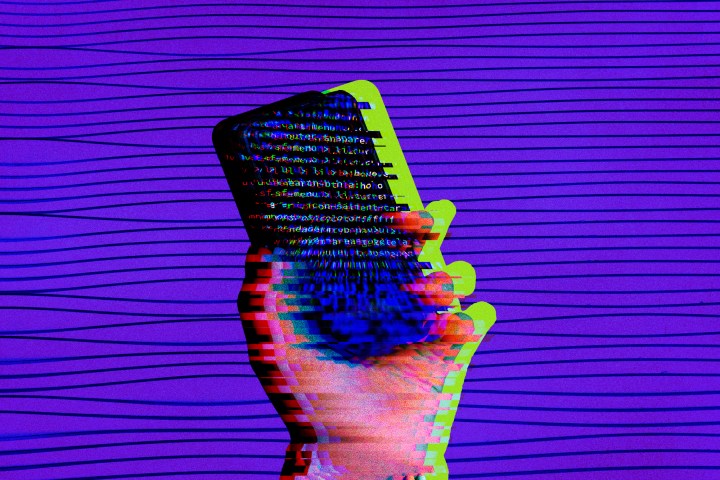
Can a smart home be hacked?
Smart devices communicate via their own protocols (like ZigBee) as well as through your Wi-Fi network. Unsecured Wi-Fi networks can be monitored by hackers, which means that the information your smart devices are sending your apps and other devices can be intercepted.
On its own, that information may not be particularly dangerous, although it can include security camera video, information about your upcoming events, and so on. More persistent hackers may find ways to control smart devices by using the right account information and brute-forcing weak passwords.
That being said, hacked smart homes are very rare. Hackers would need both proximity to your Wi-Fi network and the right technology to hack in — that’s not often possible, and public Wi-Fi networks with lots of people on them are generally much more attractive targets. While clickbait articles may try to stir concerns, the facts show that smart homes just aren’t likely to be targeted by hackers at this time. In fact, most hacking dangers from a smart home come from a totally different source, usually either an employee of security monitoring companies or a hacked database where security companies kept your account information.

How do I protect my smart home devices?
Fortunately, you have an excellent tool to protect all your smart home devices at the same time without needing a degree in cybersecurity: your Wi-Fi router itself! Today’s routers typically come with built-in security features. That often includes a firewall, which you can enable for easy blanket protection of all your devices.
Step 1: Check if your router has a firewall. Again, this is a common setting option, so many modern routers have them, but if you have an older router or an inexpensive model, it may not come with any firewall capabilities. As you start to add smart devices to your home, it’s a really good idea to upgrade to a router that has firewall capabilities, at least two Wi-Fi bands, and the ability to create a guest network. You can look up your router’s capabilities by Googling the model number or consulting your menu.
Step 2: Let’s assume you’re confident your router does have a firewall option. Open up your router app and log in with your account information. Most routers have app controls these days, but some still require you to type in your router’s IP number in a browser (or similar instructions) and enter your router serial number to login. If you don’t see options in your router app, try the online method.
Step 3: Look for the option that says Security. Sometimes you may need to look in an Advanced settings menu or look for a particular option that says Firewall. Sometimes firewall capabilities are found in subscription services, such as Netgear Armor, while sometimes they are free to use. We’re showing a simple example from Arris, but interfaces can look very different. Enable the firewall when you locate it, and choose its strength if you need to.

Step 4: If you don’t have any obvious firewall settings to enable, you can create a blanket ban on new devices yourself. In this Netgear example, we went to Advanced settings, found the Security section, and went to Access control. This gave us the ability to Block all new devices from connecting. That is sure to keep hackers out, but you’ll have to disable this setting every time you want to add a new device or when a friend comes over with a new device — and that can get time-consuming.
You’ll also see that you have the options to choose particular sites or services to block. This allows you to create your own targeted firewall. While that’s good for protection from a specific device or connection, it’s not very effective at preventing hacking attempts and quickly gets into the weeds of choosing individual service types. We suggest leaving that alone for now.

Step 5: Note that router firewalls sometimes cause issues with smart devices. It can impair certain services or third-party capabilities for voice assistants, for example. If you lose features that you want, try disabling the firewall and see if they return.
Other tips to protect your smart home
Always keep your smart devices, apps, and router firmware updated to the latest versions. Updates often include security improvements and fixes for vulnerabilities.
If you haven’t yet, consider upgrading to a router that supports Wi-Fi 6 and WP3 encryption. These include more advanced security that will make your smart home much harder to infiltrate even without a firewall.
Choose a strong password. It should have symbols, numbers, and letters of varying cases. An easy option is to use a password manager that can auto-generate excellent passwords for you.
When possible, enable two-factor authentication. This is a great feature to prevent hacking attempts, as you need to authenticate new devices when they try to connect to your devices – something that hackers won’t be able to do.
If you want to take an extra step, you can create a separate guest network and assign all your smart devices to that network while leaving the primary network for things like your phone, computer, TV, etc. This can make it harder to access sensitive ID or account information by hacking smart devices.
Periodically check your connected devices on your router. Look for any suspicious devices or connections you don’t recognize and aren’t clearly from your own devices or those your visitors are using. You can take steps to remove them.



