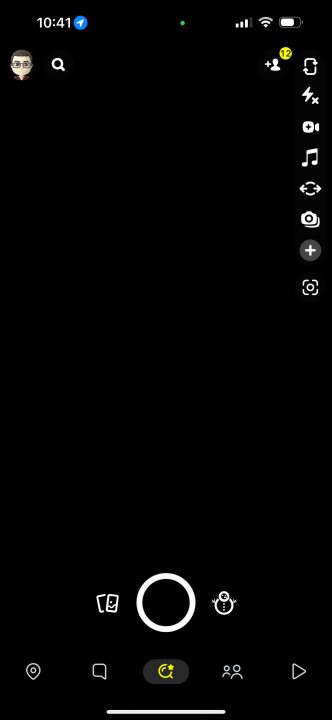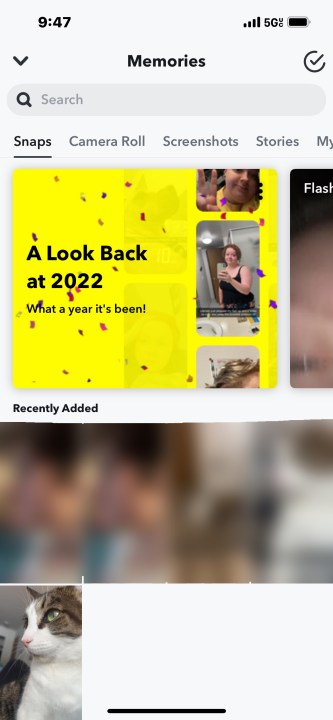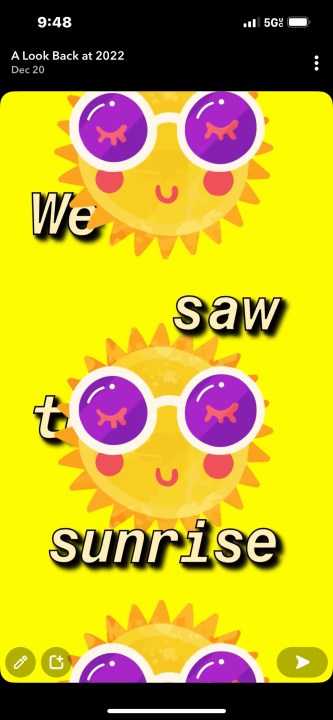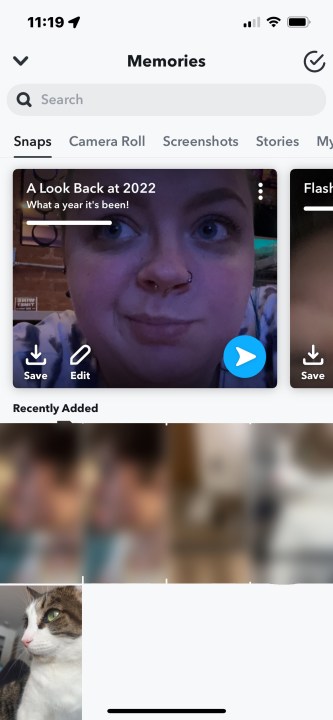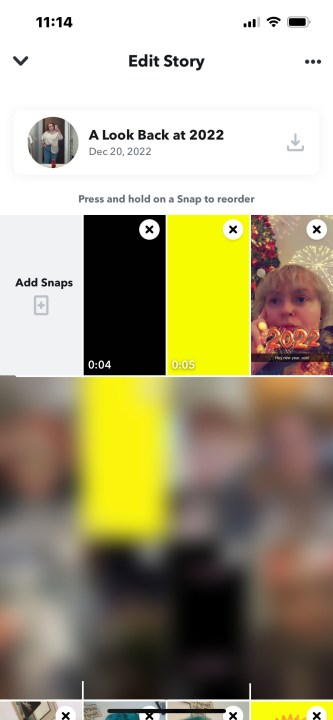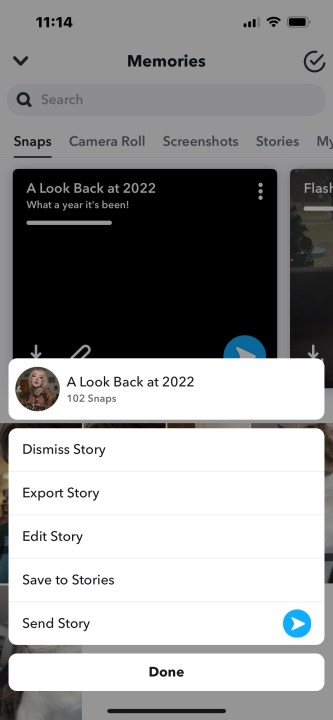As 2022 begins to wind to a close, most social media apps are offering users the chance to look back on the year they've had on the platform — including the likes of Instafest, Spotify Wrapped, and Reddit Recap, just to name a few. Snapchat is joining in on the fun, offering a year in review Story for all users.
Snapchat's year in review Story (sometimes referred to as "Snapchat Wrapped") gives users the chance to reflect on the photos and videos they've taken in 2022. The special Story combines those memories into a fun video set to music featuring captions that reflect the content of the pictures.
Usually, Snapchat is pretty good about spotting this sort of thing, as it's able to identify things like beaches and lakes for captions such as "we spent time by the water" — but be warned: if you have pictures of some of the less fun aspects of life, they may be inappropriately included in your Snapchat 2022 recap.

How to view your 2022 Snapchat Wrapped (year in review) Story
Accessing your 2022 year in review Story on Snapchat is really simple. Unlike Instagram's 2022 recap feature, however, you aren't able to customize it outright. Instead, Snapchat will make the Story for you, similar to the photo albums made in the iOS Photos app. Once you've viewed your Snapchat Wrapped, you'll be able to customize it in the Memories page.
It's worth pointing out that the feature hasn't rolled out to all Snapchat users yet, so if you follow the steps below and still don't see it, don't worry — you're not alone. Check back later in the coming days and you'll eventually get access to it.
Step 1: Open Snapchat and navigate to the Photo Tab. The Photo tab is the one that is usually open by default when opening the app for the first time.
Step 2: Go to the Memories page by either swiping up on the Photo tab or selecting the pictures icon to the left of the capture button.
Step 3: Select the yellow banner that says A Look Back at 2022 that's taking up the top third of the Memories page.
Step 4: Watch your Snapchat wrapped and enjoy the personalized messages superimposed over your pictures and videos.
Step 5: Once the Story is over, you'll be able to share it with friends or download it to your phone. After viewing it, you'll be sent back to the Memories page. Here, you'll see the Story at the top of the screen where the yellow recap banner used to be. If you want to edit the Story, refer to Step 6; if you want to save and share it, refer to Step 7.
Step 6: To edit your Snapchat Wrapped before sharing it, select the Edit button on the cover image of the Story. Here, you'll be able to insert your own photos and videos into the story.
Step 7: To save the Snapchat year in review recap to your camera roll, select the Save icon on the left side of the cover image. To send it to your Snapchat friends, select the blue arrow. For all other sharing and editing options, select the three vertical dots in the top-right corner.
Just like that, you have everything you need to watch your Snapchat Wrapped, edit it, and share it with friends. Like other year in review features, your Snapchat Wrapped will be better the more you used the app throughout the year. Have fun!