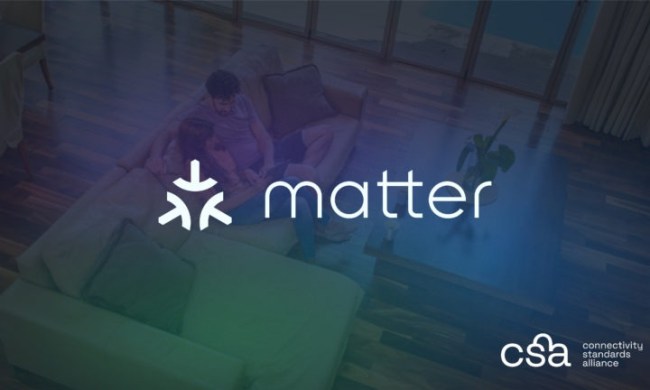If you’re looking to upgrade your SimpliSafe home security system, you’ll be glad to know that most setups allow you to easily add new sensors. In fact, there are two different methods you can use – one that adds a single new sensor, or one that adds multiple new sensors.
You can also carry out the process using your SimpliSafe Keypad or through the SimpliSafe app. Here’s how to add a new sensor to an existing SimpliSafe system.

How to add a new sensor to an existing SimpliSafe system using your Keypad.
It only takes a few steps to add a single sensor to your SimpliSafe system. First, open the menu on your Keypad. Then navigate to the Devices menu and find the Add device option. This will walk you through the setup process. If you want to add multiple sensors, it’s a bit more involved. Here’s how it works:
Step 1: Open the menu.
Step 2: Select the Setup and Naming menu.
Step 3: Using the right rocker, move forward and find the Press a button on a device to test and name option.
Step 4: On the sensor you want to add, press the test button.
Step 5: Next, name your sensor on the Keypad.
Step 6: Continue this process until you’ve added all sensors to your existing system.
How to add a sensor to SimpliSafe using the smartphone app.
You can add sensors to your system using both the web app or mobile app. If you want to use the web app, simply head over to the official website and find the Devices menu. Then, select Add or name device to begin the process. If you want to use your smartphone, follow these steps:
Step 1: Navigate to the My System submenu.
Step 2: Choose the Device Settings option.
Step 3: Select the plus icon at the top of the screen to begin the process.

How to add a sensor to the Original SimpliSafe System
While the above steps work for the new Gen 3 SimpliSafe system, older models need to follow a different set of guidelines. If you own the Original SimpliSafe System and are on the Fast Protect Monitoring Plan, you can add sensors by heading to your online account and finding the Settings submenu in the Devices menu. From there, you can select Add Device to start the process.
If you have no monitoring plan or the Standard Monitoring Plan, you can use your Keypad.
Step 1: Press the Menu button and enter your PIN.
Step 2: Press the 3 button, then press the Away button.
Step 3: Choose the device you want to install using the Off and Home buttons. Press the Away button to select.
Step 4: Enter the serial number of your sensor to add it to your setup.