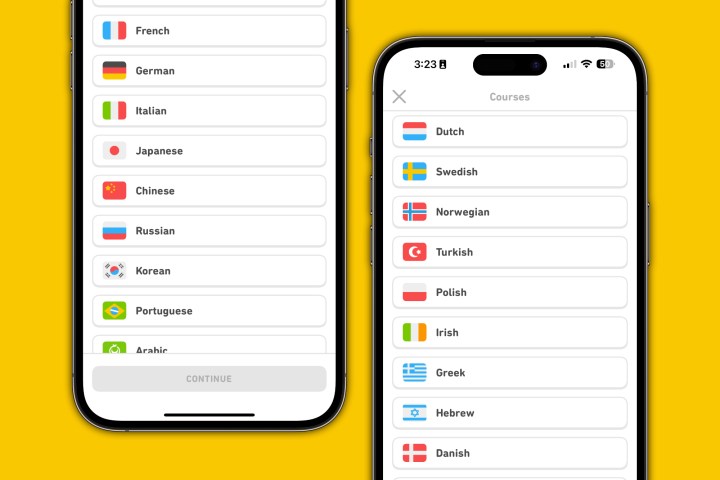
Duolingo is a top-rated language-learning app known for its unique approach to learning. Unlike similar solutions, Duolingo makes learning fun and engaging by turning each step into a game. Whether using the app on your iPhone or Android, you can choose from over 30 languages to learn. Adding another language to your account is easy once you are ready to move on to the next one.
Adding a new language to your Duolingo account is the same for iPhone and Android users. Once you add another language, you can go back and forth between your languages in the app.
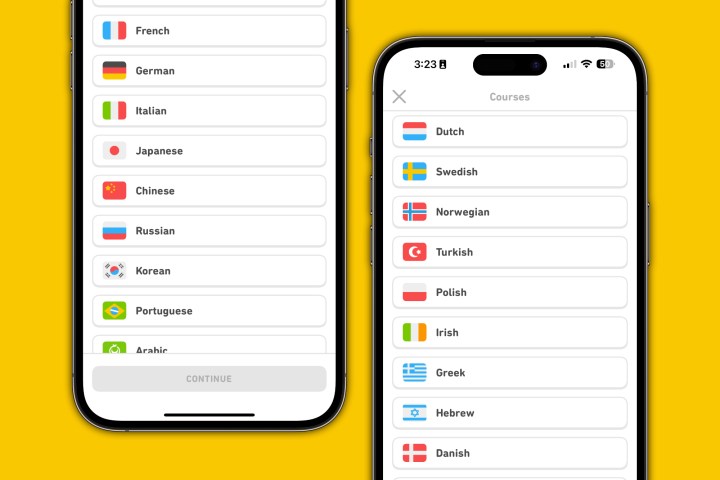
How to add a new language to Duolingo
To get started, open the Duolingo app on your device; log into your account if you haven't already done so.
Step 1: In the Duolingo app, tap the Home icon at the bottom left of the app. Next, tap the Flag icon at the top left. The flag represents your active language.
Step 2: From there, tap the + Course icon.
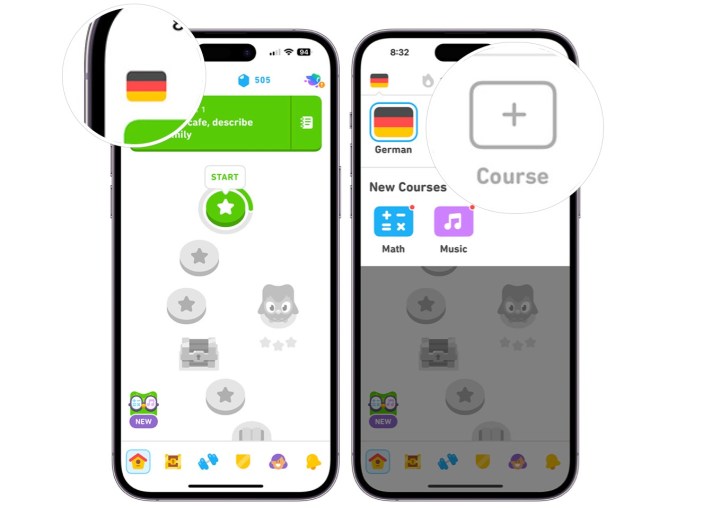
Step 3: From the list, choose your new Language. Tap Continue. After a few seconds, you'll be prompted to begin the first lesson for your new language.

How to switch languages on Duolingo
Switching between Duolingo languages through iPhone or Android app follows similar steps as those listed above. Open the Duolingo app on your device; log into your account if you haven't already done so.
Step 1: In the Duolingo app, tap the Home icon at the bottom left of the app. Next, tap the Flag icon at the top left. The flag represents your active language.
Step 2: From there, choose the Language you wish to activate. After a few seconds, your active language will be changed.
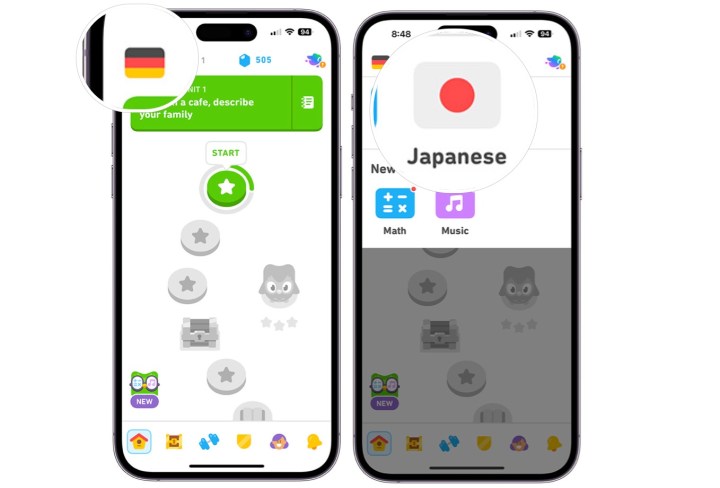
One of the best things about using Duolingo to learn a new language is that it’s completely free to use — even when the Duolingo app is melting. Additionally, moving from one language to another using the Duolingo app is a quick and seamless process, giving you the ability to switch between languages easily.



