
As with consoles, PCs, and other tech devices, you may occasionally find a reason to factory reset your Meta Quest 3. Whether you're selling your headset or simply wanting to get a fresh start, you'll want to be sure your data is fully cleared from its memory. In this guide, we'll explain two methods you can use to factory reset your Quest 3
Note: Performing a factory reset on your Quest 3 won't delete the games you've purchased or make any changes to your Meta account. It will, however, erase all of the games you have downloaded on the headset itself, meaning you'll also lose access to any save data that isn't stored in a cloud. Proceed with caution and be certain you're ready to wipe the headset before continuing.

How to factory reset Quest 3 using the headset
The simplest way to reset your Quest 3 headset is to do it on the device itself. It doesn't require a mobile device or navigating through any complicated settings.
Step 1: Make sure your Quest 3 is turned off before beginning.
Step 2: Hold down the power and volume (-) button on your headset at the same time until you notice the boot screen lhas loaded.

Step 3: Using the volume buttons on your headset, navigate to Factory Reset, then press the power button.
Step 4: Using the volume buttons on your headset, navigate to Yes and press the power button once more to begin the factory reset.
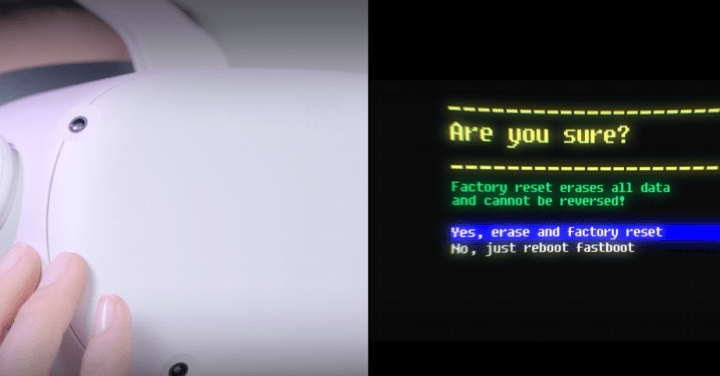
How to factory reset Quest 3 using a phone
Step 1: Enter the Meta Quest app using your mobile device.
Step 2: Tap on Menu, then select Devices.
Step 3: Select your headset from the listed devices.
Step 4: Choose Headset Settings, then tap on Advanced Settings.
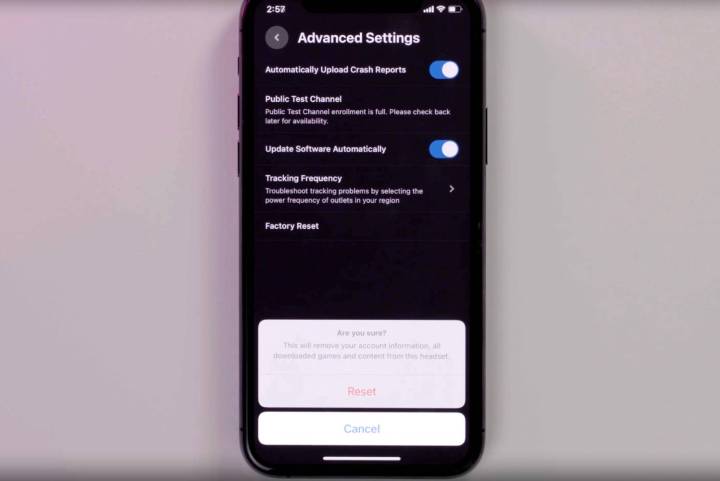
Step 5: Select Factory Reset, then choose *Reset *to begin the factory reset.



