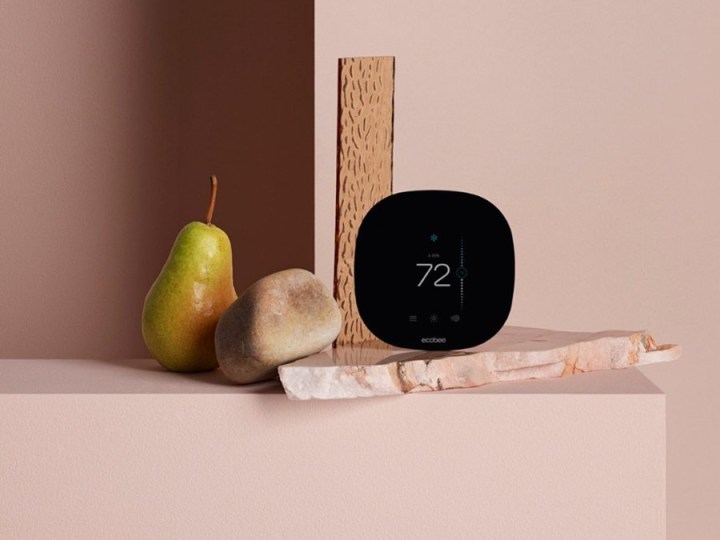
If you're planning to go on vacation or leave your home for an extended period of time, enabling Vacation Mode on your Ecobee smart thermostat is a smart decision. This unique mode helps reduce your energy consumption when no one is in the house, but will kick back on in advance to ensure the place is at a comfortable temperature when you return. It's a cool feature, and one that's easy to enable — once you know where to look.
Here's a closer look at how to set up Vacation Mode on your Ecobee smart thermostat, including tips on how to set your departure and return dates. We'll also teach you how to set the temperatures while you're away.
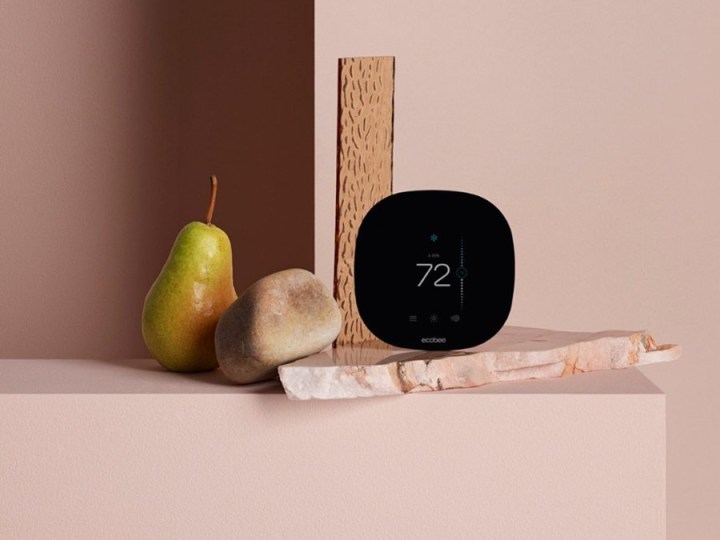
How to set Vacation Mode on Ecobee Thermostat
You can activate Vacation Mode on your smart thermostat or through the Ecobee mobile app.
Step 1: If using the thermostat, select Main Menu, then navigate to General. From here, select Vacation.
Step 2: Press the Plus button to create a new vacation schedule.
Step 3: Enter your departure date and time in the I Depart section.
Step 4: Enter your return date and time in the I Return section.
Step 5: You can then wrap up the process by programming your temperatures and other settings in the Vacations Settings menu. Press Save to finish the process.
Step 6: If you prefer to do this through the mobile app, you'll simply need to go to the Home menu and select Vacation. Here, you'll find the Set A Vacation option. You can then edit your return and departure dates in the same way that we detailed above.
How to cancel or edit Vacation Mode
If your plans change, Ecobee gives you a quick way to modify your Vacation Mode settings.
Step 1: From the Home screen of the mobile app, select Vacation, then pick the vacation you need to edit. You can then change all settings. Be sure to press Save to activate the new settings.
Step 2: Alternatively, you can edit your Vacation Mode directly from the thermostat. Just enter the General menu and find the Vacation section. You can then edit the same settings.
Step 3: Canceling a vacation can only be done from the mobile app. Once again, go to the Vacation section. Select the vacation that's been canceled, and press Delete to remove it from your thermostat's schedule.



