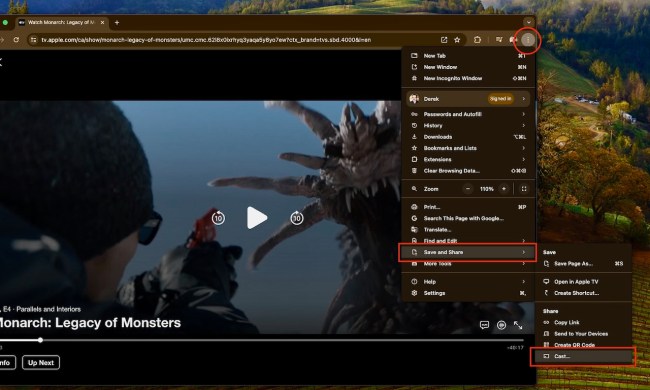Google TV Streamer is the latest streaming video platform from Google. It replaces Chromecast with Google TV — but actually does much more than that with the addition of hardware support that allows it to serve as a proper smart home hub.
You likely won't need to do this often, but it is helpful to know how to factory reset Google TV Streamer. Maybe you just want to start from scratch. Maybe something went wonky. The reasons don't matter. The ability to start over does. We touched briefly on how to reset things in our full Google TV Streamer review, but here are the full steps.
The easy way
There are two ways to factory reset Google TV Streamer. One uses a little piece of hardware — a button on the back of the device itself. And it's extremely easy to do.
Warning: This method doesn't have any roadblocks. You won't be asked to confirm if you really want to reset the device. You won't be given a second chance. It just launches right into it.
Step 1: Locate the button on the back of the Google TV Streamer. It's on the left.

Step 2: Hold down the button for about 14 seconds. You'll first see a screen about connecting a Bluetooth device. Keep holding the button, and you'll see on screen when the reset process begins.
Step 3: Sit back and let Google TV Streamer do its thing.
The less-easy way
Frankly, I don't know why anyone would bother with this second method when there's a perfectly good button that does the job with a single press. But if for some reason you want to dive through the settings menus to reset Google TV Streamer, you can. Here's how.
Step 1: Grab the remote control. Hold down the Home button. Then click the center Select button to open the settings.

Step 2: Scroll down to System. Then choose About.

Step 3: Scroll down to Factory Reset and press the center select button on the remote. Confirm that you actually want to reset the device.
And that's it. Two methods by which you can factory reset Google TV Streamer. One is a 14-second press of a button on the back of the device. The other is numerous presses of a couple of buttons on the remote control, to make your way through the on-screen menus of Google TV.
Both work just fine. Choose wisely.