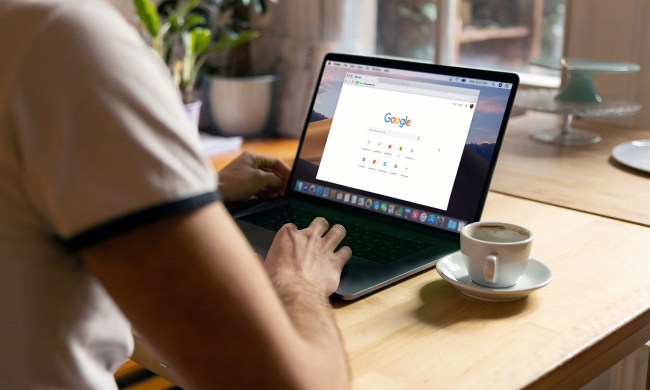I don’t like when my web browser pesters me. It’s one of the many reasons I use Google Chrome over Microsoft Edge, but for once, I’m actually thankful to catch a stray pop-up in Chrome.
You may have seen a similar pop-up in Chrome, assuming you consider it the best browser, like I still do. When your tab count gets unmanageable, Chrome will offer to group your tabs together. I dismissed this notification probably a dozen times, but I decided to finally give it a shot one day. And it completely changed how I use Chrome.
The time saver

Here’s what it does — hover over any tab you have open in Chrome, right-click, and select Organize similar tabs. Chrome will look through your open tabs across windows, group similar ones together, and give the group a name. It takes just a few seconds. I’ve been head-down reviewing CPUs like the new Core Ultra 9 285K, and these automatic tab groups have made it much easier to keep the dozens of spreadsheets I have open from getting overwhelming.
I open up all of the spreadsheets I need, go through the process above, and Google automatically puts them together in a tab group, fit with a name and an emoji. It’s tied to your Google account, too, so if I pop over from my desktop to my laptop, I can restore all of my spreadsheets with a single click. For me, the automatic grouping works best for spreadsheets, but you could use it for just about anything. You can use it to pull a bunch of PDFs together, or maybe to group together shopping tabs when trying to find a good deal.

Outside of work, I’ve been looking for flights recently for a trip I’m taking in January, and I’ve been in the market for a new TV. Across different websites, Chrome is able to pick up on these groupings and automatically tie the tabs together so I can pick up where I left off. It’s even able to make and manage multiple automatic tab groups so I can bounce back and forth in my research — this ADHD isn’t going satiate itself.
It’s been around for a while

Tab groups aren’t anything new — I’ve had an ongoing “work” tab group for years — but grouping a ton of tabs together automatically is a huge time saver. These automatic groups work just like any normal tab group, too, meaning you can minimize the tabs, take out or add new tabs, and drag the group around as a single unit to a new window. It sure beats taking the time to build a tab group from scratch, individually loading up each website and dragging it into the group, giving it a color and name, and hoping you don’t accidentally close a tab that’s part of the group.
I didn’t know about this feature for a while, and I suspect a lot of other Chrome users didn’t, either. Google introduced it in January of this year, along with two other AI features added to Chrome — Help Me Write, which can create text drafts for you, and AI-generated themes. It’s funny how tech works sometimes. Despite the fact that the AI-generated text and images in Chrome seem more helpful, I’ve barely touched them. But AI-powered tab groups? That’s something to get excited about.
You’ll likely notice a pop-up at one point or another in Chrome asking if you want to make an automatic tab group, particularly if you have a lot of tabs open from the same website or centered around the same topic. I’ve seen the pop-up countless times, as has our own senior editor Luke Larsen. If you see it, give it a shot. And if you don’t, just right-click on a tab and see if there are any groups you can condense.