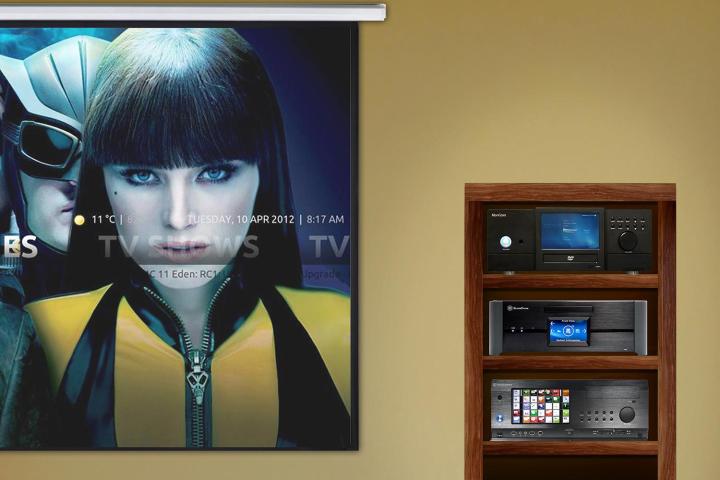
While hardware like the Roku 3 is fantastic for firing up Netflix Instant or Hulu Plus, the sheer number of options available to a HTPC user is staggering. With the growing interest in Steam’s “Big Picture” mode, the HTPC can also double as a gaming computer with an increased investment in hardware speed. If you aren’t familiar with the concept of setting up your own HTPC, fear not! We are going to walk you though a number of hardware and software options ranging from simple to complex.
Choosing Your Hardware

In addition, check out the Zotac ZBOX series starting around $200 at retailers like Newegg, a popular choice among starting HTPC enthusiasts. Building on the base hardware in the ZBOX, the user can add their own choice of hard drive, RAM and operating system. This can often be a more effective solution than the Q190 since you can go with a small SSD drive and Windows 7 or Linux rather than being locked into a standard hard drive and Windows 8. If you are don’t mind spending a little more money and are looking for a more beefy solution, check out the Assassin’s ELITE line of pre-built HTPC systems.
However, if you can handle a screwdriver and read an instruction manual, putting together the parts to build your own HTPC can be less expensive and useful in the future when you want to add or swap out components within the system. The following hardware recommendations are referencing a Windows HTPC build. If you’re considering a Linux build to utilize OpenOLEC, consider these build options put together by the folks in the XBMC forums.
Core Components
While there are Raspberry Pi builds less than $100 that can give you respectable H.264 and Blu-ray quality playback, I prefer a full-sized HTPC that provides HDMI 1.4 output, HD audio bit streaming, 7.1 surround sound, DVR functionality, speedy boot times and a significant amount of storage for your personal library of video content.
Personally, I prefer starting with the case over any other component. The components within my home theater are a point of presentation for me when I have friends over and the HTPC is always a topic of conversation when I’m zipping through XBMC searching for something to watch. The size of the case also dictates what type of motherboard is required for your build. Mini-ITX and Micro ATX are popular choices among HTPC enthusiasts that want to make a minimal impact on their home theaters; popular brands include Lian Li and nMEdiaPC.
If you want a showpiece within your setup, consider picking up a regular-sized ATX case. Silverstone, Moneual Labs and Thermaltake all manufacture large ATX cases that look very similar to a standard surround sound receiver. While more expensive than smaller cases, this style can include a digital touchscreen display, a large audio knob for the volume and a variety of programmable buttons. For a less expensive solution in this category, check out APEVIA cases. If you are looking for something truly unique to attract attention, nMEDIAPC makes a fantastic wooden PC case that looks like an old-timey radio that would have been used many decades ago.
Remember that case material and size are factors in cooling the HTPC. A heavier case is often a better choice than a lightweight case in order to cut down on vibration and noise when the fans are running. Larger cases are easier to cool as well, thus allowing for additional hard drives and other components down the line. Be aware that larger fans for an ATX case will usually generate more noise than fans within a Micro ATX case, so look for case fans that are specifically marketed as silent.

Alternatively, if you are going down the path to build a Steam gaming rig in addition to a HTPC, consider starting with an Intel i5 Haswell as your base CPU. Be aware that additional wattage usually requires additional cooling and can create more noise within your home theater. I won’t delve into the plethora of options for graphics cards for a gaming build, but you should check out our How to Build Your Own Steam Box guide for more information on the topic.
Regarding the remaining components, I usually go with 4GB of RAM (perfectly fine for video playback) and a 64GB SSD drive for quick booting of the operating system. Before you purchase an additional hard drive, evaluate the size of your current video library. It may be a better idea to go with a Network Attached Storage (NAS) system over adding a few hard drives to the system, thus allowing anyone on your home’s network to have access to the media. When it comes to an optical drive, a 12x Blu-ray drive is perfect fine. However, digital video content is so prevalent these days that an optical drive may not even been needed. The Blu-ray drive can often be the noisiest component of your HTPC as well.
Recording Live TV

The main upside to the Ceton InfiniTV 4 is that you can record four high definition channels at once, you can extend access to other televisions in your home using Windows Media Center Extender on a device like the Xbox 360 and renting a CableCard is extremely cheap compared to renting a cable box with DVR support.
If you have cut the cord completely and are relying on free over-the-air high definition network content, take a look at the Hauppauge or AverMedia Dual-tuner cards. Many HTPC gurus like to pair two of these cards together to record four OTA shows at once. For an external solution, check out the SiliconDust lineup of set-top boxes that can be paired with a HTPC setup. SiliconDust is also planning to offer mobile Android support to the SiliconDust Prime system in case you want to watch live television programming on your mobile device.
Setting up Software
As stated previously, this is a Windows build. Linux paired with OpenOLEC is a fantastic HTPC solution in certain situations, but it doesn’t play Netflix easily due to the Silverlight plugin (that could change as Netflix shifts to HTML5), setting up Blu-ray playback is complicated and gaming can be an issue. I prefer sticking with Windows 7 and using a combination of Windows Media Center and XBMC to watch stored media as well as live television.
Why use Windows 7 over Windows 8? Windows 7 includes native DVD playback and live TV recording while the application that replaced Windows Media Center in Windows 8 has become somewhat crippled without paying for Windows Pro Pack. In addition, I can easily boot directly into Windows Media Center in Windows 7. (There is a technical method to boot directly to WMC in Windows 8 detailed by PC Advisor here, but it’s a pain to setup compared to Windows 7.)

There are a couple advantages to a Windows 8 HTPC, though. Specifically, boot times are significantly better when paired with a SSD drive and the Metro-style interface for video apps is relatively easy to navigate with a remote. Unfortunately, remote control support within Windows 8 applications can be spotty and often requires moving back to keyboard / mouse controls. Basically, if you plan to record live television, Windows 7 is the way to go. If you need more information on the Windows installation process or increasing performance, check out our How to Install Windows 7 guide, Windows 8 Guide and our How to Speed up Windows 7 or 8 guide.
In order to access all the video content I’ve collected over the years, I use XBMC; it’s a gorgeous media center that allows you to browse and play movies, television shows, music and other media. It offers an incredible number of custom options, has a thriving, enthusiastic community and provides excellent functionality for the HTPC owner. It’s also completely free, however donating to the developers is definitely encouraged.

When setting up XBMC, you basically point the software in the direction of where your content is stored, be it on a hard drive within the HTPC or a NAS home file server. While the software takes inventory of your media, you can use the software’s data scraping tool to pair information about a movie or television show with the appropriate cover art, plot summary and other details relevant to the content.
The easiest way to accomplish this effectively is to work through your library prior to using XBMC and assign supported name formats for each piece of content. This can be take a bit of time if you have a huge library of files, but the payoff in XMBC is absolutely fantastic.
In addition to cover art, you will also see a high definition promotional still related to the movie or television show splashed up on the screen. You can also customize these graphics one at a time, but that requires lots of additional time and effort. Be sure to check out the huge collection of user-generated themes for XBMC that can give your home theater display a unique look and make it easy for anyone in the household to locate and play media.

Regarding additional functionality: You can stream a variety of Web content through XBMC, stream content over Airplay from an iOS device, watch Blu-ray discs through the XBMC interface and use Advanced Launcher to play games or read comics. If you have multiple XBMC installations on computers around your home, you can even sync media playback in order to pick up where you left off on a movie or television show. When set up correctly, XBMC can provide a home theater experience that is unmatched when compared to set-top boxes and gaming consoles.
Anything Else?
- Be sure to pair your HTPC with a solid indoor or outdoor home theater antenna for crystal clear, over-the-air high definition content. Check out our guide here.
- HTPC accessories like remotes, wireless keyboards and mice can also be important in making your system family friendly. Logitech has a variety of interesting solutions, specifically the K400.
- Consider connecting your HTPC to a NAS home file server using a gigabit router and wired connections. When accessing high definition video files, faster transfer speed are an absolute must.
- Set a budget for your build. While a fancy HTPC case might be fun to show off to family and friends, going with a cheaper case and investing in a NAS box will provide more functionality for the home.
All in all, there’s definitely a learning curve to the technical aspects of building a HTPC and setting up the software so everything works properly. Be sure to do your research before jumping in, and talk with the other members of your household to see what their needs are before investing in the hardware. That being said, adding a HTPC into your home theater is a fantastic way to catalog and access stored media, record high definition television programming and streamline the viewing experience of digital content.




