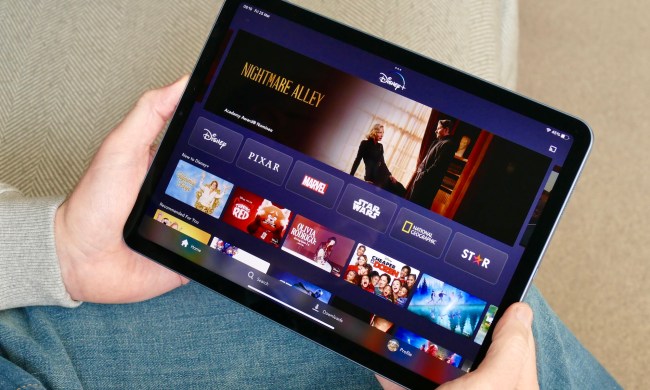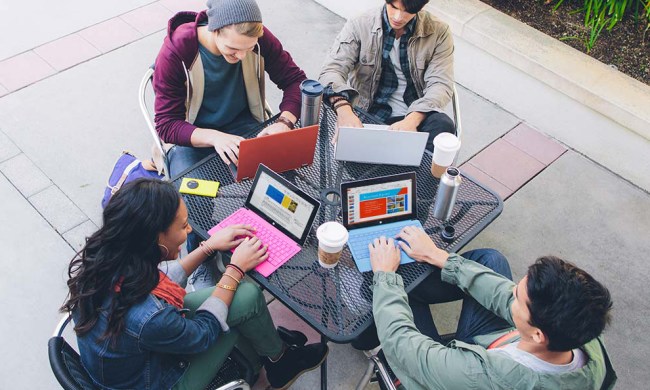Internet security is no joke, and one of the most common ways hackers and malicious software can get into your computer is through unsecured network ports. By using a firewall, you close or hide the open ports on your network, opening and using them only when needed and hopefully protecting traffic being both sent and received by your system.
It’s a delicate balance, because some firewalls don’t do enough to protect you and your information, while others close off too many ports, require a lot of user maintenance and cause problems with access to online games or streaming services. Depending on your operating system, you may already have a firewall installed that’s just waiting to be activated, but even if you do, you may want more protection from all the sketchy people and computers on the internet who want at your stuff, and we’ve got you covered.
Windows Firewall
Windows has included a firewall with its operating system since XP, and it’s simple to use. The are a few main advantages of their software. If you’re running Windows 7 or newer, it’s already enabled by default the first time you boot up the computer. It’s easy to change settings based on profiles, which the firewall automatically recalls and applies each time you reconnect to a network. On the downside, although Windows Firewall closes your stealths ports from incoming traffic, it doesn’t always restrict outgoing traffic, especially if trusted programs have been infected with malware.
The program also allows you to block all incoming connections if you’re worried about security on a very public network, including trusted programs. While this setting shouldn’t interfere with internet browsing or email, it will prevent some programs that use other ports from being able to access the network and beyond. The built-in Windows firewall, for better or worse, can get a little overzealous when preventing applications from accessing the internet, but is a great place to start if you currently don’t have any protection.
TinyWall

TinyWall is a lightweight upgrade to the built-in Windows firewall, adding a more advanced controller and blocklist without adding a lot of new software or drivers to your system. The software shines in it’s non-intrusive operation. It has no popups that ask you to approve or block applications and ports, and instead utilizes a tray in the notification bar to alert you to security threats and current connections. From this menu you can blacklist or whitelist certain applications and ports that you want to close or use.
TinyWall also acts as an added layer of protection for Windows’ built in firewall, preventing malware and Trojan viruses from turning off or changing its parameters. The software is also able to automatically learn which applications use which ports and block abnormal connections in different ports, making it more effective the longer you’ve been using it. TinyWall fills a lot of the gaps left by the built-in Windows firewall while providing better protection and a cleaner user interface without weighing down your system.

ZoneAlarm Free Firewall
A lot of users will appreciate the ease of use and lightweight design provided by the built-in firewall, but if you’re dealing with sensitive information or need a more robust defense system, ZoneAlarm is a solid option. This free firewall is unique in that it checks your connections in real-time against a database of millions of users, so it’s able to identify friendly from malicious applications as soon as it’s installed, as well as being able to protect against new threats without having to receive a definitions update from the distributor.
This firewall also includes a number of other security features, including download protection, a scan to check your Facebook for privacy compromises, and restriction of personal information and browsing data on a network level. While the basic firewall software is free, you’ll have to agree to install a toolbar and change the home page on your browser to install the program. ZoneAlarm also has an upgraded version of the program that adds 24/7 support over live chat, virus and spyware control software, and parental controls if you’ve got young ones you want to keep off the shadier areas of the internet.

Mac OS X Firewall
If you’re reading this from a computer running Mac OS X 10.5 or later, the built-in firewall is robust and somewhat customizable, and it just needs to be turned on under the security settings in System Preferences. There are a few different settings that offer different levels of protection, from blocking or setting all incoming connections to only permitting connections from apps digitally signed by Apple or another certificate authorities. While not all applications fit into the category, individual programs can be white-listed or blacklisted accordingly, but a pop-up dialog will alert you when this happens so you can decide whether to allow it or not.
By using applications as the basis for blocking or not blocking connections, the firewall prevents malicious software from using common ports while still consistently allowing trusted programs to operate correctly. Generally, malware and viruses aren’t as prevalent on Mac OS X as they are on other operating systems, it’s still a good idea to protect your information and files with virus protection and a firewall.