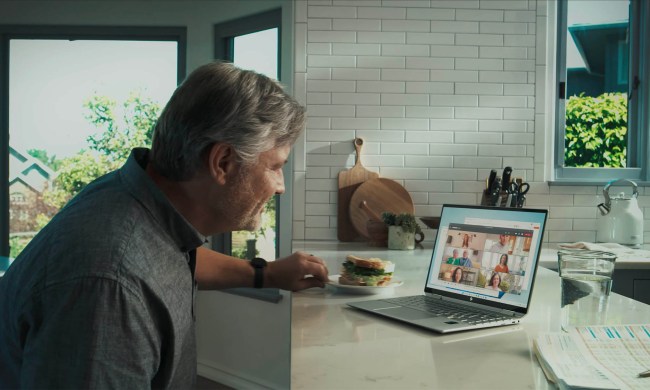In its efforts to help Windows 8.1 and owners of the newest version of Microsoft’s desktop OS get more acquainted, Redmond published a PDF manual entitled “Windows 8.1 Power User Guide.” Though the first page of the PDF frames this guide as a document geared towards business users, as CNET notes, there are plenty of notes and tips in here that the average Windows 8.1 can take advantage of.
For instance, one page of the PDF details how a Windows 8.1 user can get to certain areas of the OS in no time by right-clicking on the Start menu while in the classic desktop side of the Windows 8.1 UI. By right-clicking on the Start menu button, you’ll pull up another menu that features several cool buttons that’ll zip you over to other areas you might want to access on a regular or even semi-regular basis, like the Task Manager, Control Panel, Programs and Features, Power Options and much more.
Flip around the rest of the guide and you’ll find tips on how to get the most out of other Windows 8.1 features including the Taskbar, File Explorer, Mobility Center, Task Manager, linking a Miracast-enabled display with your Windows 8.1 PC, and much more.
To download Microsoft’s new Windows 8.1 guide, just click here.
What do you think of this Windows 8.1 guide? Do you think there are any crucial tips missing from this guide? Sound off in the comments below.