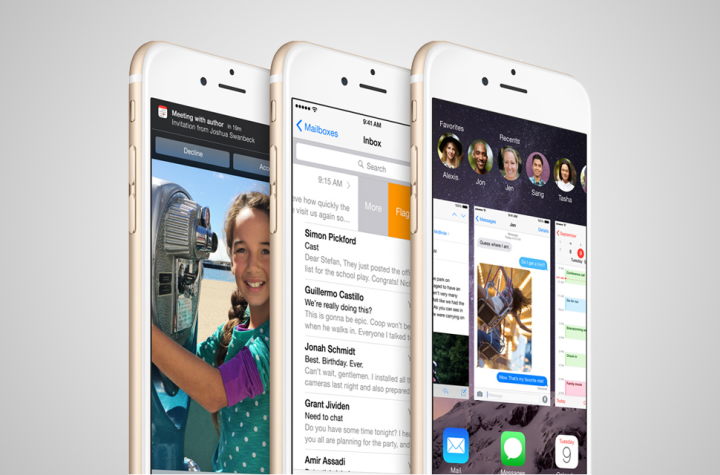
iOS 8 will bring a wealth of new features to the iPhone 6, 6 Plus and older devices, but it’s a far more subtle upgrade than last year’s iOS 7. Likely available early Wednesday morning, iOS 8 will endow its users with the ability to create audio text messages and share the location via text, along with a more advanced keyboard and integration with the previously-rumored HealthKit. Family share, new photo options, continuity, and additional Siri commands also come standard. It may not be the most radical change to come to iOS, but at least you’ll be able to opt out of unwanted group texts at your own leisure.
Check below for a quick look at what devices support Apple’s latest OS, how to prepare for the update in advance, and how download it as soon as possible.
Related: Everything we know about iOS 8
Which devices support iOS 8
Given hardware limitation, iOS 8 is only available on select mobile platforms. Not all features — such as Apple Pay and continuity — will work on all devices or even within all countries. Check out Apple’s iOS 8 Feature Availability for a closer look at which countries currently support a given feature, along with the list of devices compatible with iOS 8 below.
| iPhones | iPads | iPods |
| iPhone 4s | iPad 2 | 5th-generation iPod Touch |
| iPhone 5 | 3rd-generation iPad | |
| iPhone 5c | 4th-generation iPad | |
| iPhone 5s | iPad Air | |
| iPhone 6 | iPad mini | |
| iPhone 6 Plus | iPad mini with Retina display |
Back up your iPhone data
Software updates can go wrong — and Apple’s are no exception. It’s always a good idea to back up your data via iTunes or iCloud prior to downloading and installing any vital updates that may alter the functionality of your device. After all, we sincerely doubt you’d like to risk losing your contacts, messages, photos, and any other content you have stored on your device.
To back up your iPhone via iCloud and your local Wi-Fi network, tap Settings on the iPhone’s home screen and select the iCloud option in the resulting menu. Then, select Storage & Backup and ensure the iCloud Backup is enabled, or simply tap the blue Back Up Now option at the bottom.

To back your iPhone via iTunes, launch iTunes and connect your device as you would normally. Afterward, open the File menu, select Devices, and choose the Back Up option from the resulting list. You can also check when you did your last backup using the Preferences pane in iTunes under the Devices tab.

Related: How to back up your iPhone to your computer.
Free up some space
Considering you’ll need at least 4.7GB of free storage space to install iOS 8, it’s not a bad idea to free up some memory on your device before the update becomes publicly available. Peruse your photos, contacts, and apps for anything you no longer us or is severely outdated. You can always move the data elsewhere if you’re worried about losing those precious moments and music you rarely listen to.
Related: How to back up, speed up, and clean up your iPhone.
Update iOS and iTunes
Make sure that you are running the latest version of iOS and that you have the latest version of iTunes to avoid any problems. You should have version 7.1.2 of iOS and you can check by accessing the main Settings panel, tapping General, and viewing the Version number after selecting About. As for iTunes, you should have version 11.4.0.18 and you can check by click About iTunes within the main Help menu.

Update your apps
Though iOS 7 automatically keeps apps up to date, it only does so periodically. Launch the App Store as you would normally, tap Updates in the bottom-right corner, and then Update All to download and install the latest version of all your apps. Many developers have already begun to release software updates optimized for iOS 8 — even prior to the platform’s release — so it’s worth double-checking just in case.
Download the iOS 8 update
Starting sometime today, the iOS 8 update will start to roll out wirelessly. Apple doesn’t typically announce the exact time when iOS updates will become available, but given the company’s track record, we can assume users will be able download iOS 8 beginning around 10 a.m. PST. Once the update becomes available, ensure your iOS device is connected to both a charger and your local Wi-Fi network. Launch the main Settings menu, tap General and then Software Update, and press Download and Install before agreeing to the Apple’s terms of service. Then merely tap Install when the download is finished.

If installing via iTunes, connect your iOS device to your Mac or PC and select it beneath the Devices list in iTunes. Afterward, click the Check for Update button before selecting either the Download Only or Download and Update option. Allow the upgrade process to finish before unplugging your device, regardless of which method you choose. It could take awhile.
Related: Apple unveils the iPhone 6 and iPhone 6 Plus



