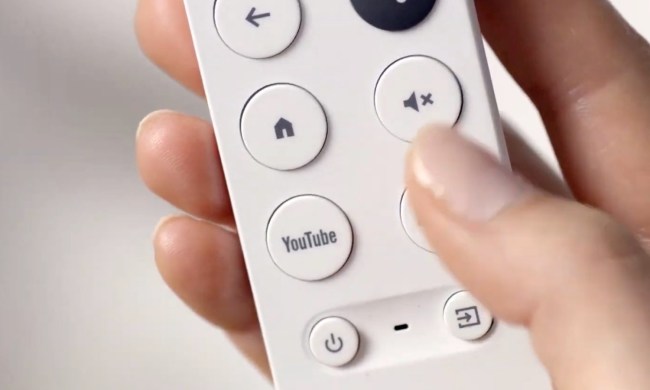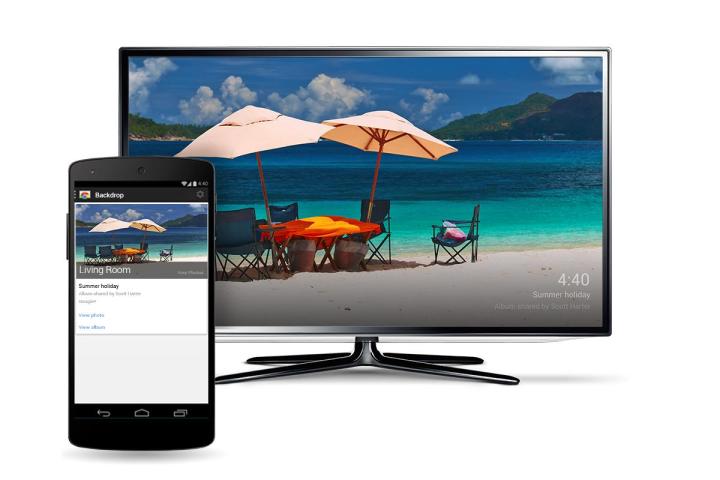
While the majority of the pre-selected Google-curated photos that have served as Chromecast’s wallpaper up to now are admittedly pretty attractive, Google says that many of its users have requested the ability to add their own photos to the home screen. Google listened, and control of the Chromecast’s visuals are now within your grasp.
To customize your Chromecast, open the Chromecast app (which is now slightly less bare-bones) on your phone or tablet and select “Backdrop” from the left menu. Then you can choose from a list of topics — “Your Photos,” “Photo Communities,” “News,” “Lifestyle,” “Weather,” and more — to select the images of your choosing. Images, local weather, and news are all now potential mainstays on your idle TV screen. In addition, if a particular image catches your eye, you can learn more about it from the “Backdrop” menu. A card for the image will pop up, and a simple tap on the picture will bring up additional information, such as the person who originally shared it, and links to the image and its respective album online.
The same goes for news headlines: if you click into the Chromecast app quickly enough you can pull up the respective article. Users can also just tap the microphone icon on their Android or iOS device through the Google app and ask, “Okay Google, what’s on my Chromecast?”
The update is out now, so make sure your Chromecast app is up to date on your smartphone or tablet to access the new features, and dive in to start customizing your home screen.