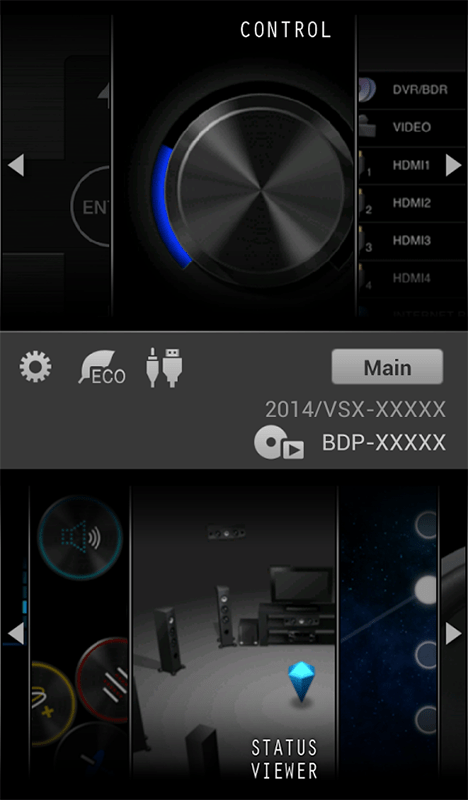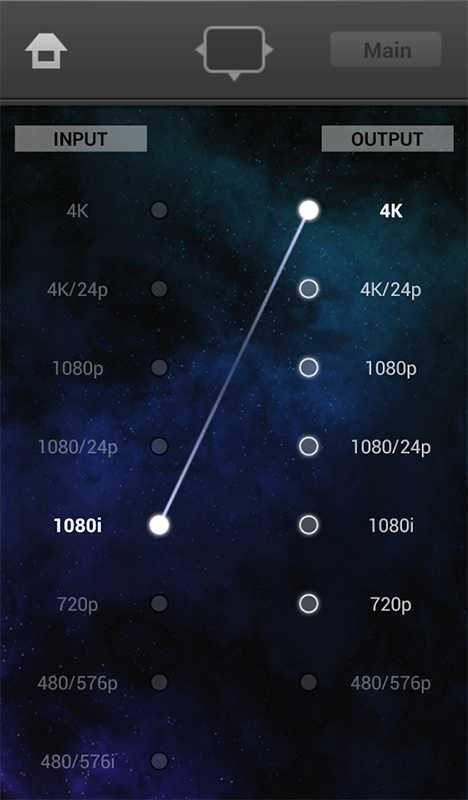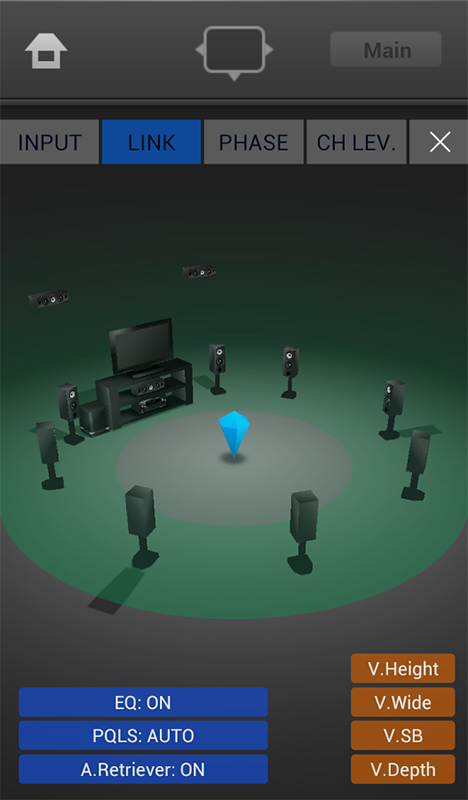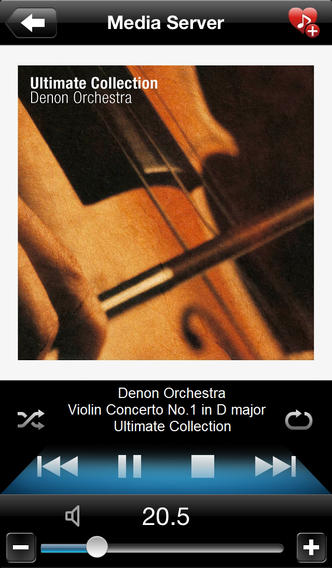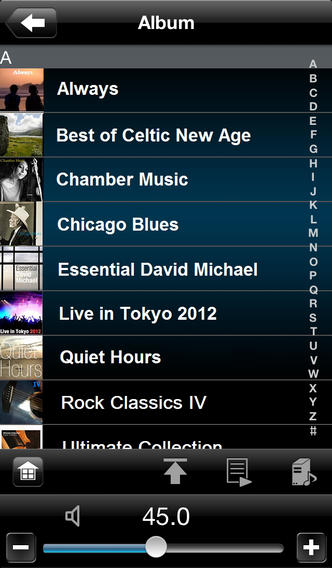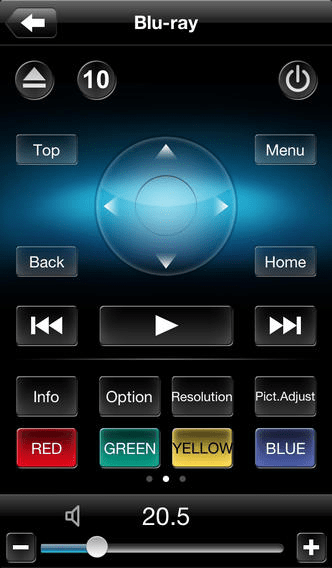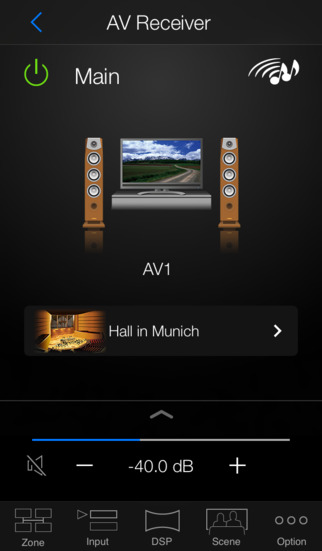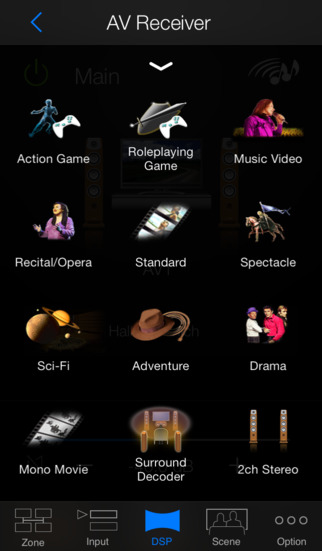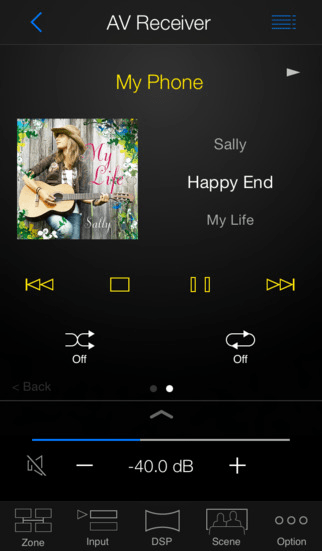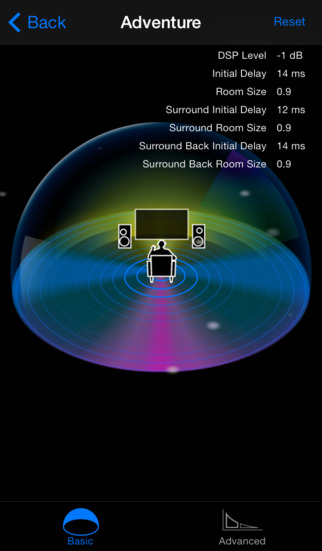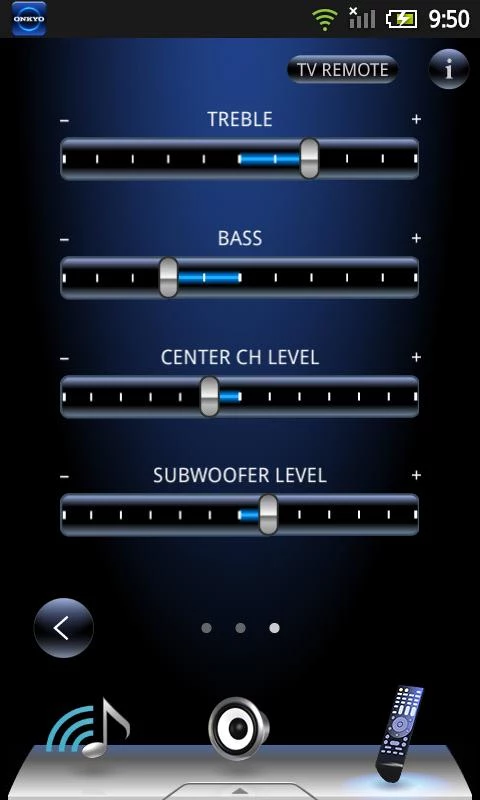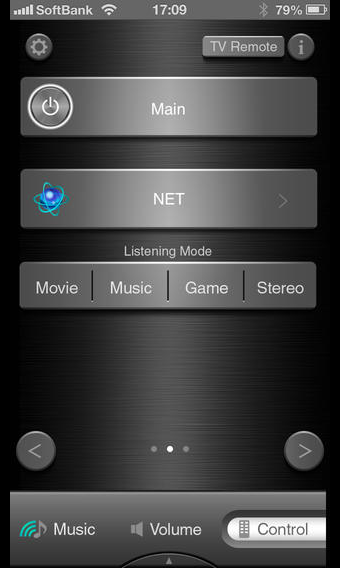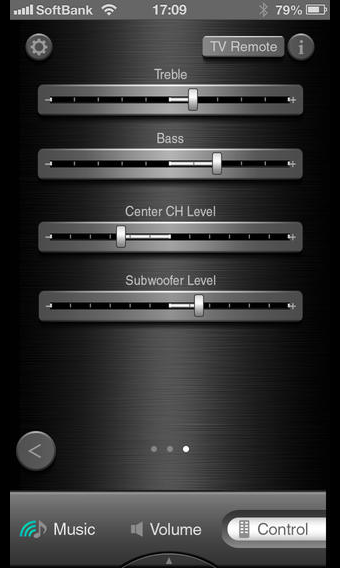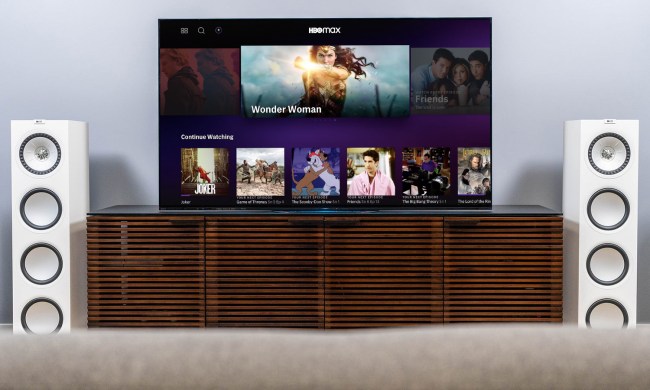The most exciting features of the latest network A/V receiver apps pertain to their ability to control music in multiple zones of your home, and to manage tunes streaming from an Internet music service. In some cases, they let you perform some pretty kick-ass tweaks to your audio and video systems as well. At the most basic level, that includes adjusting balance, EQ, and sound mode. But the latest models go way beyond that.
Most A/V receiver apps work with both iOS and Android platforms, and some add support for other devices, like the Kindle Fire (from which you can access Google Play apps), and even Web-connected computers. Many are compatible with older model receivers – in some cases those dating as far back as five years, though functionality may be limited compared to what you can do with the latest models. Indeed, receiver apps are continuously updated (maybe 2-4 times per year) with added functionality to support new features in the latest receivers.
So what’s out there? Here’s an overview of some of the coolest A/V receiver apps and what they can do.
Pioneer iControlA/V5 App
What sets this app apart? Mainly, it’s the really cool interface that makes it fun to use, and fun to learn how to use.
With Pioneer’s iControl AV5 app, up to five people in the home (or five devices) can control a compatible A/V receiver simultaneously. For instance, Mom could be listening to music in the kitchen and controlling playback from her tablet, while Dad is controlling the big game on the TV in the living room.
There are four modes for audio adjustments: Control, Precision, Emphasis, and Balance. With Balance and Emphasis, you can tilt your smartphone and it will use the accelerometer to adjust the speakers accordingly and find that sweet spot for sound. With Finger EQ, which is part of the Emphasis mode, you can fine-tune sound equalization by sliding your finger up and down over an on-screen graph.
Additionally, there’s a super-fun Sound Explorer option that lets you select from 18 sound adjustments, each of which scatters around the screen in a cute little bubble housing its icon. Not sure which one to use, or what each does? Just click the question mark on the right for information. These range from LFE ATT, which will limit the heaviness of low bass in content where bass is already pretty heavy (maybe you’re listening to House or Rap music, perhaps?) to Virtual Depth, which will expand the sound field to reach behind the display, which is particularly useful when watching a 3D flick.
Pioneer’s really cool interface … makes it fun to use, and fun to learn how to use.
On the video side, you can scale content up to 4K from your smartphone, or adjust the levels of noise reduction or color temperature. And you can also control basic functions on compatible Pioneer Blu-ray players through the app, including play, pause, fast forward, and rewind. (This is actually the case with many A/V receiver apps, which can also control other A/V gear from the same brand.)
For those conscious about the environment (or high energy costs), this app has a special Eco setting that will put the receiver into a less power-hungry mode that uses less energy. You can also program it to shut down if it hasn’t been accessed after a predefined period of time (if you, say, fell asleep on the couch and forgot to turn it off.)
Many of Pioneer’s latest A/V receivers support HTC Connect, which simplifies the process of wirelessly streaming content from HTC smartphones. They also support Apple AirPlay for streaming content directly from an iOS smartphone or tablet.
One particularly great thing about this app are the walk-through videos that help users get acquainted with how to use it.
An issue that’s evident with some A/V apps is that they were optimized for a decent-sized smartphone screen. But as we all know, smartphone screens are getting bigger and bigger (and boasting higher resolution) and tablets are more often finding their way into the living room. This means the app can sometimes look … well, less than appealing on a big tablet. This app has an iPad-optimized version that’s specifically built for the tablet’s larger screen.
Denon & Marantz Remote App
What sets this app apart? The ability to customize the screen to your liking (and specific to your uses). Also, built-in Web control, which means you can control the AVR from a computer via the Web. We also love the simplicity of the app – it’s super easy to use
You can customize the home screen of this app using assignable shortcut buttons, delete inputs you don’t use, or make ones you do use often more prominently-displayed on the home screen.
Built-in Web control means you can control the AVR from a computer via the Web.
You can control Internet radio and a connected media server, with the ability to search through libraries and make your own playlists quickly and easily via thumbnail browsing. That’s particularly useful if you have thousands of songs on a connected hard drive or computer, for instance, and want to arrange them to be easily accessible for appropriate events (Saturday night party tunes, Sunday night quiet dinner at home, etc.) You can also manage these playlists right from the app, deleting a song, for example, that might conjure up bad memories.
You can use a cursor button within the app to scroll right and left and up and down through the receiver’s menus, following the selections via the receiver’s own display.
You can also use the app to control Marantz mini systems, network audio players, and compatible Blu-ray players (2012 and later models.)
A really cool feature: press the tiny question mark on the bottom right to pull up an overlay legend of what each block of text means, and make changes. It tells you, for example, that you can press and hold on a shortcut button to pull up its menu and edit settings to your liking, including sound mode – choose among options like multi-channel stereo, direct, or Dolby surrounds.
Yamaha AV Controller App
What sets this app apart? The pinch and pull functions are a cool way to physically manipulate the screen to make the sound follow you around a room. That rates high on the impress-your-friends meter.
Yamaha’s app works with both iOS and Android, as well as the Kindle Fire, which allows access to Google Play apps.
Along with the basic audio and video tweaks one can perform with Yamaha equipment, there’s also something called DSP Parameter Adjustment. Swipe your finger and pinch in or pull out and the sound within the room will adjust along with your movement. This might be useful if, as often happens at a party, the group starts to congregate in the kitchen instead of the living room, and you want to ensure the music follows along with you. Or if you’re a die-hard football fan and want to keep on top of the score even during a quick bathroom break.
Additionally, you can manually tweak settings like treble and bass, adding extra bass if you want; subwoofer trim; and even adjust dialogue levels. You can choose from a number of predefined settings to auto-adjust based on the content you’re listening to or watching. Options range from Roleplaying Game and Music Video, to Drama, Adventure, and Sports.
As with Pioneer, some Yamaha receivers also boast HTC Connect. And you can control compatible Yamaha Blu-ray players with this app, too.
Onkyo Remote and Integra Remote Apps
Onkyo Remote for iOS & Android / Integra Remote for iOS & Android
What sets this app apart? The high quality music streaming capabilities will strike a chord with modern audiophiles looking for the best listening experience possible.
Earlier this month, Onkyo released a firmware update for its mobile app to add support for Spotify Connect with compatible models. In the receiver line, that includes the TX-NR535, TX-NR636, TX-NR737, TX-NR838, TX-NR1030, and TX-NR3030 network models.
With the upgrade, Spotify Premium subscribers can stream music from a connected smartphone or tablet to the AV system, and make calls from the same device while the music is playing, all without interruption.
A new version of the Onkyo app (version 3) supports streaming music, including, with some models, high-resolution PCM audio (DSD for receivers made in 2013 and later), FLAC, and Apple Lossless. It can also stream lossless and compressed audio from DLNA devices. And with some receiver models, you can even stream music directly from an iPhone or iPod Touch, as well as an Android device.
You can control music in up to three different zones of the home with this app; and make basic music playback adjustments, like ton and listening modes.
Bottom Line
There are plenty more A/V receiver apps out there, but we hope our list will give you the gist of what they can do. Primary advantages include multi-room music listening, the ability to control audio in various zones of a home to suit personal preferences, and even specific location in a room, all in some really cool ways. This might mean getting some upbeat tunes going as soon as you hop out of the shower in the morning, or adjusting sound of the big game so it’s still audible while you enjoy a beer with your buds a few feet away on the patio. Playing around with the various audio and video settings can give you a better idea of what your system can (or can’t) do.
And let’s not forget that AVR apps do indeed function as pretty slick back-up remotes, too. Above all else, simply pulling out your phone to turn on the TV, switch channels, and turn up the volume will impress the heck out of your friends and family.