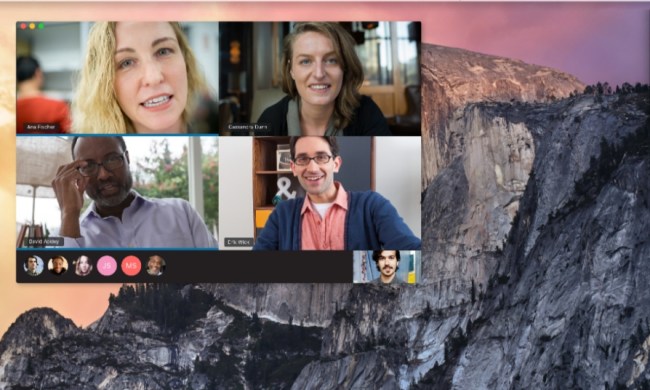Problem: Imperfect screen
The Nexus 6 has a whopping 6-inch screen (hence the name). It’s an AMOLED panel with a resolution of 2,560 x 1,440 pixels, and it should look nothing less than gorgeous at all times. Unfortunately, we’ve seen a lot of complaints about strange screen problems.
Some people have experienced burn-in with interface elements remaining faintly visible even when they aren’t supposed to be. Others are suffering with flickering screens, and portions that freeze or go black. A few people have got dead pixels, but most common is a lack of uniformity in the color temperature.
Related: Google Nexus 6 review
In order to test your Nexus 6 display, try using a free app like Dead Pixel Test. If you’re concerned about burn-in, dead pixels, or lack of color uniformity, then it should show the problem.
Solution:
- This is clearly a hardware fault, so you don’t really have any other option beyond calling your retailer, carrier, or Google, and arranging a replacement handset.
Issue: AT&T customization
The first batch of Nexus 6 handsets that went to AT&T had to be recalled for a software bug of some kind, which prevented people from being able to activate their new smartphone and/or resulted in a black screen. The fact that AT&T branded the device, loaded up bloatware, and locked the SIM has also proved to be a major source of irritation for many new owners.
Potential solutions:
- You can actually avoid the bloatware completely by using a non-AT&T SIM to set up the phone, because it is only installed during the Nexus 6 activation process.
- You’ll find instructions for unlocking the SIM, removing the boot up animation, ditching AT&T’s ringtones, and more at the XDA Developers forum.
- You could also check out this MashMobility.TV video to learn how to remove the logo and turn tethering on.
Bug: Cloud Print crashing
A lot of Nexus 6 owners are complaining about a repetitive pop-up saying, “Unfortunately Cloud Print has stopped.” It seems to be coming up even if they’ve never used the service.
Workaround:
- If you don’t think you’ll need it, then just go into Settings > Printing, and turn Cloud Print off
Potential solution:
- Go to Settings > Apps and find Cloud Print on the All, Tap Clear data, and the problem should be gone.
Problem: Lag or stutter
The Nexus 6 is packing a 2.7GHz quad-core Qualcomm Snapdragon 805 processor with 3GB of RAM. It should be lightning fast and silky smooth, but some people have been disappointed in the performance, and there has been some talk about lag and stutter. The Hangouts app in particular seems to be causing problems.
Workaround:
- There’s a chance that the default encryption is slowing your Nexus 6. This is a security feature that keeps your private data safer than ever before, but it also impacts performance. It is possible to turn the encryption off, but it’s not an easy process. Check out this XDA Developers thread, if you want to give it a try. Bear in mind that you only benefit from the extra security encryption offers if you set a PIN, password, or pattern for the lock screen.
Potential solutions:
- If you’re experiencing serious lag and stutter, then it could be something other than the encryption. The Nexus 6 should still run fast without turning it off. Remember that for the first couple of days it’s going to be installing apps, and that will slow it down. Try giving it some time. Turn it off and on again, and fully recharge it before you start to worry.
Issue: Battery life
There have been mixed reports about the performance of the 3,220mAh battery in the Nexus 6. Some tests are showing decent results, others are reporting average or worse. The battery sounds big, but you have to remember that it’s powering a large QHD screen.
The first couple of days you will be using the Nexus 6 more than norma, it will be downloading and installing a lot of apps, and the battery will be bedding in. If you still have problems after it has gone through a couple of cycles of being drained and recharged, then it’s time to looks for a solution.
Potential solutions:
- Go to Settings > Battery to get a detailed look at what is guzzling your power. If you see problem apps, then consider uninstalling them, or check the settings within the app to turn off or reduce background syncing. You could also go to Settings > Apps, tap on any apps you don’t need notifications from, and uncheck the Show notifications option
- If you hit the menu at the top right in Settings > Battery you can turn Battery saver on, but it will limit performance and background syncing.
- Check out our general tips for saving smartphone battery.
Problem: Random reboots
A few Nexus 6 owners have been suffering from random reboots. The Nexus 6 screen will go black and reboot or it will freeze, and they’ll have to hold the power button to get it to reboot and work again.
Workarounds:
- Some people reported an end to random reboots after turning off Ambient display in Settings > Display.
- A few people have found that using a third-party messenger app is causing stability issues. You could uninstall and just try Hangouts to see if there’s an improvement.
Potential solutions:
- If you have an AT&T Nexus 6, it could be the software bug we mentioned earlier. Contact AT&T and see what they say.
- This could be caused by a rogue app. Try holding down the Power button and then tap and hold on Power off when it pops up. Then, choose OK when Reboot to safe mode comes up. If it runs fine, then you can assume a third-party app is to blame for the reboots. You could uninstall and test again one by one until you find the culprit, or you could factory reset and selectively reinstall.
- If you’re going to factory reset, then backup first and go to Settings > Backup & reset > Factory data reset.
Bug: Front-facing camera dark
Quite a few people have complained about an issue with the front-facing camera on the Nexus 6. Some have found issues when using Smart Lock Trusted face, and others are having problems with the Hangouts app. Basically, their faces are very dark unless they have a bright light shining on them, or are in a very bright environment.
Workaround:
- The same issue doesn’t seem to affect other apps that use the front-facing camera, like Skype, so you could try an alternative to Hangouts.
Potential solution:
- This one will obviously need a bug fix, which may come as an update to the Nexus 6, so keep an eye on Settings > About phone > System updates. It may also come as an update to the app, so keep an eye on My apps in the Play Store and update them.
Glitch: Earpiece volume too low
A few Nexus 6 owners are finding that the volume during calls through the earpiece is too low, and even turning the volume up to maximum doesn’t make it loud enough.
Workaround:
- Switch to speakerphone, and you should be able to hear loud and clear.
Potential solutions:
- Make sure that you have the earpiece positioned directly over your ear. Then, try moving the Nexus 6 around a little to find the sweet spot.
- It’s worth checking that there isn’t any dust blocking the earpiece. Try blasting some compressed air in there.
- Try switching to speakerphone and adjust the volume down, then switch back to the earpiece and turn the volume all the way down and back up again.
That’s all the Nexus 6 problems we have for right now, but we’ll update this roundup as new issues emerge and we find more fixes or workarounds.