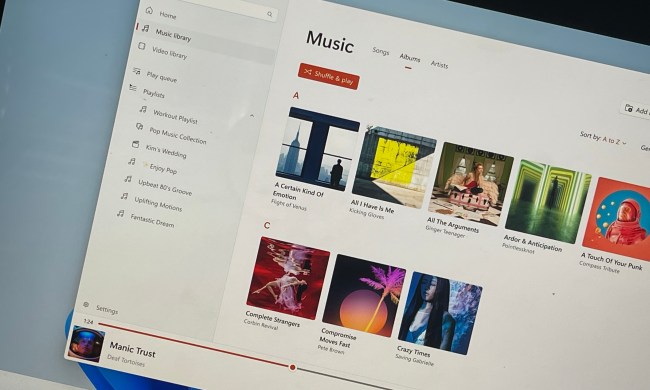Start menu
Easily the most frustrating change from the well-regarded Windows 7 to the more frustrating Windows 8 is the way it handles the Start Menu. Or rather, the way it doesn’t handle it — Windows 8 replaced one of the most consistent parts of the operating system’s user interface with a full-screen alternative designed for easier use with tablets.
The “Metro” interface is in fact very effective for touch control, but it can be cumbersome and tedious for the vast majority of people using their computers with the standard keyboard and mouse/keypad setup. Some were so desperate for the old Start menu they added it back in with third-party programs.

Windows 10 brings the Start menu back in a big way. Not only do you get the old-fashioned list of folders and links that dyed-in-the-wool Windows users have come to rely on, you get a more compact version of the finger-friendly Live Tile launcher as well.
According to Microsoft’s various pre-launch presentations, the key here is customization: the end user will be able to show or hide various elements to suit their own tastes. The integrated search tool, which has worked rather well ever since Windows Vista (believe it or not), is also getting web search capabilities through Bing. And yes, you can launch web links in any browser you want.
Cortana
Google and Apple have made huge strides in voice control on their mobile platforms. By all accounts Microsoft has kept pace with Cortana, the Windows Phone 7 voice assistant named after the artificial intelligence from the Halo game series. When Windows 10 hits desktops, laptops, and tablets this summer, Microsoft will bring voice control to its primary operating system in a way that far exceeds what has come before. Cortana will be so central to Microsoft’s new operating system that Toshiba is already planning to include a Cortana button on some upcoming laptops.

Cortana can handle standard web searches and contextual information with ease. For example, asking “what’s the weather like in New York” will give you a near-instant voice reply with the current forecast. Cortana also has access to your personal information in Microsoft’s connected services (at least if you allow it), and can perform basic PC actions from voice commands. What’s more, Cortana will also be available on Windows 10 for phones (when it launches) and eventually on the Xbox One, iOS, and Android — Microsoft wants to make “her” your one-stop shop for cross-platform voice control.
Edge Internet browser
Internet Explorer has become something of a joke among both users and web developers for the last few years. That’s not entirely justified — later versions of Microsoft’s in-house browser have actually been pretty stable — but there’s no denying that the once and future king of browser market share has a lot of future left to claim. The company’s answer to falling user counts and the threat of Google Chrome is Edge, a brand new Windows web browser built from the ground up with a newer, faster rendering engine.

In addition to the speed boost, Edge has a Swiss army knife of digital tools including integration with Cortana voice actions, a built-in reading list for unread web stories, support for digital “ink” from tablet styli, and a simple, clean users interface. It’s such a dramatic improvement over Internet Explorer that you might actually consider the default option for your primary browser, something that hasn’t been true for most power users for quite a while.
A better all-around interface
The Start menu isn’t the only user interface element that’s getting an overhaul in Windows 10. Latter versions of Windows 8 added the ability to collapse Modern Windows apps (the ones downloaded from the Windows Store, A.K.A. “Metro” apps) to the desktop taskbar. As of Windows 10, these apps can be re-sized and moved freely, more or less like any other app on your desktop. Speaking of which, Microsoft has also added the capacity for multiple “virtual” desktops, separated versions of your computer’s primary interface that allow different programs to be more easily grouped. This is something that OS X, Linux, and various third-party Windows apps have been able to do for years.
Other small tweaks throughout the operating system are designed to make accessing programs and information quick and easy, no matter what form factor you happen to be using. A revised app switcher called Task View makes all open windows visible with a simple gesture, and a miniature version of this appears if you use the “snap” feature to quickly re-size a program’s active window. Other tweaks throughout Windows 10 are designed to create a more seamless experience across desktops, laptops, convertibles, and tablets, blending elements of touch-friendly UI and traditional desktop OS utility.
A new and improved Command Prompt
For years the command line tool in Windows has lagged behind its contemporaries on OS X and Linux in terms of utility. Maybe Microsoft assumed that anyone with enough know-how to actually use Command Prompt and command line programs simply didn’t want any creature comforts. Windows 10 finally makes Command Prompt a little more usable, with new “experimental” options including copy and past functionality, resizable windows, text wrapping, and an opacity slider. Finally!
Conclusion
These are just a few of the more visible changes in Windows 10. The new OS will really come alive if you pair it with a phone running Microsoft software and a fancy new Xbox One, which will be able to stream games directly to Windows 10 machines via its own app. Check out more coverage of Windows 10 for a complete breakdown of what to expect in July.