The iPad Pro‘s touch screen and generous dimensions make it a natural for drawing, painting, and photo editing. To take full advantage of the hardware’s attributes, you’ll need the right app.
- Adobe Fresco
- Ibis Paint X
- Morpholio Trace
- MediBang Paint
- ArtRage ($5)
- Autodesk Sketchbook
- Graphic ($9)
- Adobe Illustrator Draw
- Inspire Pro ($10)
- Assembly
- Sketch Club ($3)
- Brushes Redux
- Astropad ($30)
- Animation Desk
- Pigment
- Concepts
- uMake
- Pixelmator ($5)
- Procreate ($10)
- Paper
- Adobe Photoshop Sketch
- Zen Brush 2 ($3)
- Tayasui Sketches
Whether you draw for fun or relaxation or you’re creating art as a professional, we’ll help you find the app that best fits your specific requirements.
Adobe Fresco
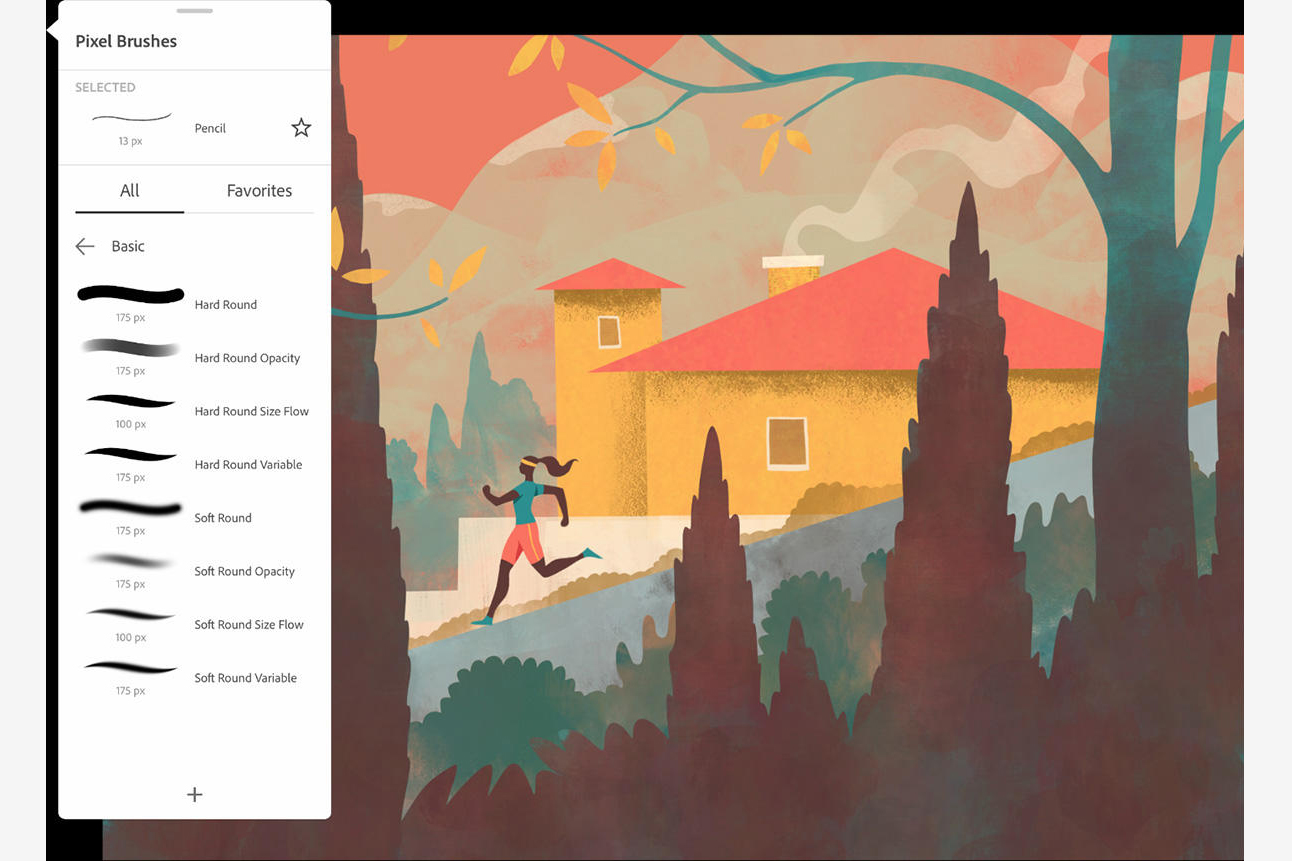
Adobe Fresco is a free drawing and painting app built for Apple Pencil and iPad and designed for artists. The free version offers more than 50 Photoshop brushes, vector brushes, and exclusive new A.I.-driven Live Brushes. It features powerful creation tools for selections, masking, layers, and layer groups. You also get automatic migration of Adobe Photoshop Sketch and Adobe Illustrator Draw projects, time-lapse video, and more. The premium version is available for $10 per month and offers access to Photoshop on iPad, a library of more than 1,000 brushes, and 100GB of cloud storage.
Ibis Paint X

Ibis Paint X is an appealing, multifaceted drawing app that offers a variety of tools, including 1,000 fonts, 312 brushes, 58 filters, 46 screen tones, 27 blending modes, stroke stabilization, radial line and symmetry rulers, and the ability to record drawings. The free, ad-supported version facilitates smooth drawing at up to 120 fps with brush types like dip pens, felt tip pens, digital pens, airbrushes, fan brushes, flat brushes, pencils, oil brushes, charcoal brushes, crayons, and stamps. Brush parameters feature starting/ending thickness, starting/ending opacity, and initial/final brush angle. Sliders enable brush thickness adjustments and opacity previews. You can add unlimited layers and set parameters for each layer individually. New versions add 27 new brushes and patterns, a new brush blending mode the Relief filter in the Style category.
Morpholio Trace
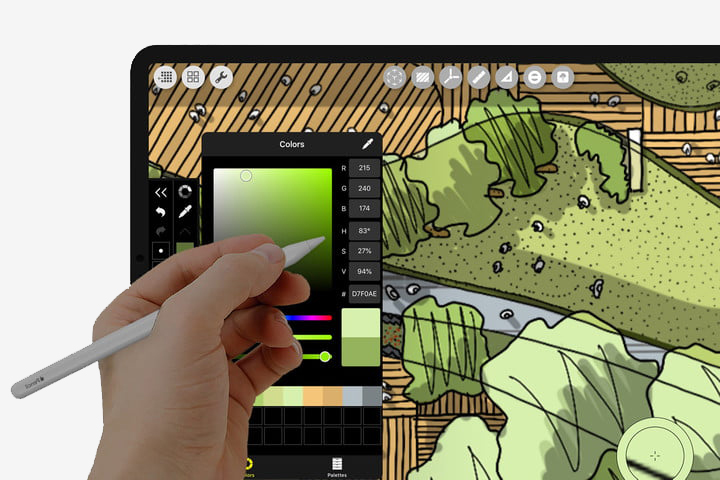
Trace is an architectural design app for designers, interior designers, illustrators, and other creatives that lets you develop ideas as you work. Trace lets you conceptualize your designs by drawing on top of PDFs, maps, photos, drawing sets, and background templates in high resolution with tools, brushes, and pens. An AR perspective finder sets grids in real space. You can draw and measure or draw over any site to scale, auto draw to vanishing points, mark up and share drawings, move paper as you would with paper tracing, and access photos from your camera or the cloud. A scale pen gives you smart line weights for precision drawing. The basic app is free but various pro-level subscriptions range from $5 per month to $20 per month. Recent versions improve the AR Perspective Finder and overall app performance and support, including new Sign In with Apple, improved Super Ruler UI, and AR People Occlusion.
MediBang Paint

MediBang Paint is an easy-to-use painting program that may remind you of Photoshop, in that it allows you to work with layers. It has a superb brush editor and lets you add styles to your layers. This program has so many tools that it feels more at home on the larger iPad Pros, but it is also compatible with the fourth-generation iPad and above, or iPad Mini 2 and above. If you like to draw comic books, this app gives you plenty of comic book fonts to get the professional look you want. You can save your projects locally or to the cloud. Recent versions implement the Eyedropper tool in the long tap, added a reference window, and implemented Unsharp Mask. The color palette can now be rearranged, and Motion Blur and Lens Blur filters are now available.
ArtRage ($5)

The main idea of ArtRage is to make the painting experience as realistic as possible on the iPad. You can mix different paints as though you were blending them on a real canvas with a palette knife, airbrushing, or daubing oils. This app works with layers, so if you’re already familiar with Photoshop, you’ll feel right at home with the blend modes. ArtRage also allows you to record your strokes for later viewing on your desktop. It not only supports the Apple Pencil, but also Wacom, Adonit, and Pogo styli. The most recent version adds gallery file sorting options and the ability to recreate lost painting thumbnails. It also changes file naming and storage, improved scripting support, and added an indicator to the canvas to indicate which way is up.
Autodesk Sketchbook

Even if you’re not a professional artist, you’ve probably heard about Autodesk Sketchbook. It’s one of the most popular apps for artists and the rest of us. The layout is everything when it comes to design programs, and Sketchbook’s toolbars are organized in an easily accessible way — and you can even pin them to the screen. Features include import and export from and to Photoshop, and the ability to zoom in as much as 2,500% to let you work on fine details. It supports the Apple Pencil, along with some of the better styli available for other tablets. Recent versions feature 1-, 2-, and 3-point perspective guides, a snapping toggle, vanishing point lock, horizon line visibility, and curve ruler. Grid tools can be customized, infinite, or constrained.
Graphic ($9)
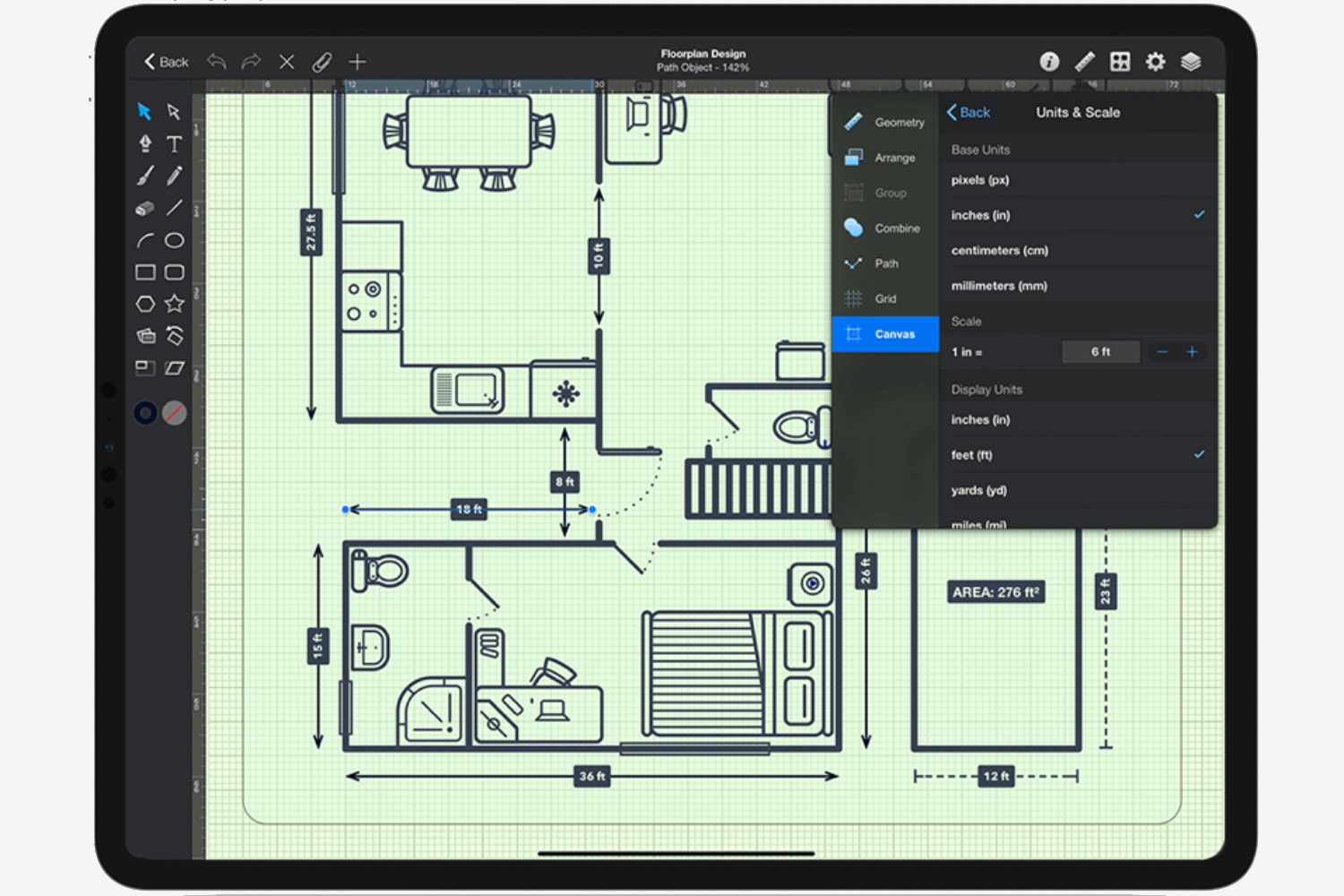
Graphic is like having Adobe Illustrator on your iPad. This app is also available for your Mac, letting you switch back and forth between your desktop and your iPad for designing and drawing. It features different brush styles and full support for the Apple Pencil, but it also lets you create vector-based technical drawings. If you’re into graphic design, Graphic can push the capabilities of your tablet.
Adobe Illustrator Draw
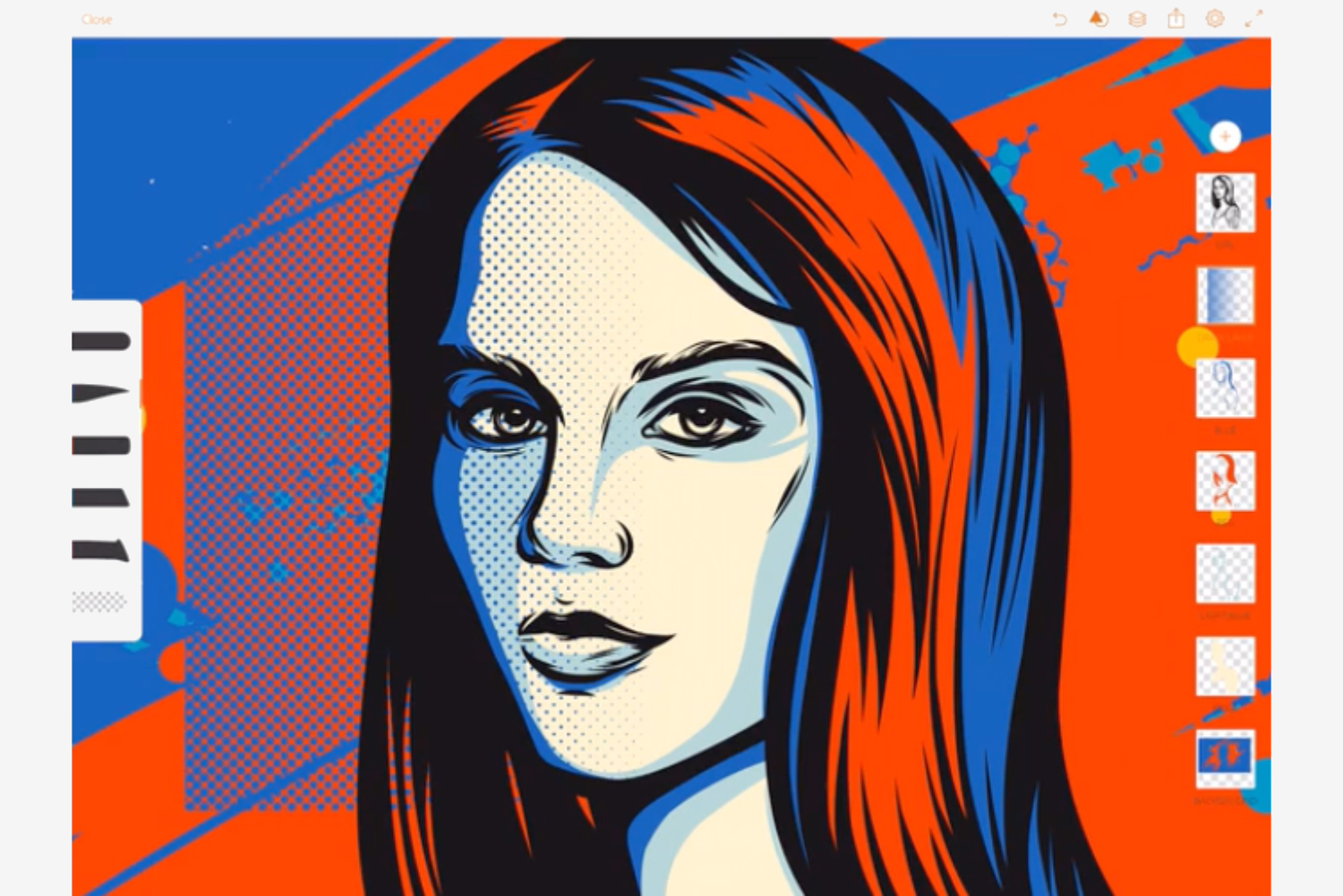
Similar to Graphic, Adobe Illustrator Draw allows you to create vector-based designs. This app is simple, with a non-intimidating user interface. It’s geared toward someone who wants to dive in and start working on ideas right away without a steep learning curve. The app lets you take your work on the go, and you can easily transition your latest project to Illustrator on your desktop or laptop when you’re back in the office.
Inspire Pro ($10)
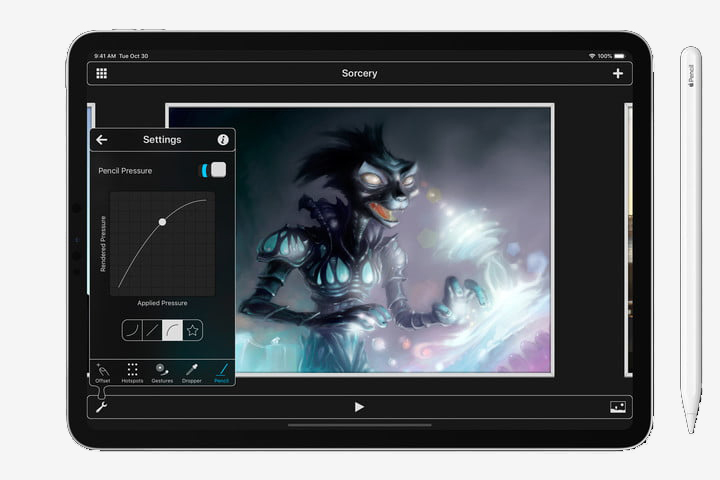
This is one of the most intuitive apps for drawing and sketching. Taking advantage of the iPad’s multicore CPU and OpenGL, it can draw and render images quickly, which is one of the things you want when you’re drawing on a tablet to help it mimic real drawing. The app saves your favorite colors for quick access and fully supports the Apple Pencil. The app also supports Siri shortcuts in iOS 12 from Settings > Siri & Search or the Shortcuts app. That opens Inspire Pro to a new canvas so you can get started painting immediately. The updated version offers full support for the new iPadOS, including all multitasking features such as Slide Over and Split View as well as enhanced performance to leverage Apple Pencil’s new lower latency for a smooth, precise artistic experience.
Assembly

Making stickers, icons, and other graphics with Assembly is easy with the app’s vast selection of shapes, symbols, and stickers. You can save your work as a high-resolution JPG or PNG, as well as in vector formats like SVG and PDF. The latest version has reworked the app’s approach to color with general enhanced accuracy and efficiency throughout. The app now features real-time color updates, full-screen color sampling with the eyedropper tool, hex color code support, easy toggling between Fill, Stroke and Shadow settings, and custom color palettes with up to 16 colors. The working color palette now keeps track of all the colors in your project and you can more precisely adjust opacity, access colors directly from the Shapes Tab, and get one-button access to remove color attributes. The app is free, but a Pro subscription that costs $3 per week, $5 per month or $30 per year is available for added themed shape packs, a text engine and fonts, and the ability to combine and intersect fonts, or import vector images.
Sketch Club ($3)

Sketch Club has something somewhat unusual — a community of artists with whom you can share your art. You can comment on everyone’s work and find some inspiration. The app lets you create up to 64 layers in total on canvases that are up to 4K in resolution. With a wide selection of brushes and vector tools, this drawing app supports the Apple Pencil and can even record a video in 1080p. New versions simplify the recording process, share presets more easily, and provide a new Procedural Scribble preset to create scribble art.
Brushes Redux

Brushes took the stage when the Apple iPad debuted back in 2010 and showed the world that an iPad could be a tool for artists. The app won an Apple Design Award, David Hockney used it to create paintings, and Jorge Colombo used it for New Yorker covers. Since then, the app has grown to support the iPad Pro. Written exclusively for the iPad, the app supports OpenGL and takes advantage of the tablet’s 64-bit processing. Not only is it swift, but it has the familiar iOS interface design that iPad users appreciate. It has layers support, but unlike other more robust professional apps, you can only create up to 10 layers.
Astropad ($30)
Astropad pairs your iPad Pro with a Mac and turns your tablet into a dedicated drawing slate. It’s meant for professional creatives who use applications such as Photoshop and Illustrator. The app is even optimized for the iPad Pro to showcase improved image quality, reduced latency, a custom pressure curve specifically designed for the Apple Pencil, and support for tilt with the stylus. There’s also advanced stroke tuning for removing stray points and providing strokes with the Pencil, which means you only see what you intend to draw. It’s the ultimate drawing app for professional illustrators, comic book artists, and anyone who’s ever wanted a Wacom tablet. Recent versions have re-engineered the data flow from your Mac to iPad to push data more efficiently. Performance improvements to the underlying video tech uses less CPU so your devices get longer battery life. Pixelation is significantly reduced when connected over Wi-Fi or USB. It costs $30.
Animation Desk

Animation Desk is great for animating, storyboarding, and sketching, and is compatible with the Apple Pencil. It’s a relatively basic app, but one that will cost you nothing if you don’t opt for the in-app purchases. Recent versions have added rotoscoping and the ability to import video and files from iOS Files. If you’re looking to try your hand at animation, Animation Desk is the app to try. Most recent versions can auto synchronize storyboard sequences.
Pigment

Pigment is the ultimate adult coloring app for everyone. It actually feels like you’re using a coloring book and colored pencils. It supports the Apple Pencil — which makes it extra fun to color inside the lines — and offers more than 200 professional illustrations, along with eight different kinds of pencils, markers, and brushes. Your color choices are unlimited, and when you finish your masterpieces, you can instantly share them with family and friends or print them out to stick on the fridge. Paid add-ons are available for those seeking more options and designs. The new version debuts the Blur brush, new Vapor and Jewel Haze color palettes, and a dynamic new fill tool animation. You can now move the brush controls to the left- or right-hand side of the screen or hide it completely. The company also has a Jim Henson Company partnership and color books and pages from the Dark Crystal, Labyrinth, and Farscape. You can now disable finger drawing when using Apple Pencil and turn on or off two-finger undo.
Concepts
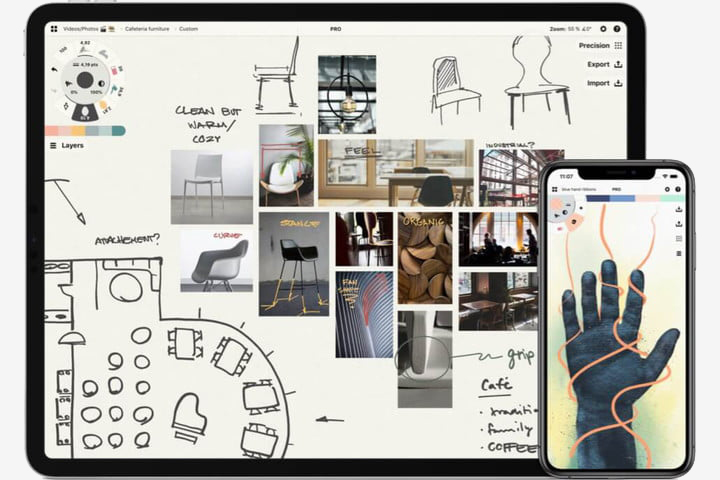
Concepts is built with a specific purpose in mind — design. Home design, industrial design — you name it and Concepts can help you envision it. The app includes many of the tools you would expect from a design app, including support for numerous layers and the ability to export in both SVG or CAD formats. Recent updates enhance the behavior of the Shape Guides for more precise sketches and designs. You can now rotate the shape guides precisely via the angle metric in the status bar. You can now disable rotation and scaling when adjusting the guides with the drag handles. This allows you to control the shapes much more precisely. The shape guides are included in your subscription or are available for purchase in the store with Essentials. The app now shows a notification when a selection is duplicated. This allows a more precise workflow. If you use a keyboard with your device, there’s a new set of keyboard shortcuts. Hold down your command key while on canvas to see the current list of what’s possible, both with and without an active selection. The app is free but offers in-app purchases.
uMake

This app is great for modelers and designers who make 3D objects or plans. With uMake, designers can draw in two dimensions on an axis to render 3D images on the iPad Pro. You can make sketches revolve or extrude for a recursive effect. Once you’ve sketched out the design in 2D, you can alter the 3D rendering to meet your exact specifications. When finished, uMake offers the ability to export your creations in PNG, IGES, and OBJ file formats. New versions let you use the fillet/chamfer tool on 3D objects with planer (flat) surfaces. Support for 3D surfaces will be available in the future. An updated What’s New screen makes it easier to keep track of changes in the app and discover new features. New versions include a new Layers experience, an Area Measurement tool, and Apple Pencil selection improvements. The app is free, but to get the full feature set, you’ll need to pay $16 per month or $96 per year.
Pixelmator ($5)

Pixelmator is a solid photo editor that can also help with painting, sketching, and graphic design. From cropping to retouching, sketching to blending, Pixelmator does it all. The app includes a host of tools and pays close attention to how you use your Apple Pencil. In fact, dozens of the brushes included in the app feature full support for Apple’s stylus. Recent versions sport an optimized interface and support for the double-tap Apple Pencil gesture.
Procreate ($10)
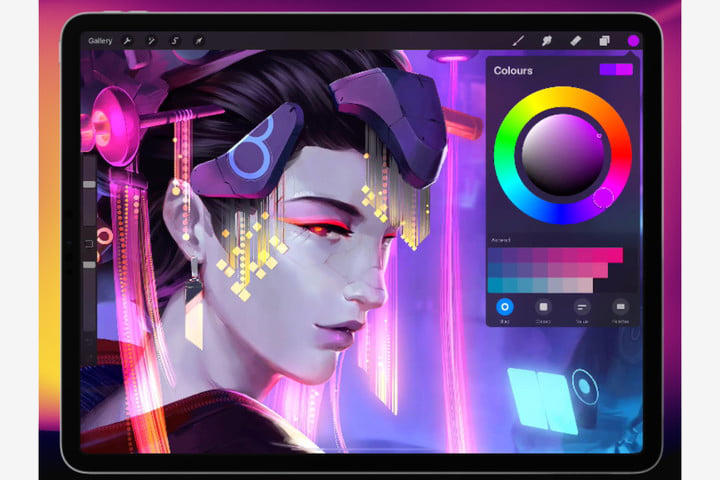
Procreate is one of the most professional and well-rounded drawing apps on this list, and it will set you back $10. It comes equipped with a full set of drawing tools that expertly imitate real creative tools, like soft pastels, oil pastels, charcoal, graphite pencils of varying hardness, acrylic, oil, watercolors, and more. Whatever the medium, Procreate’s digital tools give you the full effect and appearance of the real thing. You can even smudge, blur, and manipulate your strokes just as you would on paper or canvas. Its 64-bit painting engine, Silica, is fast and responsive, and on the iPad Pro with Pencil, drawing or painting on Procreate feels natural. You can add a number of layers and decide how high-res you want your canvas to be. With the Pro, it can go up to 16K resolution with 64-bit color, and you can export your artwork as PSD, PNG, JPG, or Procreate files. The app also helps you build a portfolio and share your work if you so desire. Updated versions let you export HEVC animations with transparent backgrounds and rearrange layers when you reach your device layer limit.
Paper

Paper has long been one of the best iPad drawing apps. In addition to the standard creative tool suite, the app also showcases diagramming and note-taking tools. You can choose from a watercolor brush, calligraphy pen, pencil, marker, ballpoint pen, eraser, paint roller, scissors, and a ruler. You can even import or take pictures and mark them up with text or drawings. All your creations can be easily shared to Paste, an app for creative teams. Using Apple’s Pencil and iPad Pro with the app is also seamless and fluid. While the initial version is free, the subscription-based Pro version offers extra features and tools. This release makes it easier to customize your journals with a cover image. For those who take organization seriously, you can also now choose the color of the band on each journal. A new feature for picking a page template for an entire journal — grid, lined, or storyboard presets – will be automatically applied to each new page. Paper’s new Private Journals use Face ID, Touch ID, or a numeric code to protect your most personal journals from prying eyes – an excellent security feature for creatives who value their artistic privacy.
Adobe Photoshop Sketch

While all of Adobe’s iOS apps operate wonderfully on the iPad Pro, Sketch has to be one of our favorite drawing options. This application supports artists and allows creators to design amazing drawings and paintings without a sketchbook. Sketch comes with a digital ruler, 14 various drawing tools, and supports image uploading; in case you’d like to try working with a stock photo or picture. The app’s latest editions give users the chance to take advantage of Apple Pencil’s double-tap feature, swap between eraser and brush quickly, use the color picker, and zoom in and out. Users can also send their finished artwork straight from the app to Adobe Photoshop CC as layered PSD files or blown up to four sizes larger in Illustrator CC for printing high-resolution prints. If your printer is Bluetooth compatible, you could also print your artwork straight from your phone.
Zen Brush 2 ($3)

If you pair this tool with Apple Pencil, Zen 2 can enable artists to design amazing East Asian-inspired drawings on its ink brush. If you’re a calligraphy enthusiast, this is by far one of the best tools you can download to your iPhone. The app comes with a wide range of backgrounds to select from to complement your calligraphy. Zen Brush 2 is compatible with several social media engines; You can directly share content to Facebook and Twitter. The app is also compatible with styluses, like the Wacom Intuos and the Adonit Jot stylus, in case you don’t have an Apple Pencil. You can benefit from the ink brushes’ performance no matter which stylus you use.
Tayasui Sketches

Tayasui Sketches offers a neat, clutter-free drawing and straightforward drawing space ideal for quick drawings, illustration pieces, and other artwork. It offers several professional brushes to choose from, and a watercolor brush, pencil, Rotring pen, felt pen, and an eraser. The app allows you to easily import photos, create organizational notebooks, and share your completed art via email or social media. A bonus feature is if you purchase within the app, you can use it for professional drawing. Several useful tools include various brush sizes, paper types, layers, and surface pressure. The app even gives you a free one hour trial to see if you want to invest six dollars into the pro features. The automatic backup feature offers you artwork protection on both the free and paid apps. The app updates itself frequently, with the most recent updated part being the transformed Pastel tool. The Pastel setting acclimates with any paper type. Brush editor enhancers also give you more freedom over tool parameters for more specialized sketches.




