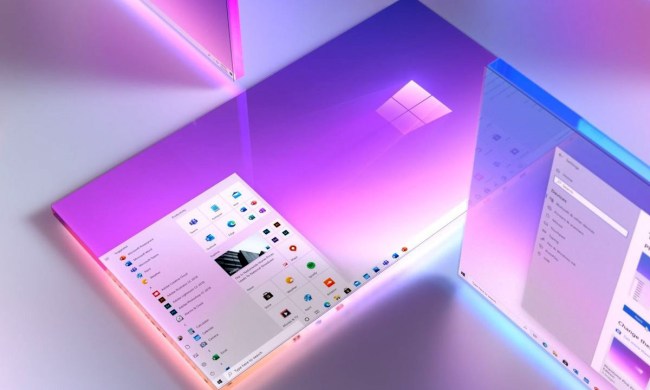I never would have guessed it, but Microsoft says Alt-Tab is one of the least used features in Windows. It’s incredibly simple, and it makes switching between apps incredibly easy. Just hold down Alt, tap one of the Tab keys, and your screen will fill with icons for every app running in Windows. Keep hitting Tab till you highlight the app you want to bring to the front, and let go. Boom. That app will be at the front of your screen!
Want to split your screen between two or four apps? If you can get the hang of it, Windows 10’s Snap Assist lets you drag a window toward the edge of the screen, then snap it into place. Unfortunately, for some it takes a ton of practice. Instead, I hold down the Windows key and use the left or right arrow to pin it to the left or right side of the screen. Tapping the up or down arrow will then drop it from half the screen to a quarter. It’s a slick way of using more than one app at a time.
Task Manager isn’t new to Windows 10, and it’s always been the best way to kill a program that’s locked up. But there’s a lot more worth checking out. To launch Task Manager, hit Ctrl + Alt + Del and select Task Manager, or hit Windows key + R, type in taskmgr, and hit Enter. Something not running right? Click on it then hit the End Task button.
Next tip: Inside Task manager, click on the Processes tab, and then CPU, and you’ll see just why your fan goes on every time you play a Flash video. It’s using a lot of CPU! Click on the Startup tab, and you’ll see every app that launches when you start Windows, and you can turn off the ones that slow down Windows if you want. The App History tab is really cool: It lets you know how much CPU time and data each app is using, but only for apps from inside the Windows Store.
Windows 10 brought a bunch of new keyboard shortcuts. Windows key + C launches Cortana in listening mode so you can speak commands. Windows key + I opens the Settings app. Windows key + Task gives you the Alt + Tab task view in full screen. Windows key + D shows you your desktop, while Windows key + X opens a list of “power user features” like the Disk Management tool or Device Manager.
Which brings me to Windows GodMode, also known as the Windows Master Control Panel shortcut. To access it, create a new folder on your desktop and rename it (cutting and pasting is a good idea here, curly brackets and all):
GodMode.{ED7BA470-8E54-465E-825C-99712043E01C}
With this you’ll get a control panel icon labeled GodMode, which gives you fast access to hundreds of features that are usually buried inside of Windows Settings, from allowing apps through the firewall to troubleshooting tools, storage spaces, and even the cursor blink rate, should you find it annoying!
I think I’m way over five features tucked inside Windows 10, and I haven’t even mentioned Windows Feedback, the app that lets you tell Microsoft directly what you think of features inside of Windows. You can up-vote to tell Microsoft you’re seeing the same problem as other folks and more. Some feedback has thousands of up-votes.
Got a Windows 10 hack that we’re missing? Leave us a comment and we’ll include it in our next list of Windows 10 hacks.