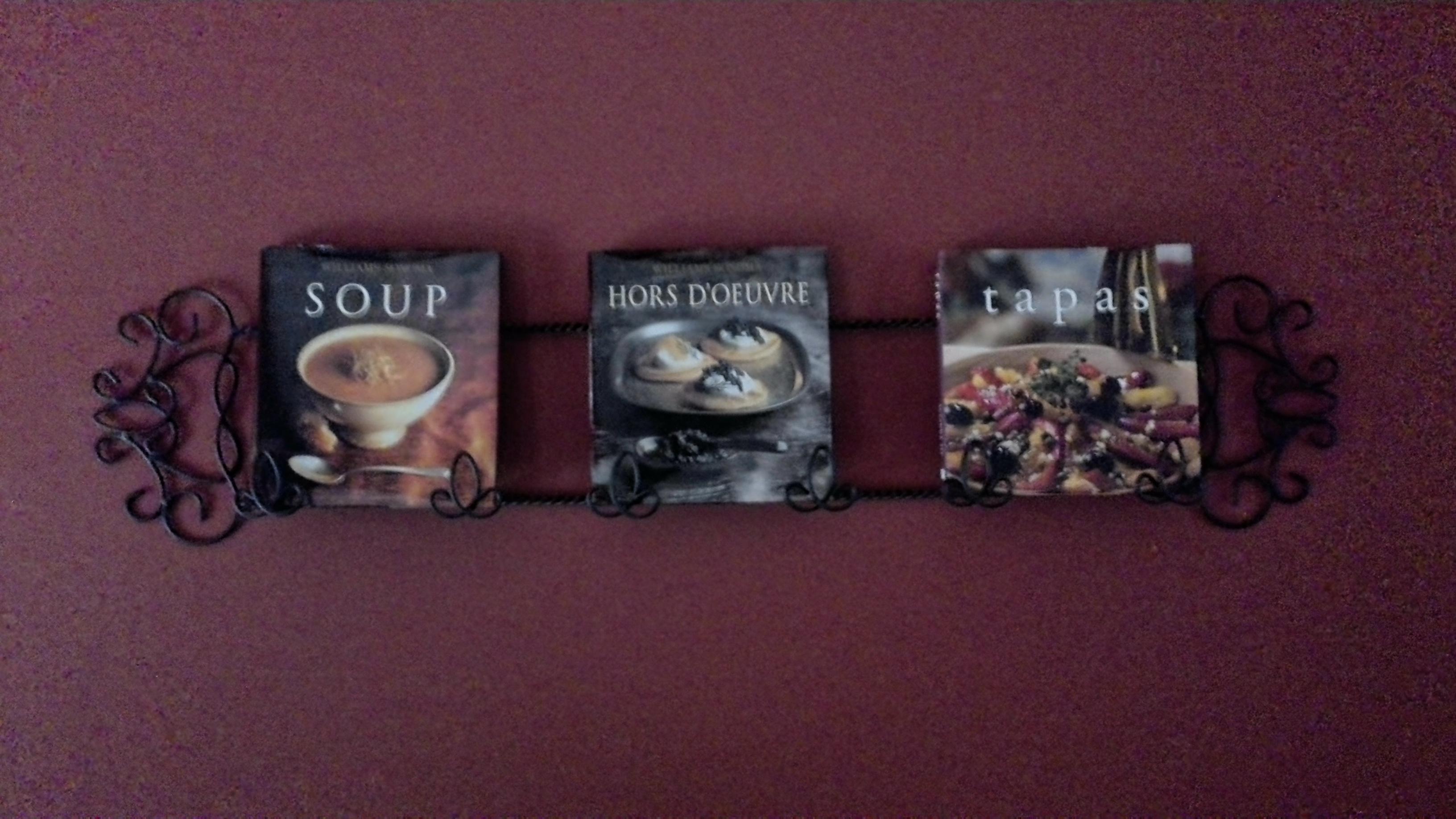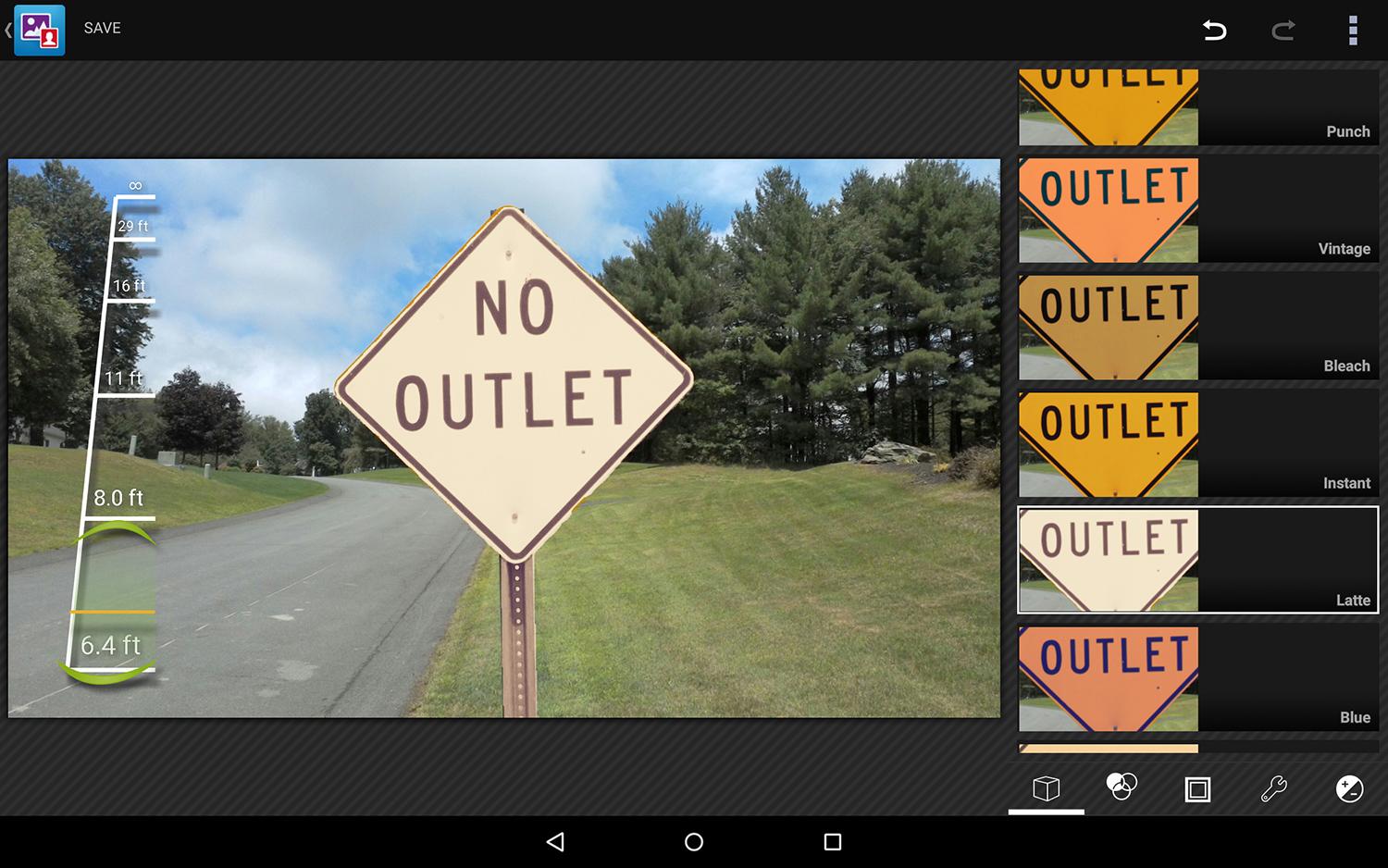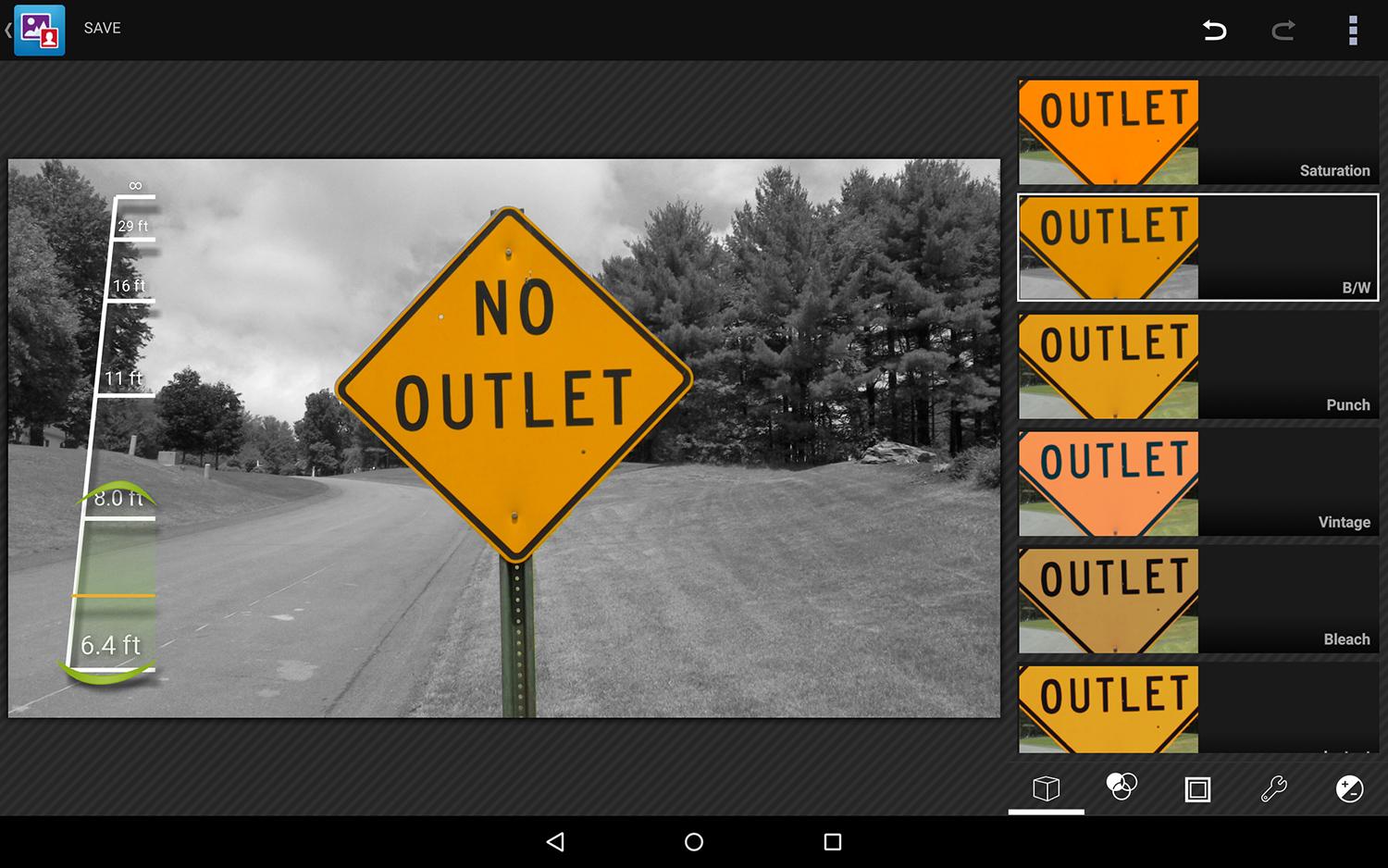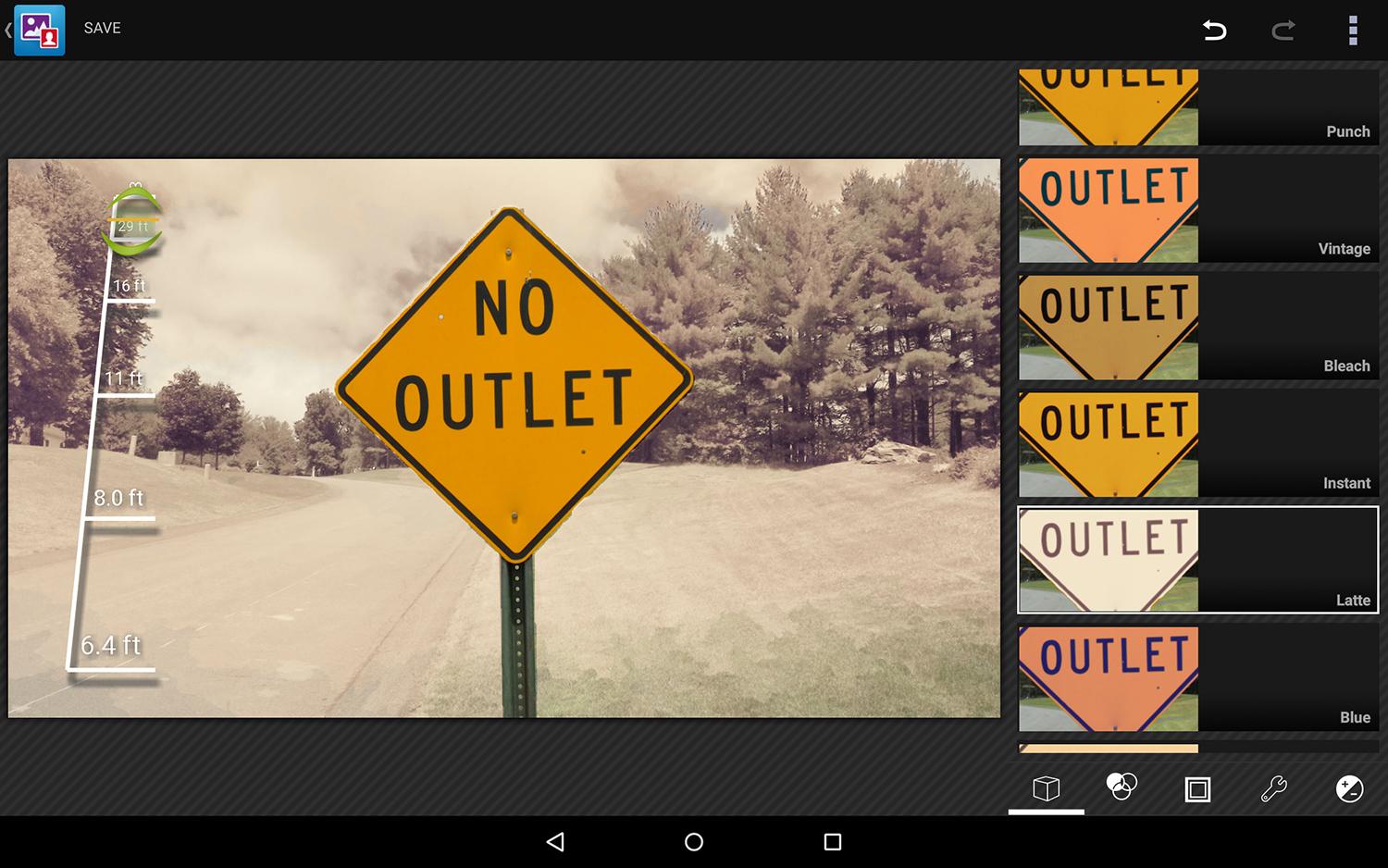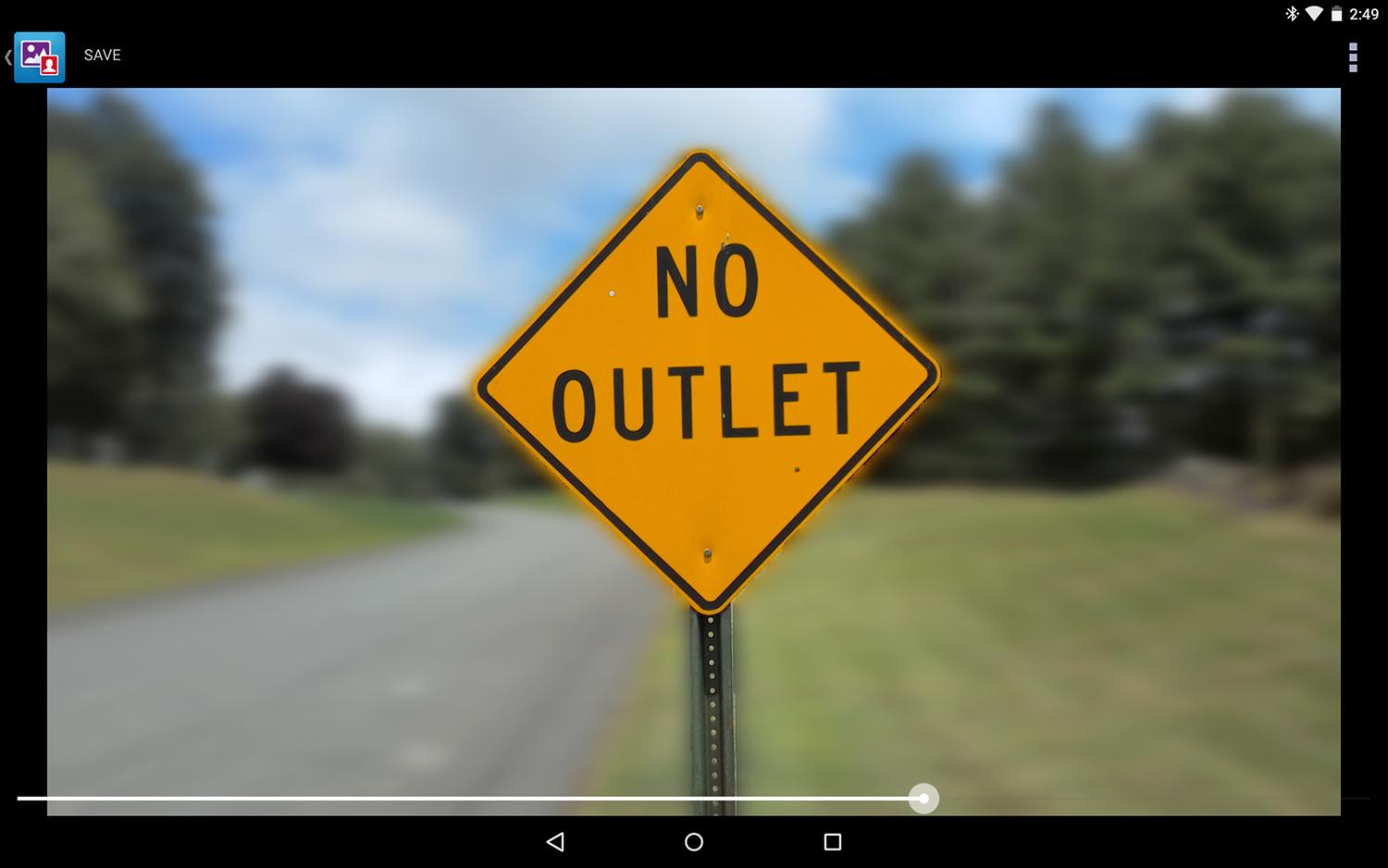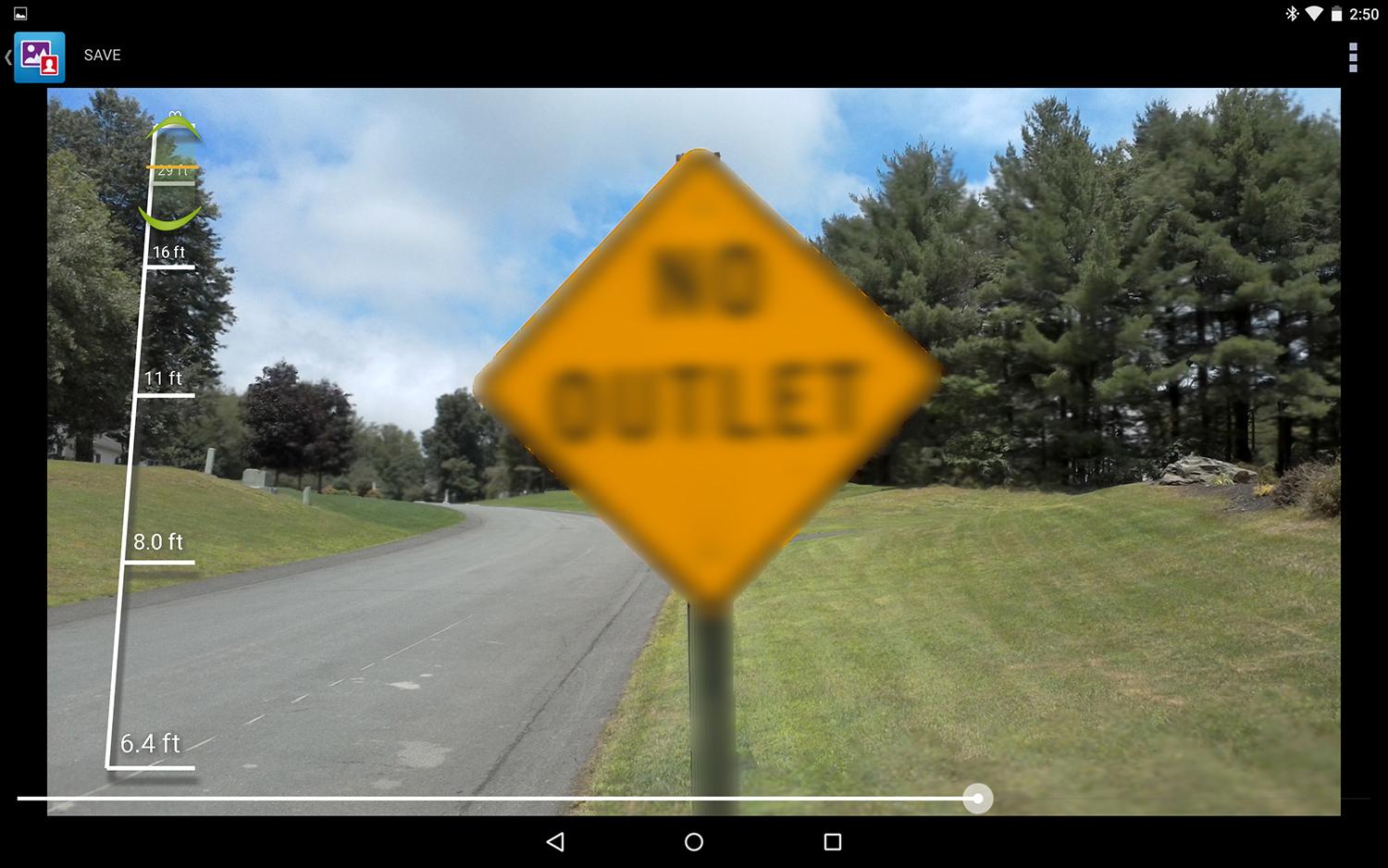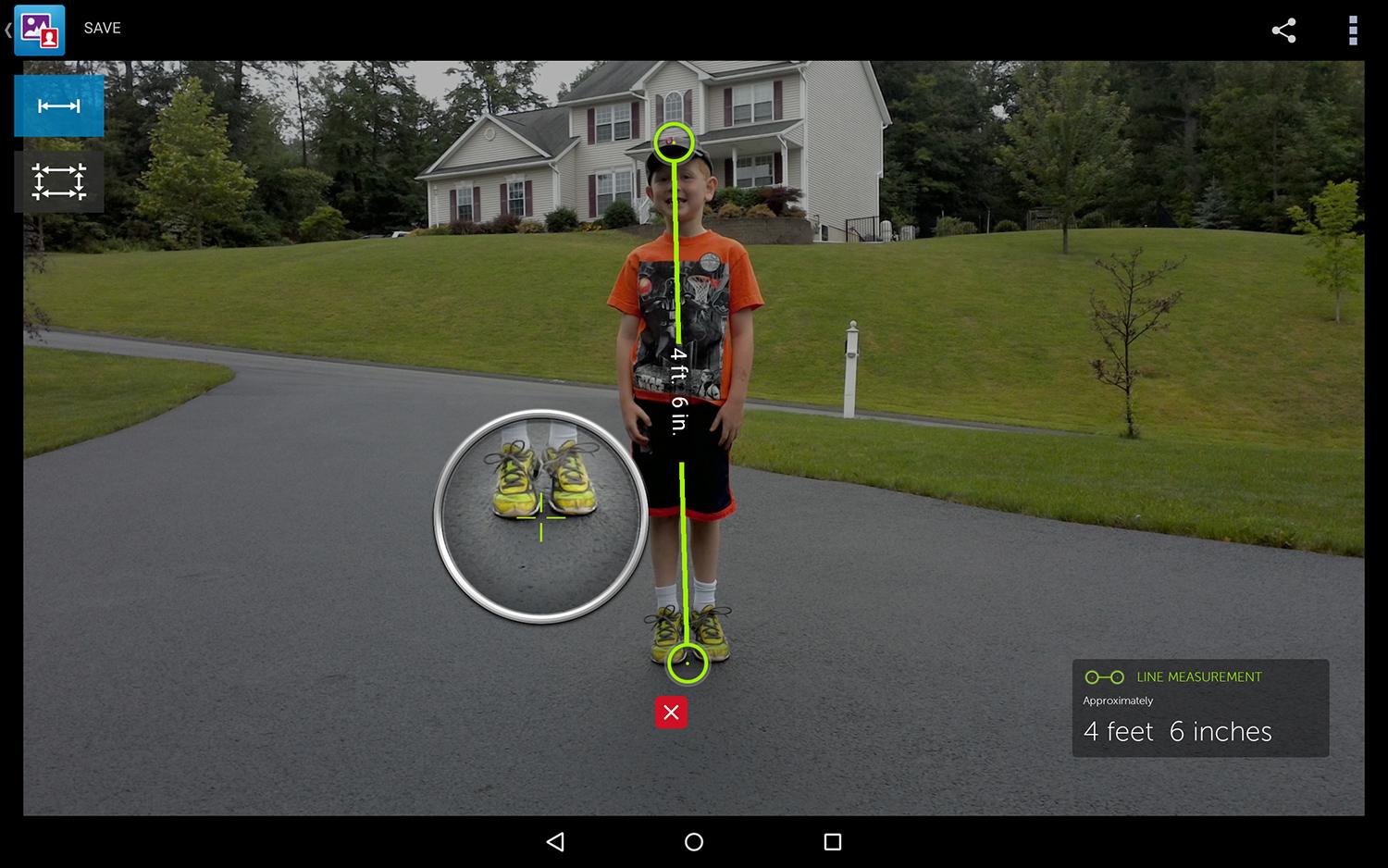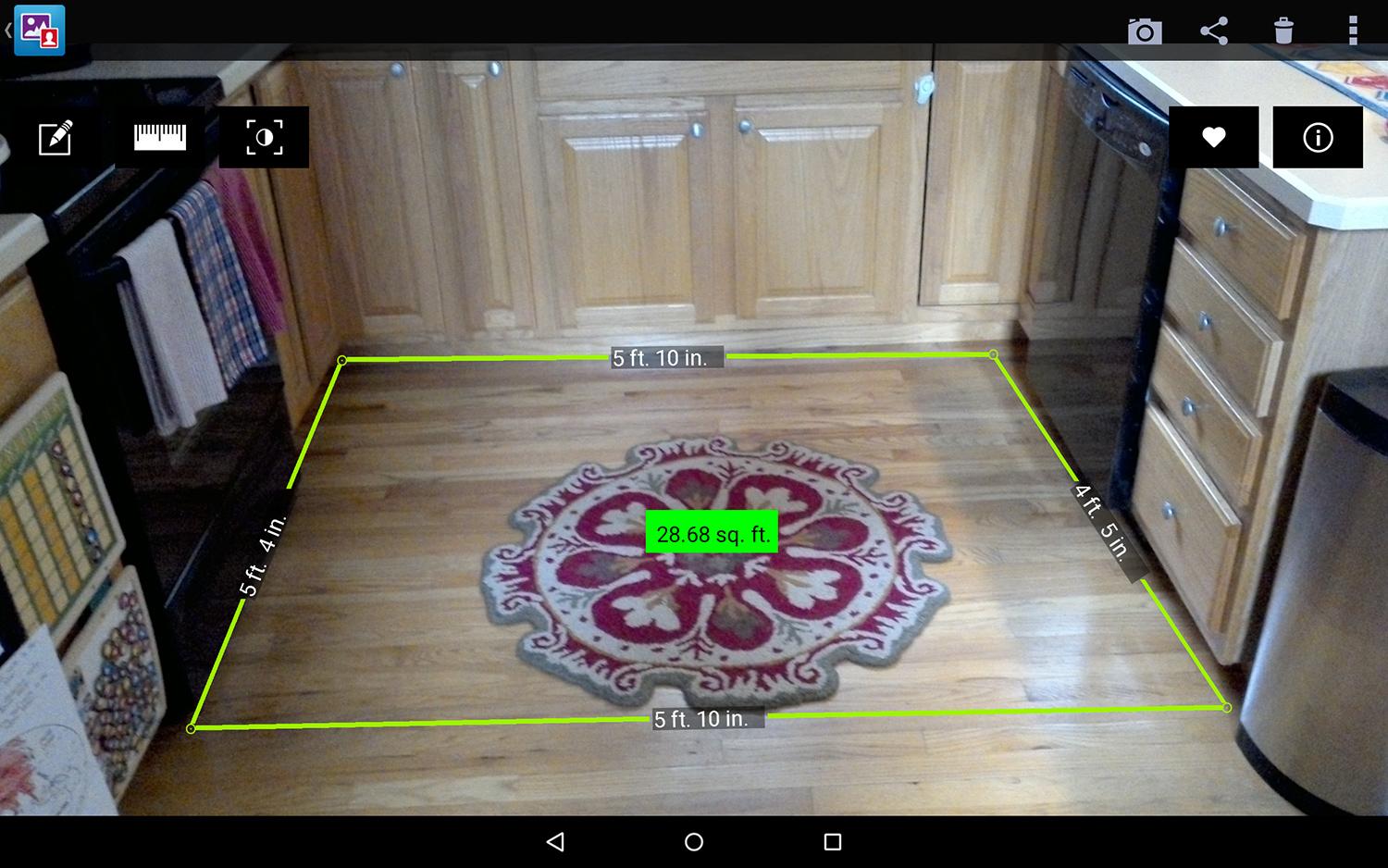“The Dell Venue 10 7000 with keyboard is the most productive Android tablet we’ve reviewed, but don’t throw away your laptop yet.”
- Amazing keyboard attachment
- Stunning OLED display
- Stock Android
- Rear camera can detect distance and depth
- 7 hour battery life
- $600+ with a keyboard
- No quick charging capability
- Dell is bad at updates
Dell wants to establish itself as the brand to own for getting work done on a tablet. After releasing the critically acclaimed Venue 8 7000 earlier this year, it has returned with the larger Dell Venue 10 7000. This model shares its predecessor’s thin bezels, solid metal build, and unique depth-sensing camera, but sports a larger display and can be paired with a full keyboard that is an absolute joy to use.
It also happens to be the most expensive Android tablet when purchased with the optional keyboard. The tablet alone costs $500 for the 16GB version or $550 for 32GB. Add in the keyboard, and the cost increases to $630 and $680, respectively.
A solid build, but far from perfect
Android tablets have never set the world on fire in terms of design and quality, but Android manufacturers finally got the memo last year that a lot of consumers actually crave quality. Samsung started delivering on that with the Galaxy Tab S, and Dell followed up with some of the best hardware we have ever seen on an Android tablet with the Venue 8 7000. The Venue 10 7000 has the same metal material as the Venue 8, but with a larger screen size of 10.5 inches.

It is easily the most premium Android tablet to date, but unfortunately it comes with a few flaws. The first is that it’s very heavy and feels bulkier than it actually is. My jaw dropped when I saw that it was only 6.2 mm thick, only slightly thicker than the iPad Air 2 (6.1 mm) and a little thinner than the Galaxy Tab S (6.6 mm). However, the weight of 1.32 lbs makes it much heavier than both the iPad Air 2 (0.96 lbs) and the Galaxy Tab S 10.5 (1.03 lbs).
The added weight comes from its magnetic cylinder base, which allows a special keyboard to attach. This cylinder makes it difficult to hold comfortably in landscape orientation (without the keyboard), but more comfortable to hold in a portrait orientation. With the cylinder at the left or right side, you get a really nice one-handed grip that’s perfect for reading digital books, magazines, and Web pages.
It is easily the most premium Android tablet to date.
The cylinder also houses the battery and stereo speakers — one at each end. We will spend some time on the battery later, but the speakers are a nice touch. Dell touts them as front-firing, which is true, but they can also be heard from the rear of the tablet since the speaker grill wraps around the cylinder. This can be convenient for meetings, but I should point out that the keyboard dock connector will block most of the rear speaker holes. The overall sound wasn’t as good as HTC’s BoomSound on the HTC One phones, but it’s still far better than the majority of tablets available today.
The last two gripes I have with the design of the Venue 10 7000 is that it’s a tad slippery and a smudge magnet. There is nothing you can do about the smudges other than wipe it down once in a while, but the cylinder does compensate for the slipperiness by giving you a better grip.
A functional keyboard that’s a joy to use
The Venue 10 is a decent tablet on its own, but the real magic happens when you pair it with the optional keyboard accessory. It becomes a convertible notebook, in a sense. Size aside, this solid metallic keyboard is as good as you’ll find on the best laptops and notebooks.
The keys are spread out nicely and it’s very comfortable to type on. Typing long emails was an absolute breeze. Even more impressive, all the keys are backlit like on a premium notebook. You can do just about anything on the keyboard without ever needing to touch the tablet’s display. You get a full touchpad with a mouse pointer for selecting and navigating, which makes the tablet feel almost like a Windows or Mac computer. A two-finger swipe scrolls through web pages, and you can even use shortcuts like Ctrl-V for pasting text and ALT-Tab for switching to recent apps.The keyboard also offers quick keys to Home, Back, and Recent Apps, as well as volume, media controls, display brightness, search, and much more.
The Venue 10 7000 easily connects to the keyboard by placing the cylinder into the slot on the keyboard. The magnetic connection locks it solidly into place, yet it’s easy to swivel. You close the tablet onto the keyboard just like any other laptop or notebook, but it’s a little cumbersome to open. Removing the keyboard is as easy as yawning the hinge almost 180 degrees open – it pulls right out.
Turning the tablet the other way (opposite of the keyboard) transforms the keyboard into a stand of sorts. In this configuration, You can close the tablet so that the keyboard is underneath the back, letting you use the Venue like a traditional tablet without disconnecting the keyboard.
This model will set you back an extra $130, but it’s amazing how much a really good quality keyboard can improve a tablet. You can spend a lot less on a standalone Bluetooth keyboard, but none of them will come close to the quality and workmanship that Dell offers.
A stunning display with high-end specs
Just like the Venue 8 7000, the Venue 10 7000 offers an OLED Quad HD (2,560 x 1,600) display, which rivals both the Galaxy Tab S and the iPad Air 2. Colors are vibrant and viewing angles are fantastic.
Dell opted to go with the Intel Atom Z3580 processor instead of a Qualcomm Snapdragon 805 or 810. The Z3580 is a quad-core and clocked at 2.3GHz, which provides adequate power along with its 2GB of RAM. A Snapdragon would have been better, not necessarily for performance, but for the added benefit of quick charging. Qualcomm’s Quick Charge 2.0 technology allows you to charge devices up to 75 percent faster than conventional chargers. At present, the only tablets that offer Quick Charge 2.0 are the Sony Xperia Z4 Tablet, Xperia Z3 Tablet Compact, and Xperia Z2 Tablet. Samsung is likely to offer something similar with the Galaxy Tab S2 this summer.

As far as the performance goes, I noted definite lag when rotating the tablet between landscape and portrait mode. I experienced minor lag at other times, and non-responsive touches here and there. I suspect the software to be the culprit rather than the hardware. None of this was enough to ruin my experience, but they are important enough to point out.
Dell offers the Venue 10 7000 in either 16GB or 32GB, but you can expand the storage up to an additional 512GB thanks to the MicroSD slot. You won’t find a full-size USB port or SD card slot, which generally isn’t a big deal for tablets. However, since the Venue 10 7000 is perceived as a power-user device and a possible notebook replacement, the lack of both may annoy some of you.
Below average battery life
Dell says you will get 7 hours from the 7,000mAh battery, which is pretty dismal for a 10+ inch tablet. We assume its estimate is based on the tablet being docked with the keyboard. The keyboard uses Bluetooth, but doesn’t have its own battery, so it must draw power from the tablet. Unlike other Bluetooth keyboards, that means you never have to charge it, but it also means it’s sapping your tablet’s battery life. The fancy backlit doesn’t help the situation, but it does turn off when you’re not typing, and you also disable it completely.
I always run a video rundown test with every device I review. I essentially set the display at around 65 percent brightness and loop video until the battery runs dead. It’s the perfect way to see how a device measures up against the competition.
Without the keyboard, the Venue 10 7000 ran for a total of 8 hours and 9 minutes. Attaching the keyboard dropped those numbers to 7 hours and 42 minutes. That’s not much of a penalty, but it’s most likely because the keyboard was dormant the entire time. Based on this information, it’s likely that Dell’s estimate of 7 hours is right on if you factor in more keyboard use.
Everyone’s use case with tablets is different, but you should be able to get by without needing to charge it for at least two to three days. While the battery life isn’t all that great, the good news is that it barely drops when it’s sitting idle.

The bottom line here is that with or without the keyboard, the Venue 10 does not have adequate battery life for power users. The Galaxy Tab S and iPad Air 2 yielded over 12 hours in the same video rundown test.
As I mentioned earlier, the fact that there is no quick-charging capability is a downer as well. It will take about 4 hours and 30 minutes to charge the Venue 10 7000 from 0 to 100 percent. That’s OK when charging overnight, but too long if you need a quick pick-me-up during the day. Quick charging would give you a 0 to 50 percent charge in a little over an hour, which would be substantial for road warriors.
Cool camera tech, but it’s a tablet
Just like the Venue 8 7000, the Venue 10 7000 has Intel’s RealSense Depth Camera, which is very similar to the dual-camera setup on the HTC One (M8) except Dell takes it up a notch by adding a third camera. In a nutshell, the main rear camera is 8 megapixel, and below it are two additional 720p cameras, which form a triangular shape. Using the Depth Snapshot setting, all three cameras will work in unison, reading depth information so that you can selectively focus or apply filters to certain parts of the photo after the fact.
Focusing or applying filters to a particular area of an image is as simple as tapping on the photo, but there is also a slider bar that allows you to select the exact area in feet.
You can even measure the length or height of objects, as well as check the square area. So you can find out how tall your child is or how high your dog jumped up to catch that ball. Then you can head home and measure the square area in your living room to find out if that new sofa will be a nice fit. The measurement tool works well, but don’t expect precision to the inch.
The software for editing works very well, but I do have one major gripe. Saving a photo that you have applied filters to overwrite the original photo, and you have no way to revert back to it. This is a clear result of Dell’s lack of experience with Android. Hopefully it will be rectified with a future update. Until then, there is a workaround: Save your images to something like Dropbox, then export them back to the Venue 10 and they will still retain the depth information. I only tested this with Dropbox.
Android enthusiasts will love the near stock Android experience.
The RealSense Depth Camera is very cool and you will have fun playing with it, but we are talking about a 10.5-inch tablet. Most people don’t use giant tablets as their primary camera. Put this technology on a smartphone and it suddenly becomes more useful.
The other issue is that the camera is really only suitable for the outdoors or when there is a lot of lighting. Images captured indoors usually have too much noise or focusing issues. You can also forget action shots, so don’t expect to get anything worthwhile at your child’s soccer game.
There is also a Single Shot mode that only uses the main 8-megapixel camera without the two extra lenses. These shots won’t have depth information, but I did find the quality to be better, but still not on par with some of the better smartphone cameras.
Stock Android with minor changes
Android enthusiasts will love the near-stock Android experience. Stock Android is what you will find on Google’s Nexus devices, such as the Nexus 6 and Nexus 9. Other manufacturers like HTC, LG, and Samsung modify Google’s version of Android giving it a completely different look. These modifications can be really awesome, but they can be horribly bad as well. Dell chose to stick with Google’s interpretation, which is rare.
The only major changes Dell made were to the Camera and Gallery apps, which are obviously due to the RealSense Depth Camera. On top of that, Dell also included the ability to show all your photos from your Dropbox and Facebook accounts in the Gallery App if you allow access. The concept is good, but it didn’t import all my Dropbox photos properly. It only showed photos from April 2014 and older.
You will also find an app called MaxxAudio, which allows you to switch sound profiles for the built-in stereo speakers. The profiles are movies, music, talk, and gaming. You can separately toggle the boost for volume, bass, treble, and dialog, as well as adjust the equalizer for each profile. Changing profiles is a breeze, since you can easily toggle them from the notification panel.
Dell has done a great job with the software, but its track record for software updates leaves something to be desired. It took six months for the Venue 8 7000 to get the Lollipop update, and there were no carriers to slow it down. And big updates like these aren’t even the issue. It’s the smaller updates that fix annoying bugs and security issues that are actually more important.
It looks like a PC, but it isn’t
The Venue 10 7000 is the most productive Android tablet on the planet, but is that good enough? Being the best of a breed doesn’t make you top dog. As good as the Venue 10 is, it’s not as powerful as a Windows or Mac computer. Android just isn’t necessarily suited for major productivity.
Although Microsoft Office is available on Android, it’s not the same experience and neither is using Google Docs or Sheets. The only advantage the Venue 10 offers is the keyboard. Granted, that’s a nice plus, but it doesn’t change the overall experience. Even Chrome for Android isn’t the same experience as the desktop, since extensions aren’t compatible. Then there is the battery life, which is below average. On the plus side, you have access to millions of Android apps from Google Play.
For more than $600, the Venue 10 7000 is aimed at the power user, but casual users will benefit most.
Conclusion
If you’re looking for just a tablet, without a keyboard, the Venue 10 alone is definitely one of the best. However, the iPad still has the best overall experience when it comes to tablets, so I would opt for an iPad Air 2. If you want Android specifically, I would wait just a little longer and see what Samsung offers with the Galaxy Tab S2 in the next couple months.
The Venue 10 7000 and keyboard combination just might be the best Android tablet experience available today, but it only caters to a very small niche. If you are entrenched in the Android ecosystem and have the extra cash, it might be for you. For everyone else, it’s $600+ price is just too high.
Highs
- Amazing keyboard attachment
- Stunning OLED display
- Stock Android
- Rear camera can detect distance and depth
Lows
- 7 hour battery life
- $600+ with a keyboard
- No quick charging capability
- Dell is bad at updates