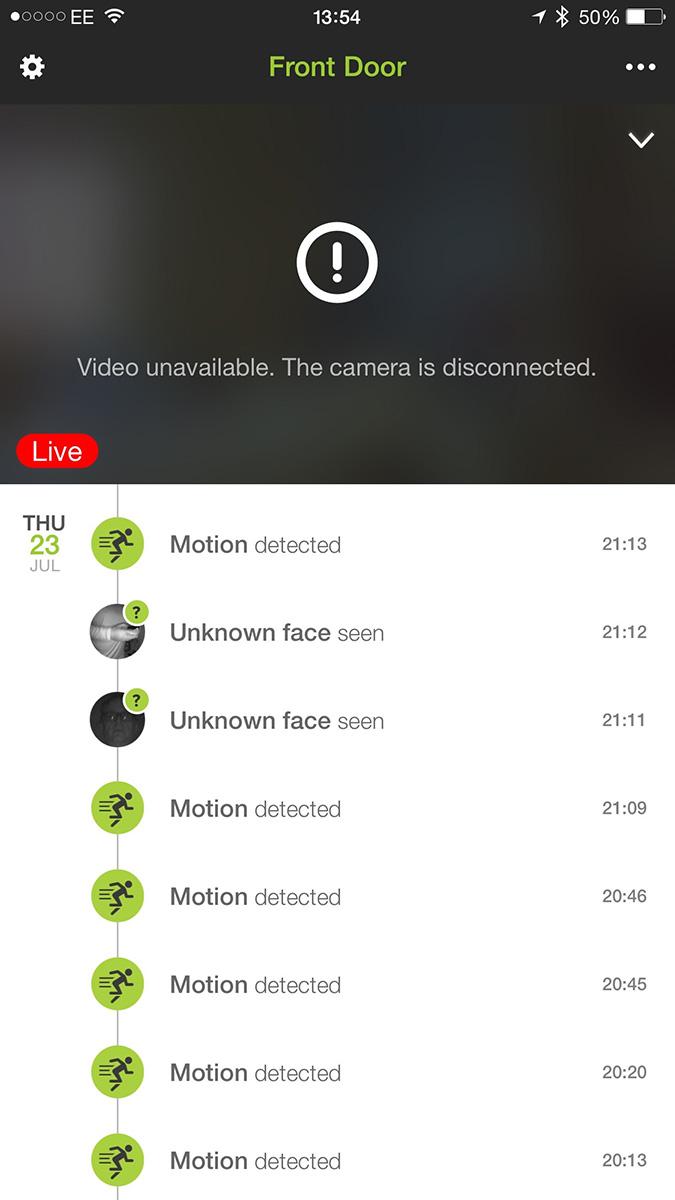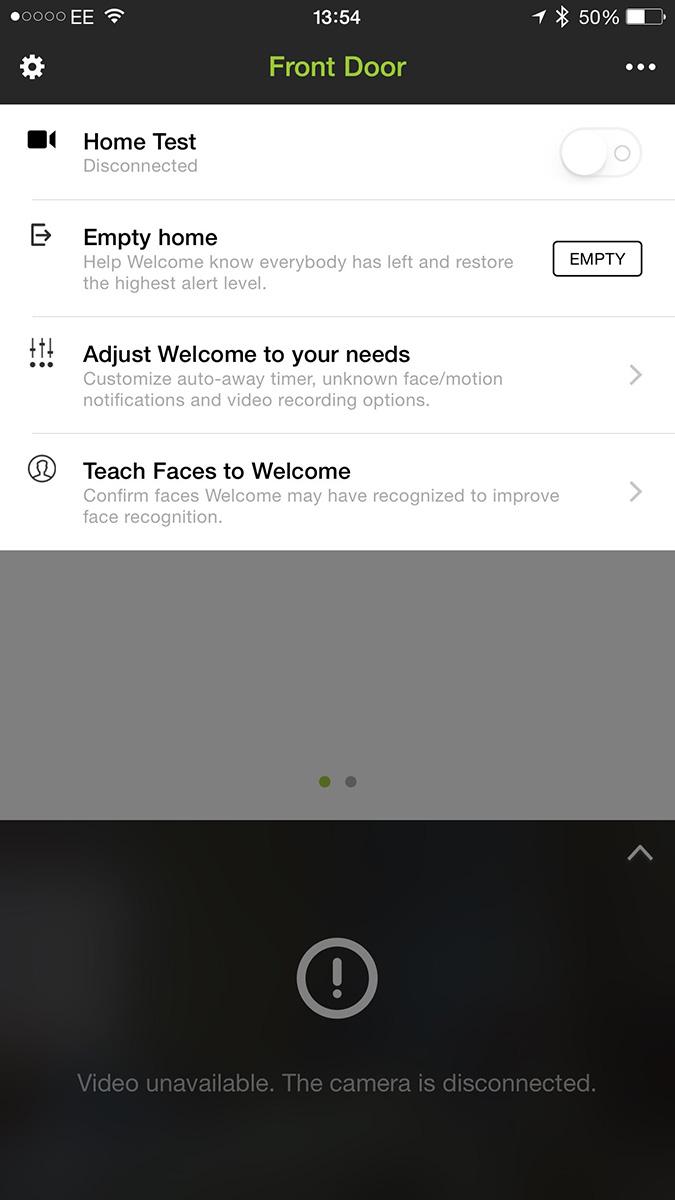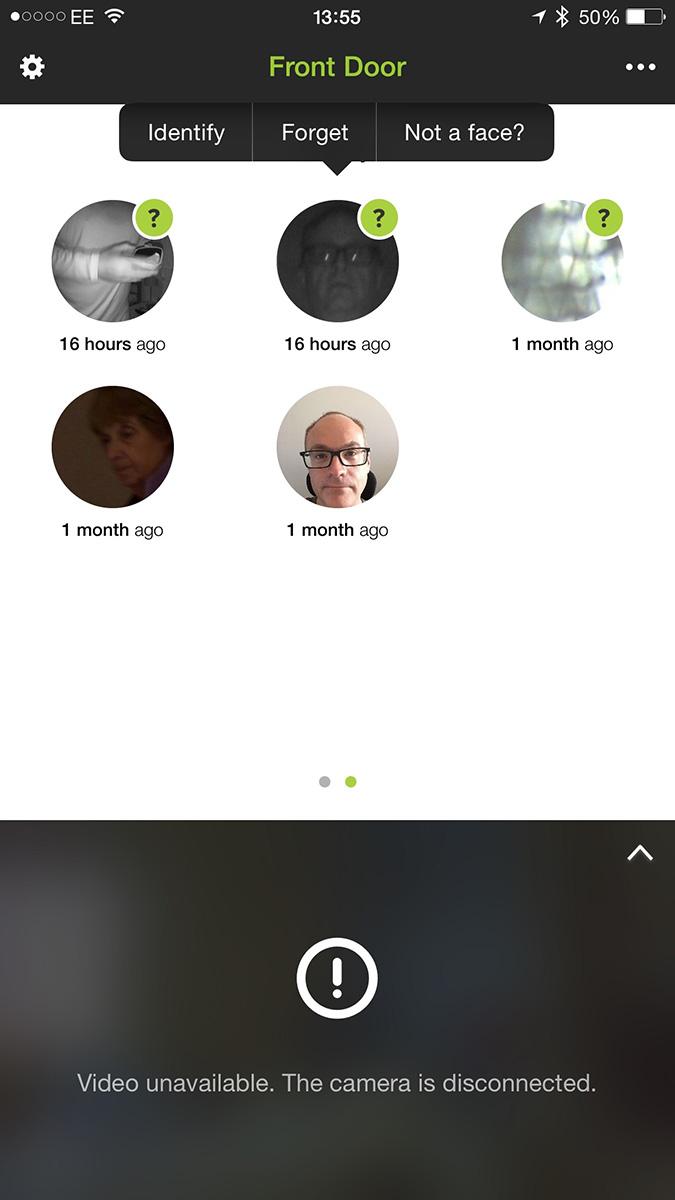“The eye-catching design and face recognition tech means the Netatmo Welcome is all about the visuals. However, it needs the right environment for both aspects to shine.”
- Beautiful design
- Clever face recognition tech
- No recurring fees
- Easy to set up
- Placement can be difficult
- Faces aren’t always recognized
- Wi-Fi range is limited
- No battery backup
The days of hiding a home security camera away because it’s an ugly intrusive box are gone. The Netatmo Welcome is something you’ll not only be happy to put on display, but there’s a good chance it’ll blend in with the decor in many modern homes, so it’ll do what most cams can only dream of — hide in plain sight. The design is unlike any other piece of smart home equipment, and those not in the know probably won’t know what it is until told.
It’s a lifestyle piece of tech with a design to match.
What makes the Welcome standout, aside from its golden, cylindrical body? It knows what you and your friends look like and will warn you there are unidentified people visiting or — worse, breaking into — your home, thanks to its unique facial recognition technology.
It’s also completely self-contained, with no cloud connectivity at all, meaning there’s no potentially expensive subscription package to make the most out of its talents. However, there are one or two disadvantages to the Welcome. Here’s what it’s like to live with one.
Think about where to put it before buying
Little bigger, height wise, than an iPhone 6 Plus, the Welcome is made to be placed on a shelf in your home, almost like a piece of modern art. While you can obviously turn it to face the right direction, there’s no upward or downward adjustability, and it requires constant power from a MicroUSB mains connection, so placement requires some thought and pre-planning. Netatmo recommends you don’t place it facing a window, and the supplied cable and plug is little more than a meter in length, all of which is quite restrictive.
Additionally, because it’s for indoor use only, to make best use of the facial recognition features it need to have a view of what’s happening at or near an entrance to your home. Finding somewhere for the Welcome to happily live is something to consider before actually buying one.
For the sake of our test, the Welcome visited several different spots: looking into the house, in a room facing a door, and ignoring Netatmo’s advice, on a windowsill overlooking the driveway. At least that way, it could see people before they entered the house.
Settled in, the learning process begins
Once it’s settled, it needs to sync with your smartphone. An app is available for Android and iOS phones, and we tested it using an iPhone. To put it into pairing mode, the camera is turned upside down while you enter Wi-Fi details into the app. The accompanying app starts to create a timeline of events, each of which is triggered by movement, whether it sees a face or not.
A notification is sent to your phone each time this happens, and you can either watch footage that the camera captured, or go directly to a live view to see what’s going on. There is a short delay between something happening and the alert appearing on your phone, but only a few seconds. Video is stored on a MicroSD card slotted into the rear of the Welcome, and new footage replaces the oldest when it’s full.
Video is streamed either over Wi-Fi, or to your phone using mobile data if you’re out and about, and can be up to 1080p in quality. The 130-degree wide-angle lens is more than capable of watching over almost any room without restriction, but this did make it awkward when looking down the driveway, because passing cars would set off the motion detector. This might be why Netatmo discourages placing the camera in the window. False alarms were common when used this way, but the camera can be turned off remotely. However, this revealed the Welcome’s Wi-Fi range isn’t particularly long, and responding to commands and displaying live video when at its range limit is problematic. Irritatingly, it’ll still deliver notifications, just ones that you cannot respond to, or turn off, until connectivity improves.
I know that face
Positioning, Wi-Fi, and app all set up, how does Welcome get on with faces? After all, that’s its main selling point. It’ll remember 16 different faces, all of which it must see and learn at least five times before it stops bothering you with unknown alerts. Once it knows you and your friends, it’ll add their name to notifications.
There’s no way to speed up this learning process either, so you’ll need some patience. It’s also a relatively lengthy process to identify each face, with four steps to tell it whether it’s someone you know or not. On what seemed like the hundredth time of telling it that yes, that face is me, I longed for a simple, one-tap friend-or-foe button.
Its ability to “see” faces is patchy. When on the windowsill looking outside, Welcome picked up the mailman each time, and the picture it grabbed was so hideously distorted the poor man was unrecognizable as a human. Other times, in a brightly lit room, sitting directly in front of the Welcome would sometimes only trigger a movement warning, but not a face. Once it has learned faces, it can be setup to watch for when that person enters or leaves the house.
There are several choices available for recording video in the event of the camera being tripped, including always, or only when nobody is home. Again, this proved inconsistent if the camera can’t be placed where it can see you leave. The Welcome can use the location of your phone to judge whether you’ve left, but this didn’t always seem to work either, but that may be to do with the shorter than expected Wi-Fi range.
A lifestyle security camera
DT accessory pack
Philips Hue Go Personal Wireless Lighting ($99)
Shed a little light wherever you go.
360 Electrical Revolve Plus Surge Protector with Rotating Outlets ($24)
Rectangular power strips are so square.
Netatmo Weather Station for Smartphone ($147)
Always know “weather” you need to grab an umbrella.
Everything the Welcome sees is recorded onto the MicroSD card, can be downloaded directly to the app, and there is no cloud connectivity at all. This means there’s no subscription to pay, and no restriction on the camera’s features if you don’t want to spend more than the initial $200 price. However, that does mean if the camera is stolen, all the recorded footage goes along with it. Similarly, because it doesn’t have a battery, if it’s unplugged or there’s a power failure, it won’t record anything.
Spending time with the Welcome makes it clear that expectations must be kept in check, and that before buying one, you need to make sure it’ll neatly fit into your life. For example, it’s made for monitoring the interior of your home and the people that are inside it. It works best if it can see a door, but it has to have power, and you’ll need patience to get the most from it.
What it’s not is a full-on security camera. It’s a lifestyle piece of tech with a design to match, for busy homes with kids, babysitters, and lots of coming-and-going that also lets you keep a check on that nosy neighbor who like to peer through the window.
The facial recognition feature is unique and puts an interesting twist on securing your home, though there are other cameras, like the Simplicam, that also have this feature. It’s a smart camera that smartly mimics exactly how we assess visitors. It’s not quite as reliable as facial recognition on our phones, but when it gets it right, the results add a real sense of safety, and that’s pretty important. The minimalist hardware is faultless, but does get hot when in use, although never to the point where it can’t be handled.
If you think the Welcome will fit into your home and lifestyle, and are prepared to put in the time to set it up, it’s worth examining closely. For once, thanks to the beautiful design, you won’t be forced to hide it away, either.
Highs
- Beautiful design
- Clever face recognition tech
- No recurring fees
- Easy to set up
Lows
- Placement can be difficult
- Faces aren’t always recognized
- Wi-Fi range is limited
- No battery backup