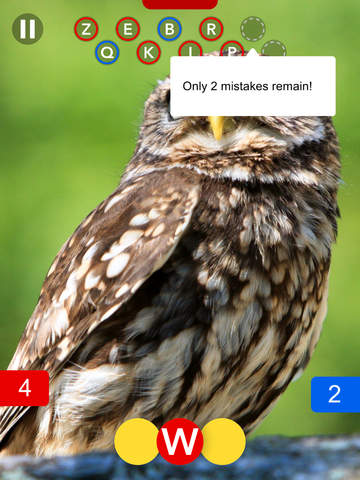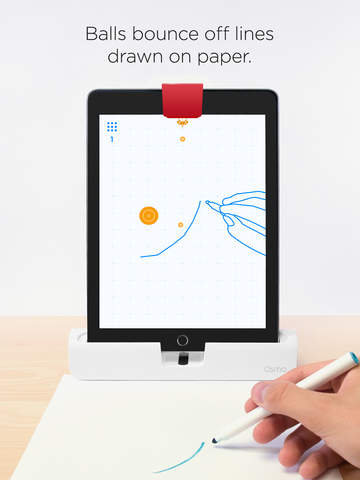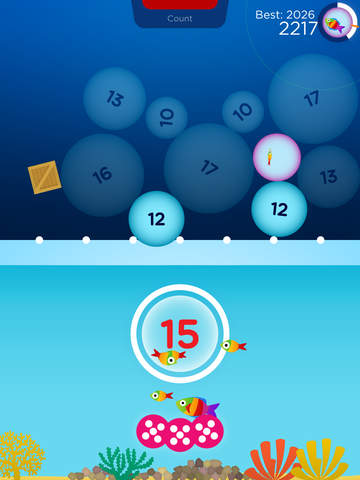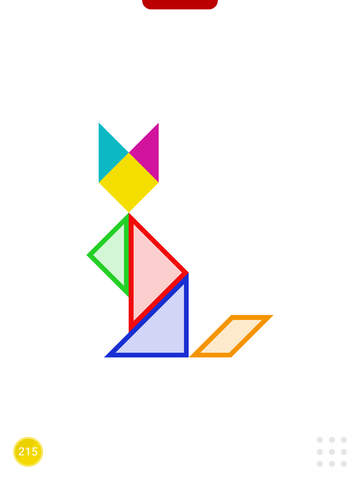“The Osmo game system is a wonderful group activity that engages kids and adults of all ages, encourages creativity, and delivers that elusive blend of learning and laughing.”
- Easy to set up
- Well-designed
- Educational
- Family fun
- iPad only
- Too expensive
- A few bugs
A lot of kids spend hours each week playing on an iPad, but how much of that time is spent on collaborative activities that encourage learning and creativity? The Osmo game system is an iPad accessory that consists of a stand, a camera attachment, and some specially designed games.
It aims to break down the digital barrier with the physical world and teach your kids in a fun way. So, does it fulfill its lofty ambitions? I tried out the Osmo Starter kit with my six year-old son to find out.
Getting started with Osmo
The first thing you’ll notice upon opening the Osmo box is the quality of the design. The Starter Kit contains a white plastic base to hold your iPad 2, 3, 4, Mini, Mini 2, Air, or Air 2 in portrait orientation. There’s also a red reflector that slots over the top of the camera and enables your iPad camera to track the area in front of the stand.
You get two game packs alongside it: Words and Tangram. The stand and the two game packs each come in separate boxes with covers that seal magnetically, and the packs even stack together magnetically. The attention to detail in the packaging makes a good first impression.
The quick start sheet instructs you to point Safari at the Osmo website, where you’ll create an account and download each of the games. In addition to Tangram and Words, you can also play Newton and Masterpiece, you just need to add your own paper and pen.
The I Spy mode proved to be a big hit.
It takes a while to download everything, so I’d suggest setting it up before you alert your child to its presence, unless you want to run through the process with a background soundtrack of, “Is it ready yet?”
Let the games begin
The Starter kit supports four games: Tangram, Words, Newton, and Masterpiece. And they’re all very different, so we’ll run through each one in turn. If you opt for the Genius Kit, you also get the Numbers game, or it can be bought separately and added later.
Time for Tangram
My son was immediately drawn to the colorful Tangram pack, and he was already playing with the brightly colored wooden puzzle pieces as I set the Osmo up. We decided to start there. The basic idea is that an arrangement of pieces appears on screen, in the shape of a cat or something, and your child has to match it.
To help them get started, an animation of two hands putting pieces together appears at the bottom of the screen. As each piece is placed correctly, the outlined shape becomes solid color, and there are also audio cues to indicate when things are going right or wrong.
The camera on your iPad can obviously see a particular portion of the table top in front of the stand, so the first challenge is to get used to the play area: it’s roughly the size of an A4 piece of paper. When my son began building one of the shapes at the edge of the area the game prompted him to move them to the center.
Osmo aims to break down the digital barrier with the physical world, and teach kids in a fun way.
You can select different difficulty levels for the Tangram challenges, and there’s a map of the completed puzzles that gradually unfolds and expands as they’re successfully dispatched. If you manage to complete a puzzle marked by a tower, then you can set the people inside free. It’s a nice extra level of gamification that definitely encouraged my son to play for longer than he otherwise would have.
Once he had the idea, he was zooming through the easy puzzles, and the shapes began to get more complex. It was a little frustrating for him if he knocked an existing shape apart while trying to place a new piece, but on the whole, it’s pretty forgiving about placement, and he definitely enjoyed it.
What about Words?
We moved on to Words, which comes with two complete sets of letters in red and blue. You can play the Words game together, or you can opt to play against each other. There are a couple of different modes here: I Spy is for guessing words based on pictures, Junior is for learning words, and there’s a Custom option where you can choose topics or create your own.
The I Spy mode proved to be a big hit. You get a picture on screen with a row of blanks at the bottom and you have to move letters into the center to spell out the word, just like Hangman. Wrong guesses are displayed at the top of the screen. When you guess a word correctly, you earn points for it.
To elevate things above traditional Hangman, the difficulty ramps up and additional challenges are thrown into the mix, such as a time element, urging you to hurry, or a lower limit on wrong guesses.
We did encounter a couple of bugs playing Words. Playing the game for around half an hour, it crashed twice, bumping us back to the home screen. All progress was lost, which really frustrated my son. When my three year-old daughter decided to get in on the act and began sliding letters on from the other side, we had to abandon game.
Physics-based puzzling with Newton
There’s no pack with Newton, so you’ll have to provide paper and pen yourself. It’s a physics-based puzzler in the realm of Cut the Rope. Balls fall continuously from the top of the screen, and you’re supposed to draw shapes on the paper to redirect them, so they hit the desired targets.
With a six year-old and a three year-old, this quickly descended into chaos (Osmo does recommend that the games are suitable for ages six and up). It’s actually quite difficult, and grows more as you progress through the 60 levels. We went through an awful lot of paper, before my son realized he could move the paper itself to repurpose the lines he had drawn, or just use his hands to direct the balls.
Be warned, this game potentially requires a lot of paper, and you really need white paper and a dark pen; when we tried with colored paper it really didn’t work. It would probably be a better idea to use a white board that you can erase after each level.
Making a Masterpiece
The final game also requires paper and pen, and it’s designed to encourage your budding artists’ skills at sketching. It’s essentially a twist on tracing, where your child can watch the screen to see lines overlaid on the paper, and trace them to replicate the image.
There are lots of different images to choose from in all sorts of categories with varying difficulty levels. You can also import your own pictures, so your child could draw their favorite toy or their grandad. It’s a lot of fun, but, as a terrible artist, I probably enjoyed it more than my son. He already loves drawing.
The coolest thing about it is that you get a time-lapse video at the end, showing your hands as you sketch out a dinosaur or whatever. You can save and share your creations. This is an app that Osmo has added since releasing the original pack, and it was made available for free to people who had already bought Osmo, so it’s a nice indication that the stable of games might continue to grow over time.
Conclusion
The DT Accessory Pack
Up your game with these accessories, hand picked by DT editors:
Apple iPad Air 2 ($439)
You’re going to need an iPad to play with Osmo, but it’s compatible with every model from the iPad 2 up.
Osmo Numbers Game ($30)
You can buy the Numbers game separately and add it to your Starter Kit.
Sax Artists Sketch Pad ($8)|
You will need lots of paper to play the Newton and Masterpiece games.
One of the best ways to combat worries about your kids having too much screen time, is to make sure that their screen time includes social, physical, and interactive elements. Osmo does all of that. It works best as a group activity, and it’s easy to imagine it being employed to great effect in schools.
The one thing that gives me pause in unreservedly recommending it, is the price tag. The Osmo Starter kit costs $80, or you can lay out $100 for the Osmo Genius Kit, which also includes the Numbers game. If you want to buy the Numbers game separately later, then it will cost you $30. As great as it is, $80 feels expensive to me, and that’s going to limit its audience, which is a shame.
Overall, the Osmo game system is really well-designed. It uses the iPad in clever and imaginative ways, and it really does bring a physical, real-world element to your digital activities, which is refreshing and compelling. Every tech product aimed at kids, claims to offer a mix of education and fun, but Osmo actually does.
Highs
- Easy to set up
- Well-designed
- Educational
- Family fun
Lows
- iPad only
- Too expensive
- A few bugs