Apple’s new 24-inch iMac is a complete sea change in almost every way. If you are thinking of buying one, that means there are a lot of things to consider that did not factor into the old 21.5-inch model.
Not everything is different, though. No matter which version of the 24-inch iMac you buy, you get the same eight-core CPU integrated into the blazing-fast Apple M1 processor. That’s great news for simplicity, and its superb performance means even entry-level users get a sweet deal. You get the same high-quality 4.5K Retina display across every 24-inch iMac, too.
For everything else, though, you need to make some choices. Here’s what you need to know about how to configure your next iMac.
What color do you want?

The first choice is perhaps the most difficult. The new iMacs come in an array of colors, including silver, orange, yellow, pink, blue, purple, and green. These aren’t the muted color options we normally see in tech products — they’re bright and bold. After all, when’s the last time you were able to buy an orange computer?
Beyond the color of the back, you’ll also want to consider the front color, as they don’t match (except the silver model). The color of the bottom bezel is the one you’ll be staring at more often than not, especially if you plan to use your iMac up against a wall.
It’s not as simple as just choosing your favorite color, though. You might be disappointed to learn that some colors are locked behind a paywall. The yellow, orange, and purple versions of the new iMac are only available in the $1,499 and $1,699 editions. Apparently, Apple feels these are premium colors that warrant the extra cash over the $1,299 iMac.
Regardless of what you choose, don’t forget that the iMac also comes with color-matched peripherals, so you really need to love the color that you pick.
How much graphical power do you need?

We mentioned before how every 24-inch iMac has the same eight-core CPU. When it comes to graphics, though, there is one slight difference between the M1 chips used across the lineup. While the entry-level iMac has a seven-core GPU, the midrange and high-end versions have an eight-core GPU.
How much difference will that make? Well, think of it this way: The difference between a seven-core and an eight-core M1 GPU is far less than the difference between the seven-core M1 and any of the integrated GPUs in the old 21.5-inch iMac. While the eight-core GPU will undoubtedly be better than its seven-core sibling, if you are upgrading from a 21.5-inch iMac and do not have hugely demanding needs, the seven-core M1 will be a noticeable improvement.
We have not yet reviewed the new iMac, but our reviews of other M1-equipped Macs are instructive here. The seven-core M1 MacBook Air hit 51 frames per second in Civilization VI at a 1680 x 1050 resolution and medium settings; the eight-core M1 Mac Mini reached 48 fps at the same settings. In other words, there’s really not much in it. While the 24-inch iMac is not a gaming machine (it only has integrated graphics, after all), either version of the M1 should serve you fine here.
Should you upgrade the SSD?
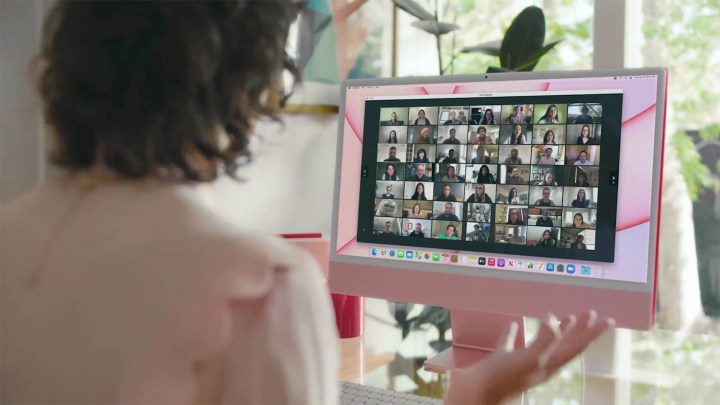
Gone are the days of Apple including a puny 128GB SSD (or, worse, a Fusion Drive) in its iMacs. The 24-inch iMac comes with a 256GB SSD as standard in the entry-level and midrange models or a 512GB drive in its top-end edition.
There are some other differences to be aware of. The entry-level iMac maxes out at 1TB, while the other two versions have 2TB options on top of that. The pricing is different between models, too — plump for a 1TB SSD in Apple’s priciest $1,699 iMac and that drive upgrade will cost you $200; in the other models, it will set you back $400.
For most people, 512GB should be plenty of space for photos, documents, apps, and anything else you need. If you work with a lot of huge files — if you are a professional videographer or musician, for example — you will need more space and should consider the larger drives. Perhaps a roomy external storage drive would actually serve you best.
Is 8GB of memory enough?

Choosing how much RAM to kit out an iMac with is not quite as straightforward as it looks. That is because Apple’s M1 chip uses something called a unified memory architecture (UMA). In layman’s terms, this means that the CPU and GPU use the same memory pool, which makes that memory much more readily available when it is needed. Everything runs faster as a result, dramatically increasing performance. As developers have already told us, it works wonders.
In real-world testing, the 8GB model has performed above what you would expect from a similar system that does not use UMA. For instance, YouTuber Max Tech ran a host of tests comparing an 8GB M1 MacBook Pro against a 16GB equivalent and had this to say: “The 8GB model performs like a 16GB Intel MacBook Pro. The 16GB model performs like a 32GB [Intel] MacBook Pro.” Because the iMac uses the same chip, results will likely be similar.
For most people, 8GB should be enough. You might want to think about upgrading to 16GB if you do heavy-duty tasks like video rendering, or if you like to run a web browser with a ton of tabs open. For everyone else, 8GB should be absolutely fine, especially when you consider the benefits of the M1’s unified memory architecture.
Ports, peripherals, and more

Unlike the old 21.5-inch iMac, choosing a 24-inch iMac model can have a big impact on the ports, peripherals, and even colors of your new computer. While every version of the 21.5-inch iMac came with a wide variety of ports, from USB-A and USB-C to an SD card slot and an Ethernet jack, now things are different.
The entry-level 24-inch iMac comes with just two USB-C ports running at Thunderbolt 3 speeds — no more, no less. You have to pay an additional $200 and go for the midrange iMac or above to get four Thunderbolt 3 ports, which seems a bit miserly on Apple’s part. The midrange and high-end iMacs also come with an Ethernet port as standard (built into the device’s power brick), whereas on the entry-level iMac this is a $30 upgrade.
There are differences elsewhere, too. Apple’s newly redesigned Magic Keyboard has a Touch ID button — but only if you buy the midrange and high-end iMac. The entry-level model just gets a Magic Keyboard with a lock button instead of Touch ID.
Which iMac should you buy?

Ordinarily, if you only intend to use the iMac for browsing the web and sending emails, we would recommend the entry-level iMac. That’s because in previous years the differences between this model and other iMacs were limited to internal specs and performance. Now, your decision has been made slightly more complicated.
For instance, if you want more than two USB-C ports or a Touch ID button on your keyboard, you need to fork out for a more expensive iMac, even if your needs are otherwise modest (Apple doesn’t sell the Touch ID Magic Keyboard separately at the moment). For that reason, the midrange iMac is a good starting point, although it will mean spending an extra $200.
Most people will benefit from the 512GB SSD — it is always better to have a little extra space than to be constantly deleting files. That pushes the price up to $1,699, which is the starting price of the high-end model. It’s always cheaper to buy an external SSD, of course.
If finances are tighter, the entry-level iMac is still a good choice thanks to its phenomenal M1 chip. This will blitz through all but the toughest tasks, and at the entry-level, you won’t even begin to tickle it. That should help it last ages before you start to notice it slowing down. In this situation we would usually say the M1 is overkill — but hey, you don’t have a choice with this iMac.
At the end of the day, performance is oddly one of the lowest concerns with the iMac because every model is outfitted with (almost) the same chip. You should therefore put more focus on other areas: How many USB ports do you need? What size SSD is best for you? Do you want a Touch ID button on your keyboard? Settle those questions and you will land on the iMac that is right for you.



