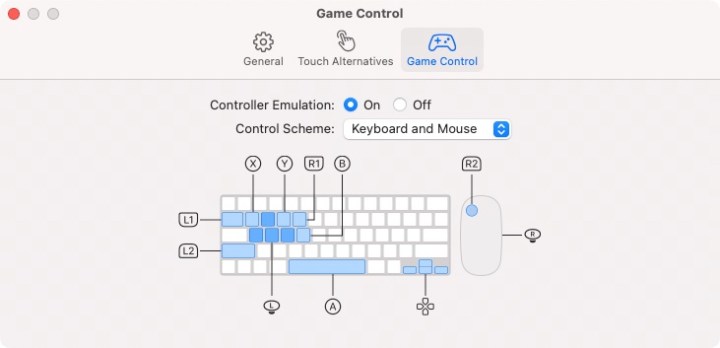
If you have a Mac with an M1 chip, you can run iPhone and iPad apps and games right on your Mac. Apple has been steadily adding more capabilities to this feature, but the latest MacOS 11.3 update brings with it one of the most welcome changes yet.
Now, game controller buttons are mapped directly to keys on your keyboard and (optionally) your mouse. That means any iPadOS or iOS game that has been optimized for a controller will now play nice with your keyboard. For instance, with Apple’s new Controller Emulation feature, the W, A, S, and D keys swivel the left thumb stick, the space bar is the A button, and Tab is L1.
A previous beta of the MacOS 11.3 update introduced a feature called Touch Alternatives for cross-platform apps and games. Like Controller Emulation, this allows you to use your mouse and keyboard instead of a touchscreen in apps that were designed for Apple’s mobile platforms. For example, Touch Alternatives lets you hold the Option key and use a trackpad as a touchscreen replacement.
Controller Emulation, however, is better optimized toward games, as it remaps every button on an iOS-compatible game controller onto the keyboard. The layout might take some getting used to, and you cannot as yet remap any of the keys, but it could enable you to enjoy iOS and iPadOS games on your Mac even if you do not have a controller. Note that Touch Alternatives and Controller Emulation cannot be used at the same time.
Gaming has received other boosts with MacOS 11.3, which now gives an option to change a cross-platform app’s window size, which should help to limit the number of tiny app windows on your Mac. It also adds support for iOS and iPadOS apps’ highest resolutions when they are used in full-screen mode, and lets you use both the Xbox Series X & S Wireless Controller and Sony PS5 DualSense Wireless Controller with Mac games.
This MacOS update also includes a wide range of updates across Apple’s Mac operating system, such as a new City Charts feature in Apple Music, support for AirTag in the Find My app, several new emoji, and more.



