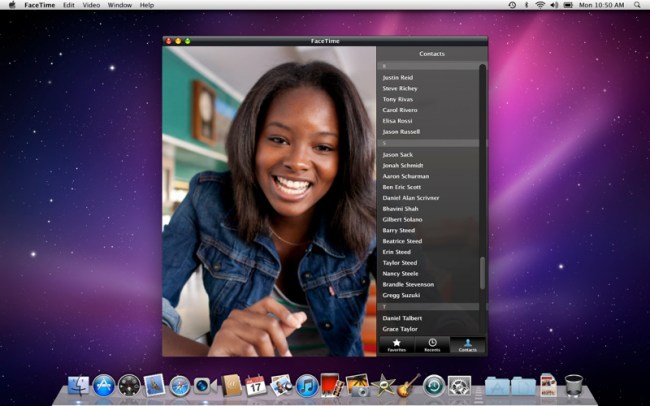
Apple is just full of releases today. In conjunction with today’s debut of its new line of MacBook Pro laptops, Apple has launched the FaceTime video calling app for OS X on the Mac App Store for the price of 99 cents. The software will come pre-installed on the new MacBook Pro laptops, which are loaded with built-in FaceTime HD cameras.
The newly-released FaceTime app, which had been in beta for the past four months, lets users send and receive calls from any iPhone 4, a latest-generation iPod Touch or another FaceTime-enabled Mac.
The Mac FaceTime app imports contacts directly from users’ Address Book. As we noted during our tests of the beta version, this could be potentially problematic, if you have an high number of contacts in your Address Book. Also, if you don’t use Address Book to store contacts, you’ll have to re-enter them manually.
The app supports widescreen and full-screen viewing, as well as a more vertical view. Contacts and other control buttons fade away during calls “so the focus stays on your conversation,” says Apple.
Users will also be able to receive high-definiion video calls at up to 720p from other Mac computers — but that’s only on “supported, Intel-based Macs,” according to Apple, which means it must have a built-in FaceTime HD camera, as well as a 1-Mbps Internet connection to work.
For calls made with Macs connected to standard-definition cameras, the video calls will display at VGA quality.
FaceTime users must use either a built-in FaceTime camera, an iSight camera (built-in or external), a USB video class camera, or a FireWire DV camcorder. The app also requires at least 128-Kbps Internet connection. Mac OS X Snow Leopard 10.6.6 or later is also required.
We haven’t yet had a chance to get our hands on the finished product, but based on our beta tests, the app functioned well. That said, we’re sure there will be something to complain about.


