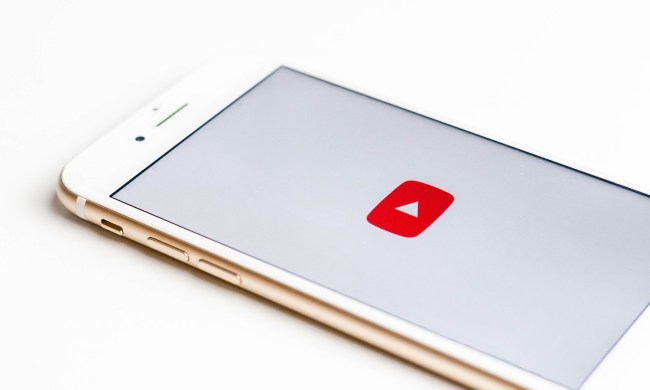There’s nothing quite as gut-wrenching, frightening, and disheartening as losing all your precious files and folders in one fell, painful swoop. All those cherished pieces – the photos of your family in Yosemite, your thesis paper on the migratory pattern of the Red-throated Diver, your 200GB of illegally downloaded music you can’t live without – lost into the eternal abyss due to some software or hardware failure, or possibly, just your own accidental stupidity. However, there are ways to save your tail if you unexpectedly lose your virtual life in a cloud of (hopefully) metaphorical smoke.
Backup software is not just a fad; it’s an essential tool for keeping your digital belongings safe in a landscape prone to digital corruption, pesky malware, and inevitable hardware failure that strikes like a burglar in the night. The available tools range from standalone programs and built-in backup utilities to newer, Web-based software that automatically stores all your data remotely in the cloud. The best part of it all? All three methods are typically quick, reliable and totally free for personal use.
Here are our picks for some of the best free backup software ripe for the taking. Furthermore, check out our hard drive recovery tips and tricks, our picks for the best external hard drives, and our guides on how to choose an external hard drive, and how to back up your computer. Hopefully it’s not too late.
Choose your backup method:
- Back up using Web-based software
- Back up using a built-in operating system utility
- Back up using a standalone program
Back up using Web-based backup software
The idea behind Web-based backup software is simple: create an account and place any file you choose in an online drive accessible from anywhere you have Internet access. Cloud storage does not provide as extensive a backup as all-encompassing methods such as Apple‘s Time Machine and Windows Backup, but it’s a great way to back up and access individuals files and documents on the fly without having to maintain an external hard drive or continually run a backup program. Once set up with an account, the bulk of the software will automatically sync across devices, allowing Android and iOS users to view their documents via an accompanying app available on most devices. It’s not the go-to if you want to clone your entire system, but it’s a phenomenal method for securing, editing, and sharing a fair number off files off-site.
Google Drive (Web-based)
Formerly known as Google Docs, Google Drive is the tech giant’s freemium answer to the Microsoft Office suite. An account comes bundled with 15GB of space – a healthy amount depending on what type of multimedia you plan on backing up – but recent unification of Google’s storage system means your capacity will be shared across Drive, Gmail, and Google+ Photos. Like almost all file-syncing services, Drive is best suited for handling text documents opposed to digitally-heavy files like high-def video and audio, but it can still back up the latter to a certain extent. However, individual documents cannot exceed 10GB, embedded images are capped at 2MB, and spreadsheets are limited to 256 columns, 400,000 cells, or 200 sheets.
Drive features one of the cleanest and sleekest interfaces of any of the software on our list, with a simple white background and side-pane navigation that lets you easily create or upload files with a single click. The downloadable client for Windows and Mac OS X is also incredibly handy, allowing desktop access and syncing with the cloud-based drive through a local folder without ever having to open your browser or access the utility on the Web (the client merely sits in the taskbar or main menu for quick access). Like Gmail, Drive users are likely to have their own share of privacy concerns over the service – but if you don’t feel comfortable, simply don’t use the product.
Be sure to download the accompanying Android or iOS app and check out our guide on how to use Google Drive for a comprehensive list of tips, tricks, and the best practices for using the cloud-based storage drive. It’s not going to take care of all your storage needs, but at least you can relax knowing your files will remain intact even if your computer doesn’t.


The Dropbox interface, whether accessed on mobile platforms or through the site, is elegant and easy to traverse given it’s collapsible list and left-hand pane for accessing your documents, photos, links, and various shared folders you’ve set up. The downloadable client for Windows and Mac OS X gives you access and automatic syncing with your dedicated Dropbox folder via the taskbar or main menu, while the software’s nicely-designed photo feature will automatically upload images or videos directly to your account from any mobile device for online viewing. Although the 2GB limit is a bit of a bummer – similar services offer the same feature with more robust capacity – it’s Dropbox’s ease of use and seamless OS integration that make it one of the best carefree utilities for light backups and remote storage.
We also suggest taking a look at the mobile app for Android and iOS devices if you want access your files away from the computer.

Microsoft SkyDrive (Web-based)

SkyDrive is the capable backup software you probably never knew existed. Unlike Google Drive, Microsoft’s innate storage utility has been syncing, playing, viewing, and storing files for over five years without catching hold in the mainstream consciousness. A free Microsoft account grants you access to 7GB of free storage – unless you’ve been using the service since before April 2012 – and a small wealth of features including hosting for documents, video, audio, and various settings depending on your device’s available Windows integration. Max file size limits your documents and multimedia to a strict 2GB, but that shouldn’t be an issue if you’re looking to merely back up your more important documents in the cloud.
It’s difficult not to note SkyDrive’s uncanny resemblance to Windows 8. However, the rectangular blue panels keep your files well-organized and quickly accessible on the Web while a similar layout works just as nicely on mobile phones. The downloadable apps for Windows, Mac OS X, and mobile platforms automatically syncs your SkyDrive folder across devices so there’s no need for manually back up, and the accompanying client neatly sits in your system tray for sheer convenience and speedy access without opening your browser. Windows phone and Office Web app users can pride themselves in knowing that SkyDrive is built directly into the mobile OS, providing third-party app integration and nifty features such as remote PC control and file uploading.
Check out the accompanying SkyDrive app for Android and iOS devices if you truly want to reap the benefits of Microsoft’s shot at cloud-based storage. Also, check out our hands-on with SkyDrive in Windows 8.1.

MozyHome Free looks like one of the more complex backup utilities on our roundup, but it’s actually one of the more intuitive and hands-off programs when paired with the built-in setup wizard. Once installed, the free software will run you through a native setup assistant, suggesting and helping you choose which files to back up and leaving out any unnecessary OS files that aren’t integral to your peace of mind. A free account comes loaded with 2GB of memory – an appropriate amount for lightweight documents, videos, and images – and the software will automatically sync when your computer is not in use or during a scheduled time period. Max file size, often the crux of cloud-based software, is not an issue as the program has no limitations other than the overall 2GB storage limit.
Unfortunately, MozyHome doesn’t boast the most attractive or user-friendly interface. The Web interface feels far clunkier than the desktop app (the mobile app’s only being slightly better), but the client does appear and sync within your taskbar in a similar fashion to the rest of the backup utilities on our list. Other features, such as 30-day version history and encryption capabilities help push it among the best available, but it also exhibits some of the slowest backup speeds. However, MozyHome Free is still an attractive option for those looking for additional storage through an alternative service without having to pay a dime.
Rest assured the mobile app for Android and iOS devices will still provide ample opportunity for accessing and altering files away from home.

SugarSync (Web-based)

The Web interface isn’t particularly glamorous, but the downloadable clients for all major operating systems and mobile platforms are a standout. The mobile tabs are easy to navigate and easy on the eyes, as is the condensed desktop app with its four distinct panels for sharing, searching, storing, and checking various activity. Once installed, the freemium service will place an icon in your computer’s taskbar or main menu, allowing you to view ongoing syncing and access your documents sans the cumbersome Web interface. We would have loved to see a search utility that goes beyond just combing through a folder’s metadata, but we can always keep our fingers crossed for the software’s next incarnation. Still, SugarSync is one of the better pieces of backup software for less tech-savvy users given its less-than-strict functionality and across-platform support.
Take a look at the Android and iOS mobile apps if you want to access, edit, and view files on the go.
 Next Page: Back up using a built-in OS utility
Next Page: Back up using a built-in OS utility
Back up using a built-in operating system utility
A popular OS, whether it be Windows or Mac OS X, is always loaded with a slew of features often overlooked by the everyday consumer – and backup utilities are no exception. Both old and new versions of the two systems feature built-in software utilities for completely backing up your entire system automatically with minimal setup and little in the way of prior experience. Unlike Web-based backups however, you’re probably going to need an external drive to save your files to due the increased amount of storage required to house an entire computer. Again, we suggest checking out our guide on how to choose an external hard drive and our picks for the best external hard drives to make your shopping tasks a bit easier.

The seamlessly integrated software essentially clones your hard drive, creating incremental backups, and allowing users to revert their computer and data back to a specified state or time (hence the title). While the program can keep intensive hourly or weekly backups until the drive is full, it can also simply make a backup of your files during a scheduled time frame or whenever you feel appropriate. Simplicity is what makes Time Machine so great though – all it takes is toggling the utility on, selecting the drive, and patience. Below is a a quick tutorial straight from the horse’s mouth regarding Time Machine setup.
We should all know by now that Windows hasn’t been the best when it comes to user-friendly backup utilities. However, Windows Backup and Restore is certainly the best one yet and the one most likely to be used owing to its improved performance and functional, digestible operation. The built-in program secures copies of your most important files on an external hard drive or DVD, whether you pick the individual folders or rely on the Windows-curated suggestions, and it even touts the option of backing up your files to your computer’s network.
Like Time Machine, Windows Backup and Restore (or a version thereof) comes preloaded on Windows machines, with the latest incarnation appearing first on Windows 7. Once initially setup, users can choose the program to run daily, weekly, monthly, or during a specified time for a completely hands-off approach to incremental backups that will quietly run in the background without noticeable interruption or pause. Afterward, the newly saved files can be viewed from within the Restore Files wizard. It’s not quite as flashy as Apple’s flagship software, but it’s a great way to safekeep your personal files and system image on a backup medium of your choosing.

(Time Machine Basic video courtesy of Apple)
Next Page: Back up using a standalone program
Back up using a standalone program
Standalone backup programs are terrific (if you know what you’re doing). They don’t tout the sheer simplicity and attractive design of Web-based or built-in software, instead opting for versatile control that allows users to tweak and change every aspect of the backup process to their liking, but they are offer one of the better methods for safeguarding your files if you have an external hard drive on hand. They also produce more extensive archives than typically available with online methods and are adept at issuing fully-fledged backups that include all files on your computer rather than just a few important documents or audio clips.
Cobian Backup (Windows)

The software can be a bit slow when backing up files that are an upwards of 1GB – as can most software – but it still performs quicker than expected. The interface, with flagship gray design and colorful menu icons, is also no more eye-popping or glamorous than the built-in Windows utilities despite the most recent update of the software. If you get lost, there’s always convenient avenues for help available such as the support forums, index and on-board tutorials accessible through the software’s main Help menu. It remains one of the best backup software programs given its optional customization, but creator Luis Cobian is looking to sell the software and move on to other projects, thus putting the future of the backup program in limbo.

FBackup (Windows)

The GUI is well built and clean with a strong focus on what ought to be the program’s most notable and useful features (backup, restore, test, etc.), offering quick access to the utilities users are likely to find most resourceful. Additionally, backups can be saved to a local or external drive, as well as your network, but you aren’t going to find options for incremental backups housed anywhere within the software. Regardless, FBackup’s plugin support and Softland’s fantastic support network make the program a solid choice for backup for novices and advanced users alike.

EaseUS ToDo Backup Free (Windows)
Good backup utilities are easier to find than you might think, but great ones are hard to come by. EaseUS ToDo Backup Free is one of the exceptions, brimming with features for performing full or incremental backups of your entire computer – including your data, settings, and current state – on an external drive or even a Linux-based bootable CD-ROM. Other built-in features, such as the data-wiping utility and partition cloning, only add to the program’s hallmark tool set. The coupled wizard and digital manual included with the software’s latest incarnation are also a nice touch for first-time, tech-shy users having trouble sifting through the program’s directory and automated functions.
ToDo Backup Free also sports the most straightforward interface of all the standalone programs on our roundup. The blue design is a nice contrast to the typical, gray windows that plague almost all backup software on our list, and the four-pane panel on the left shows you exactly what you’re looking for without deviating from the software’s aesthetics. The management settings and log files, conveniently located in the tab bar at the top, offer an easy way to rerun tasks and check the status of past backups in case of potential errors. The software may be a tad heavy on system resources, but it shines given its effortless design and painless backup processes.

SuperDuper (Mac OS X)

With it’s bland, gray exterior and barebones appeal, the SuperDuper interface isn’t anything to write home about. However, its basic approach makes navigation and setup far from cumbersome, providing clear instructions and informative tidbits regarding what will happen when you click a particular button or begin running a process. Developer Shirt Pocket hosts an active community forum as well, but the built-in help options will probably suffice for most users. SuperDuper is not the most industrious software program available for Mac OS X, but it’s a welcome compliment for creating a bootable backup alongside your Time Machine volume or a similar backup.

CrashPlan (Windows/Mac OS X)

Regardless of the platform, CrashPlan dons a user-friendly interface and installation wizard that will carry users every step of the way. Each button’s function is explained in full prior to clicking it, as are the other features such as the backup option for copying your files to a friend’s computer. The software runs surprisingly fast despite its heavier footprint. Incremental backups also allow users to restore files from a particular calendar date, but they can often be difficult to locate due to the program’s lack of a search function and sub-par navigation. Still, there aren’t many options available for Mac OS X and CrashPlan is clearly one of the better choices merited by the variety of backup options and limitless space.
 Next Page: Back up using a built-in OS utility
Next Page: Back up using a built-in OS utility