Although there are ways to try out Adobe Photoshop for free, long-term use can get expensive. Photoshop alone costs nearly $240 per year (if you let them bill you annually) and Illustrator is just as expensive. But Adobe’s popular titles aren’t your only options. The following solutions are highly competitive with Illustrator and Photoshop but don’t break the bank. Take a look at our top pick: Inkscape. Inkscape contains a wide variety of professional-level editing tools, and plenty of guidance on how to use them, including video tutorials and written manuals.
And if Inkscape doesn’t quite fit your digital illustration needs, be sure to check out our other favorite free drawing software options below.
Further reading
- Best free photo-editing software
- Best drawing apps for the iPad Pro
- Best stylus for note-takers and artists
The best
Inkscape

Inkscape is likely the more widely used vector-based drawing software since its introduction in 2003. Seventeen years later, it’s still a great free professional-grade alternative to Adobe Illustrator. It’s backed by an international community that can get you started, and will help with any problems you may encounter with the open-source software.
Just like Illustrator, Inkscape has everything a digital artist needs to create near-photo quality illustrations. Your basic toolset includes creating straight lines, freehand lines, shapes, 3D boxes, Bezier curves, spirals, and so much more. You can add layers, color fills, and even effects to your drawing such as blurs, bevels, shadows, textures, glows, and so on.
There are plenty of text and video-based tutorials out there, and you also have access to manuals and quick references, including information about keyboard shortcuts and command-line instructions. All that—and with no monthly fee required.
The rest
Vectr

This is another vector-based drawing tool you can download or use online for free. It has an extremely clean interface, with the layer stack listed on the left, your artboard seated in the center, and the settings for the objects you select on the artboard appearing on the right. The toolset appears minimalist at first until you click on the More Shapes button on the toolbar to reveal 28 other designs.
At its heart, Vectr is great for creating business cards, typographic logos, posters, and other designs that don’t involve lots of detail. It’s backed by built-in lessons covering gradients, using paths, filters, and uploading images. You can also find tutorials that will help you do things like re-create Google’s Android icon, designing a YouTube channel background image, making the Superman and Batman logos, and more. All designs can be exported, printed, and shared on Facebook and/or Twitter.
Pixlr X or Pixlr E

While it’s primarily known as a simple and free online photo editor, you can still use Pixlr X to create new drawings. The interface itself is simple and easy to navigate and allows you to do things like edit photos, create drawings, and choose to add a wide variety of “elements” which is Pixlr’s built-in collection of overlays, borders, shapes, and stickers.
If Pixlr X is too simple for you and you need more features, the good news is that you don’t need to upgrade to a premium version of the service to do advanced editing. You can simply use Pixlr E. Though it isn’t as easy to navigate, Pixlr E is still free and it does offer you more in the way of features and customization. For example, you can customize the shape or style of the paintbrushes and pens that you use in addition to their sizes and opacity. Other features of Pixlr E include being able to blur, sharpen, smudge, create gradients, and add color changes like vibrance, saturation, and temperature. And you’ll still have access to the tools and effects featured in Pixlr X.
GNU Image Manipulation Program (GIMP)
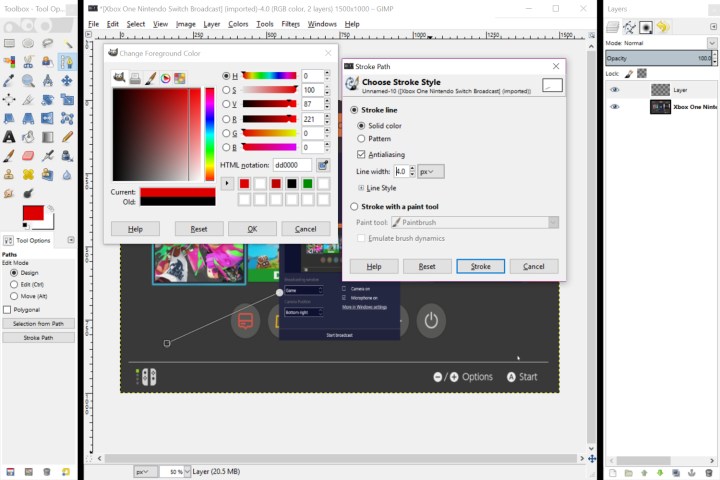
GIMP has existed since 1995 as a free, open-source alternative to Adobe Photoshop. You’ll have everything you need to import vector-based artwork for added realism and effects, plus everything you need to successfully edit your photographs. GIMP comes with all the tools you need to create digital art from scratch. It’s a must-have program if you’re into editing images or creating digital art.
GIMP comes with two main components. The first is an artboard that functions as your primary interface, plus a second rectangular interface that houses all of your main tools. This tool can float anywhere on your desktop, or you can attach it to your artboard for easy access.
The GIMP allows you to group various tools. Creating a floater with groups of your most-used tools will streamline your digital designing. If you’re looking for a simple way to streamline your design process, this is it.
The software’s toolbox offers more opportunities. Use tools to blur, smudge, erase, and manipulate your drawing in numerous ways. You don’t even need to install a supplemental program to draw lines; the GIMP’s Paths tool does the job.
The GIMP also has various visual effects and supports different plugins to enhance your experience.



