Work-from-home numbers skyrocketed recently, and for a good reason. Saving money, commuting time, and helping keep a healthy work-life balance, this trend will only grow in the coming years. Considering all these changes, great videoconferencing software is vital.
Regardless of the reason you need videoconferencing, there are specific programs that run smoother and keep your chat safer. After extensive testing, we put together our favorite videoconferencing platforms to share with you.
Further reading
RingCentral Meetings

RingCentral offers a lot of web conferencing services, straight on through to large enterprises. However, even its smallest “agile team” option is impressive — and entirely free. The service can support up to 100 participants and 40-minute group meetings (you need to start paying if you want longer meetings). You also get unlimited one-on-one meetings if necessary, plus easy app and screen sharing to walk through various processes.
Chats, annotations, and whiteboarding as all supported, making this a great choice if you need your screen for more than just seeing people’s faces. There’s also integration with Outlook for simple scheduling. For a free program, it’s very impressive just how many features you get, making RingCentral an ideal option for a quick transition to remote work due to sudden changes.
BlueJeans Meetings
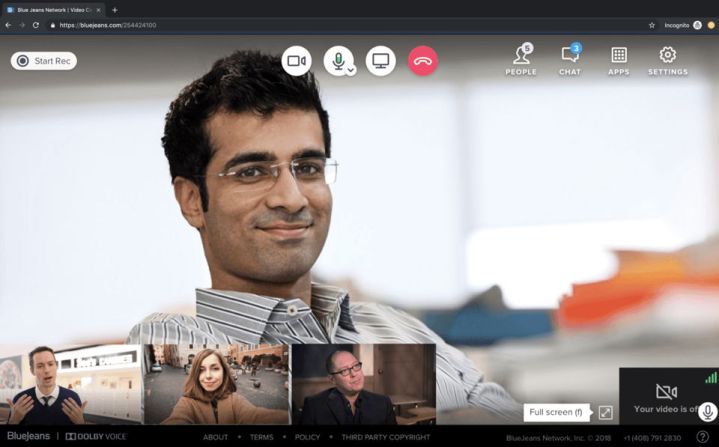
BlueJeans is incredibly easy to use, adaptive, and perfect for a diverse workforce that still needs to communicate for important projects. It integrates with all kinds of platforms, including browsers, so compatibility isn’t an issue. Screen sharing and recording are supported, mobile and desktop apps can work together seamlessly, and the whole service is generally effortless. Management options are also very deep, allowing you to assign actions to people, pinpoint key discussion topics, and even replay highlights for latecomers.
However, while there is a free trial, you have to pay for using BlueJeans in the long term: The lowest-tier plan supports up to 50 people and costs $10 per month for the host. For a few dollars more, you get extra compatibility with messaging apps, cloud recordings for the meeting, and other extras.
BlueJeans is also a potential enterprise-level solution, with plenty of options to implement security measures, track meeting performance across teams, and improve task ROI. It can also integrate with popular platforms like Microsoft Teams.
Intermedia AnyMeeting

Intermedia’s AnyMeeting option is similar to BlueJeans in some ways: The interface is simple and easy to quickly learn for newcomers, the mobile and desktop apps work with each other smoothly, and there are plenty of annotation, screen-sharing, and notes options. You also get integration with Outlook, Gmail, Slack, Microsoft Teams, and other apps, which makes the services ideal for a freelancing team or others who may be using a variety of different tools (but still need to talk to each other).
The pricing structure is especially worth noting: There’s a starter tier for free, but it’s limited to only four web participants, so it’s only suitable for small teams — and there’s no integration with other apps. The $10 “Lite” package is where the utility really begins, with up to 10 participants and a filled-out features package, but tiers go up to Enterprise level for larger companies.
Lifesize Video Conferencing App

Lifesize is another conferencing solution that’s easy to jump into for new teams, and it has a great no-download option called “Lifesize Go” that works right from a browser (phone or desktop) for up to eight people. The other free option is a more traditional tier that supports up to 25 participants with unlimited meetings — albeit without chat options.
Paid tiers add on extra features like chat support, more management, and better security, with prices starting at $12.50 per month for the standard tier. That makes Lifesize a flexible solution for businesses that need a quick free service or larger companies that want to start slow and scale up if they like what they see.
Zoom Meetings & Chat

Zoom is a scalable option that’s designed for larger companies that still want affordable videoconferencing across all their teams — plus room for larger conferences when necessary. The free version of the service is particularly impressive, offering meetings for up to 100 participants (40-minute duration only), and a variety of video-call options including simultaneous screen share, virtual backgrounds, active speaker display, gallery view for all participants, and more. Paid tiers add more administrative controls, cloud recording, scheduling, and much more.
Zoho Meeting

Zoho brings excellent scheduling and management options to the table for businesses that need to make it as easy as possible for employees to join up and get recordings, especially if they haven’t had much videoconferencing experience in the past. You can embed links to the conference right in emails and arrange for easy reminders/RSVPs so everyone stays on the same page. Screen sharing and in-meeting chat are both supported, too. While Zoho services will show the active speaker in the meeting, they can only handle one video feed at a time for now, so the team will not be able to see anyone else’s face — in some cases, this can be a plus, as it’s far less distracting for larger groups.
Microsoft Teams and Meet

For those in the Office 365 world, Microsoft Teams is typically the quickest way to set up a video call. It’s also an effective tool in its own right: The Meet feature makes it easy to slide from a group task board or chat into a videoconference whenever necessary. All the advanced features like screen sharing, virtual backgrounds, file sharing, and task assignment are present, making this a great pick for busy managers.
Teams also integrates with an enormous number of third-party apps while offering enterprise-level security, make it an especially safe hub to arrange work and communication. There’s also no limit to how many people can join a videoconference (unless you go beyond 10,000), and no extra charges for more features if your team already uses Office 365.
On the downside, Teams can be complex to set up and learn, and it may require maintenance from an experienced administrator to work properly. It’s not the best choice for small businesses without O365, nor a single remote work team looking for a quick solution.



